Setting up n-to-1 remote copy, To-n remote copy – HP 3PAR Operating System Software User Manual
Page 41
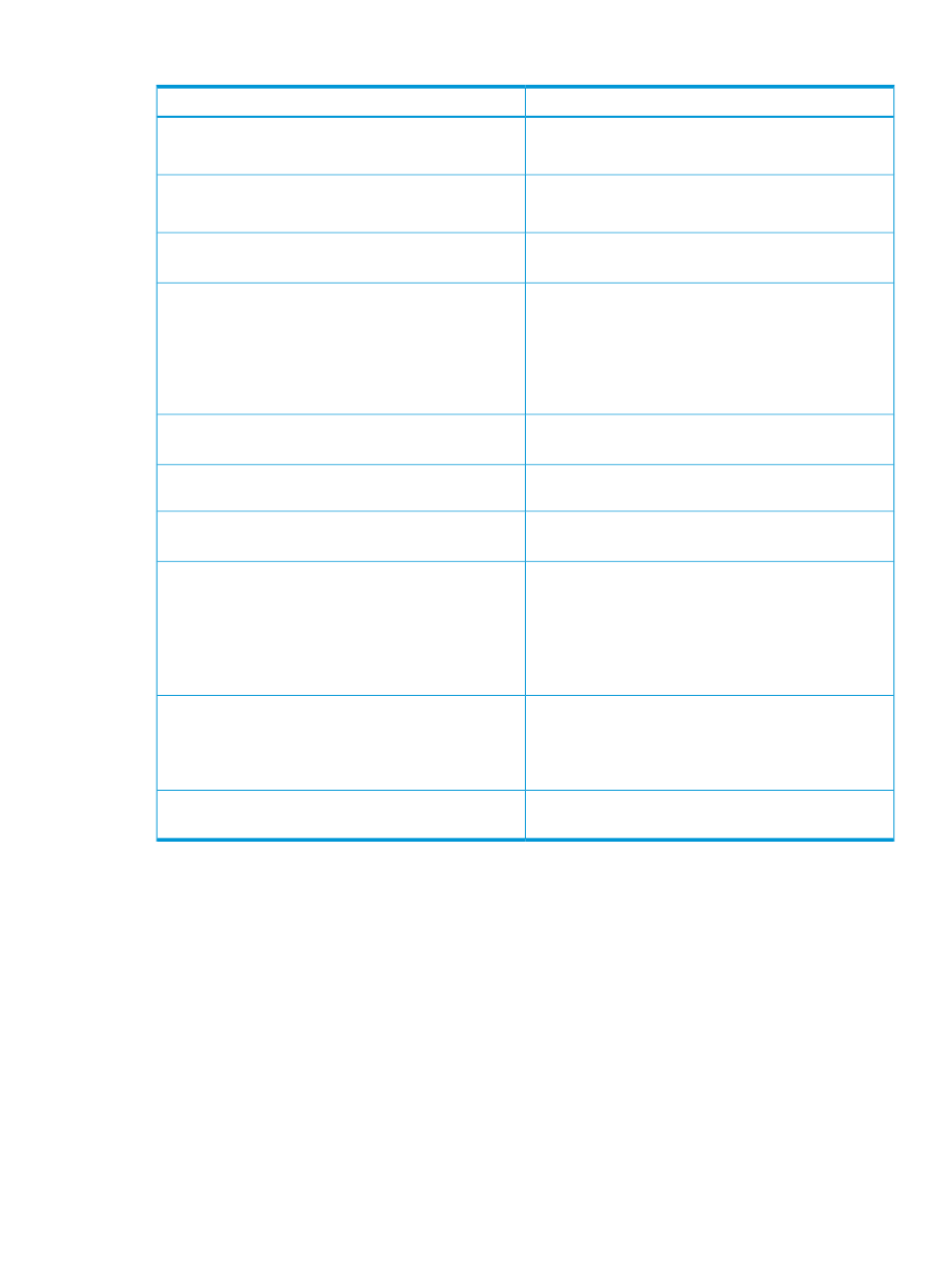
Table 2 Setting up N-to-1 Remote Copy
For information, see...
Step
1.
Verify that your setup plan meets the N-to-1
requirements.
“N-to-1 Remote-Copy Considerations” (page 43)
(basic N-to-1 setup)
2.
Review the basic N-to-1 setup and with the example
remote-copy pair used to illustrate setup.
“Example Remote-Copy Pair for N-to-1 Setup” (page 46)
“Verifying Connectivity between Remote-Copy Pairs for
M-to-N Setup” (page 48)
3.
Verify connectivity between the remote-copy pair you
plan to configure.
“Setting Up the Primary System for Unidirectional Remote
Copy” (page 78)
4.
Set up the primary and backup systems for the
remote-copy pair you are configuring, and check the
links.
“Setting Up the Backup System for M-to-N Remote Copy”
(page 49)
“Checking the Links between Systems for Unidirectional
Remote Copy” (page 80)
“Verifying That Virtual Volumes Are Created for
Unidirectional Remote Copy” (page 81)
5.
Make sure the virtual volumes you plan to replicate with
remote copy already exist.
“Creating Volume Groups for Unidirectional Remote Copy”
(page 82)
6.
Create the volume groups.
“Selecting an Initial Replication Method for M-to-N Remote
Copy” (page 54)
7.
Decide how to first copy the data from the primary
system to the backup system.
“Starting Initial Replication for M-to-N Remote Copy”
(page 54)
8.
Start the initial data replication for the remote-copy pair
you are currently configuring:
• To copy data directly from the primary to the backup
system:
• To copy data first to tape and then from tape to the
backup system:
“Using Tape for Initial Synchronization and
Backup” (page 151)
“Verifying Connectivity between Remote-Copy Pairs for
M-to-N Setup” (page 48)
9.
To set up the primary and backup systems for another
remote-copy pair, repeat the configuration from
.
Repeat for each additional remote-copy pair (up to a
total of four pairs).
(Repeat the entire configuration.)
“Setting Up a Bidirectional Configuration” (page 86)
10.
(Optional) Set up a bidirectional configuration for one
remote-copy pair:
1-to-N Remote Copy
Follow these guidelines for setting up 1-to-N remote copy.
41
