Checking rcfc link throughput and latency, Setting up rcfc over an ip network – HP 3PAR Operating System Software User Manual
Page 38
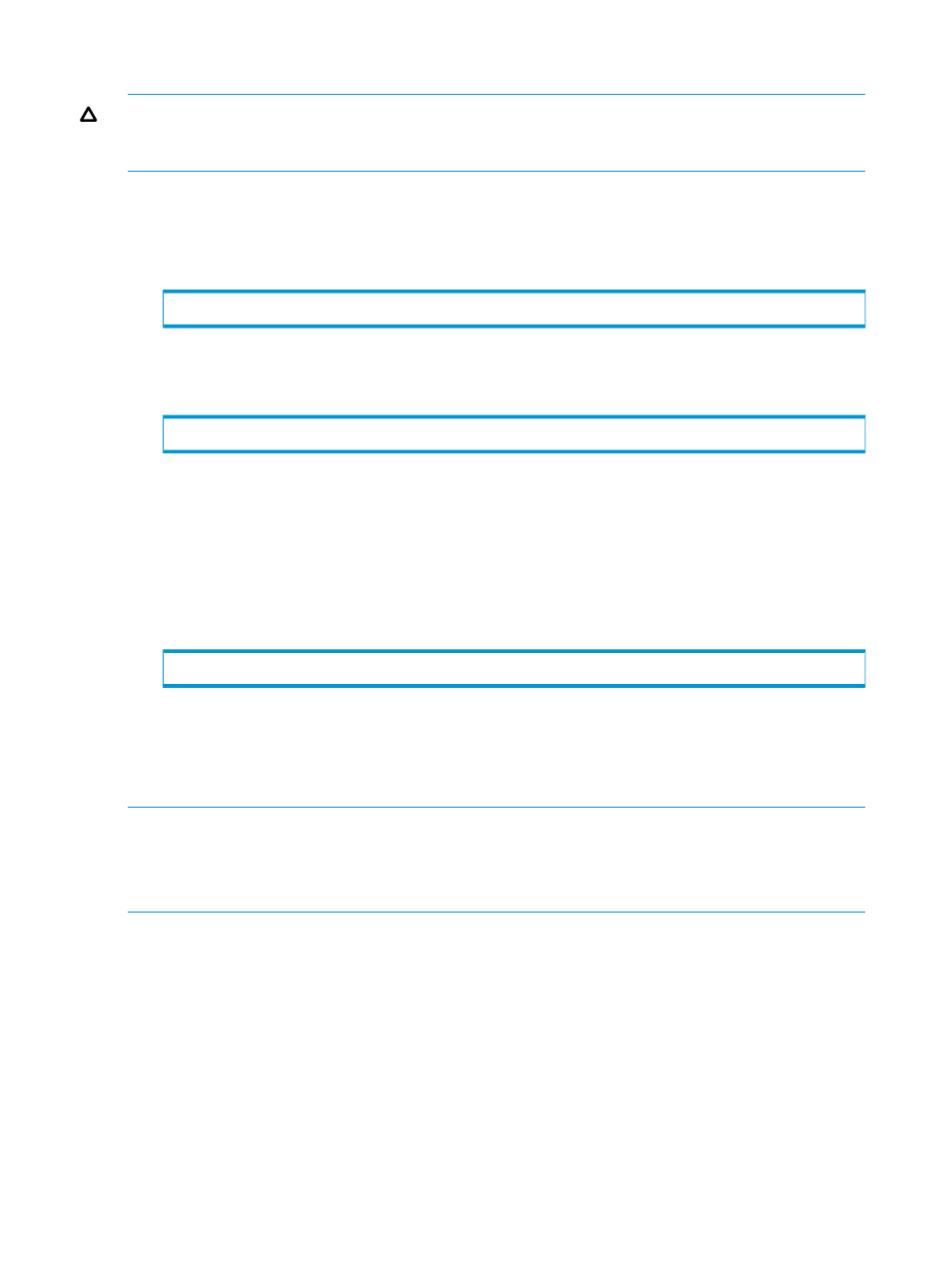
Checking RCFC Link Throughput and Latency
CAUTION:
Do not check the links if CPU usage is already close to 100%. The link check
temporarily increases CPU usage. To view statistics for CPU usage from all nodes, issue the statcpu
command.
Follow these steps to check links:
1.
Ensure that the systems are not displaying signs of saturation.
2.
Starting with the backup system, issue the following command on a system in the remote-copy
pair (System2):
# cli checkrclink startserver
where
3.
On the target system in the remote-copy pair (System1), issue the following command:
# cli checkrclink startclient
where:
•
—Interface, expressed as node:slot:port
•
—IP address on the target system
•
—Duration of the test in seconds
4.
Issue the following command on the first target system in the remote-copy pair (System2, the
system on which you issued the startserver command):
# cli checkrclink stopserver
5.
Repeat
through
on each link and each system in the configuration.
6.
Proceed to
“Setting Up the Remote Copy Servers” (page 39)
Setting Up RCFC over an IP Network
NOTE:
You can configure only RCFC connections to communicate over an IP network for remote copy in
asynchronous periodic mode. For more information, see
“Volume Group Modes” (page 120)
RCFC over an IP network is not supported for two-node SLD configurations.
To set up RCFC over an IP network, follow these steps:
1.
Set up FC over IP on your network switches.
For instructions, refer to the documentation provided by your switch manufacturer.
2.
Set up the remote-copy systems for RCFC.
For instructions, see
“Setting Up Remote Copy over Fibre Channel” (page 34)
38
Setting the Transport Layer
