28 hp 3par quorum witness deployment, Starting the vsphere client, Configuring hp 3par quorum witness – HP 3PAR Operating System Software User Manual
Page 263: Accessing the hp 3par quorum witness, Hp 3par
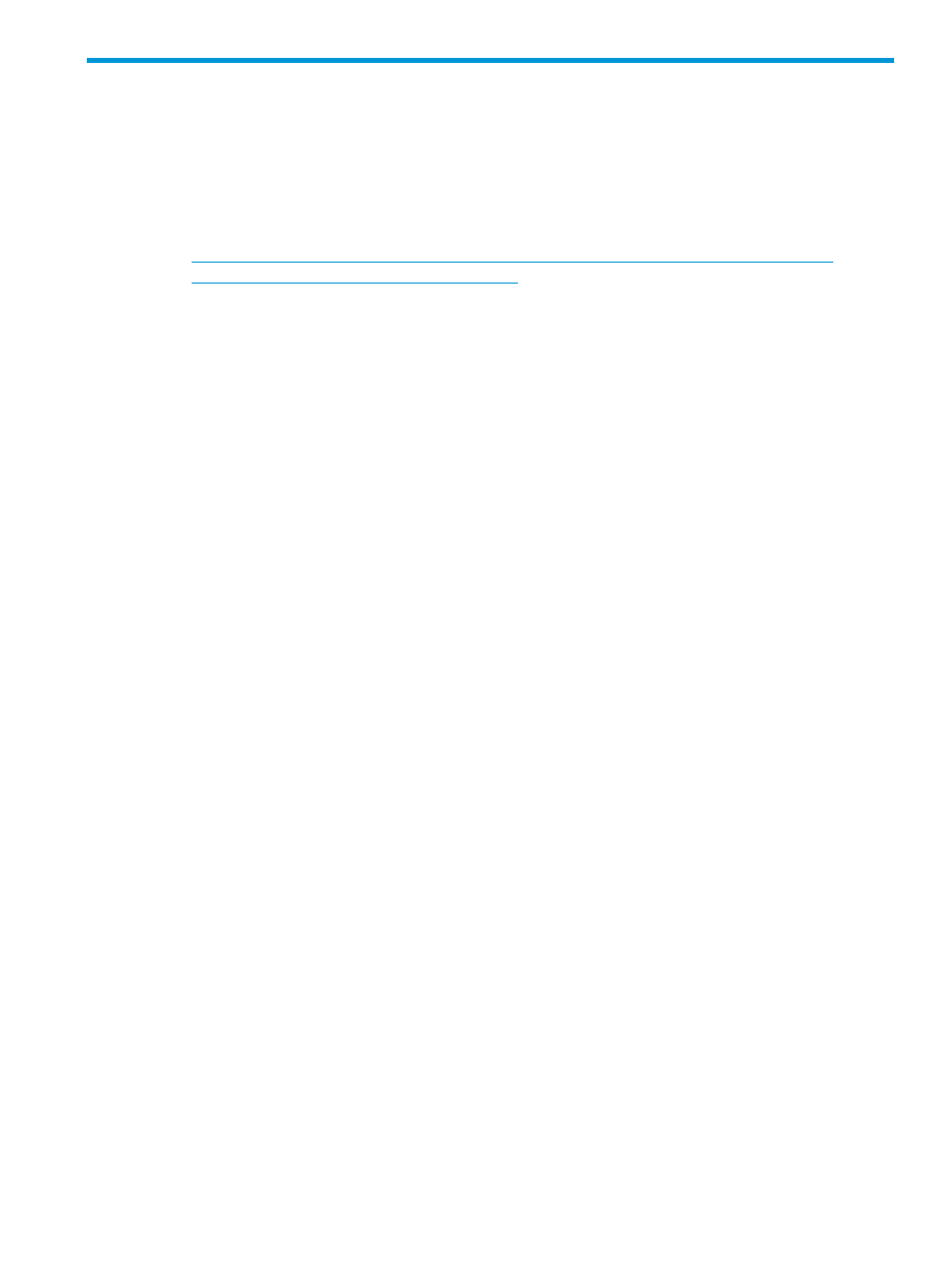
28 HP 3PAR Quorum Witness Deployment
This appendix describes how to deploy HP 3PAR Quorum Witness for peer-persistence failover.
See
“HP 3PAR Peer Persistence with Transparent Failover” (page 132)
.
Starting the vSphere Client
1.
Install the vSphere client from the following link to your Windows system:
2.
Start the vSphere client and, in the IP address / Name drop-down menu, select the IP address
or name of the vSphere Server. Make sure you know the user name and password for the
ESXi server to connect with your vSphere client.
3.
In vSphere, select Deploy OVF Template… from the File drop-down menu.
4.
In the Deploy OVF Template pane, in the Deploy from a file or URL drop-down menu, select
the .ovf file as the source location.
5.
In the Open pane, make sure the .ovf file is selected, and click Open.
The OVF Template Details screen displays.
6.
In the Name field of the Deploy OVF Template pane, type a name for the HP 3PAR Quorum
Witness. The name you assign it does not affect quorum witness operation.
7.
At least 250 GB disk space is recommended for the quorum witness VM.
In the Disk Format pane of the Deploy OVF Template pane, select the Thin Provision option.
8.
When the VM is ready to complete, a pane showing deployment settings displays, indicating:
•
OVF file
•
Download size
•
Size on disk
•
Name
•
Host/Cluster
•
Datastore
•
Disk provisioning
•
Network mapping
9.
Click Finish. The HP 3PAR Quorum Witness opens on the Getting Started tab.
Configuring HP 3PAR Quorum Witness
Accessing the HP 3PAR Quorum Witness
You can access the HP 3PAR Quorum Witness from the ESX console panel or through SSH. To
access the HP 3PAR Quorum Witness, follow these steps:
1.
Use the following user name and password:
Username
root
Password
atfw0rksHP312
2.
When the HP 3PAR Quorum Witness first starts, a prompt appears to configure the keyboard
based on your country.
3.
Select the country, then click OK. A prompt appears for configuring your password.
Starting the vSphere Client 263
