HP 3PAR Operating System Software User Manual
Page 53
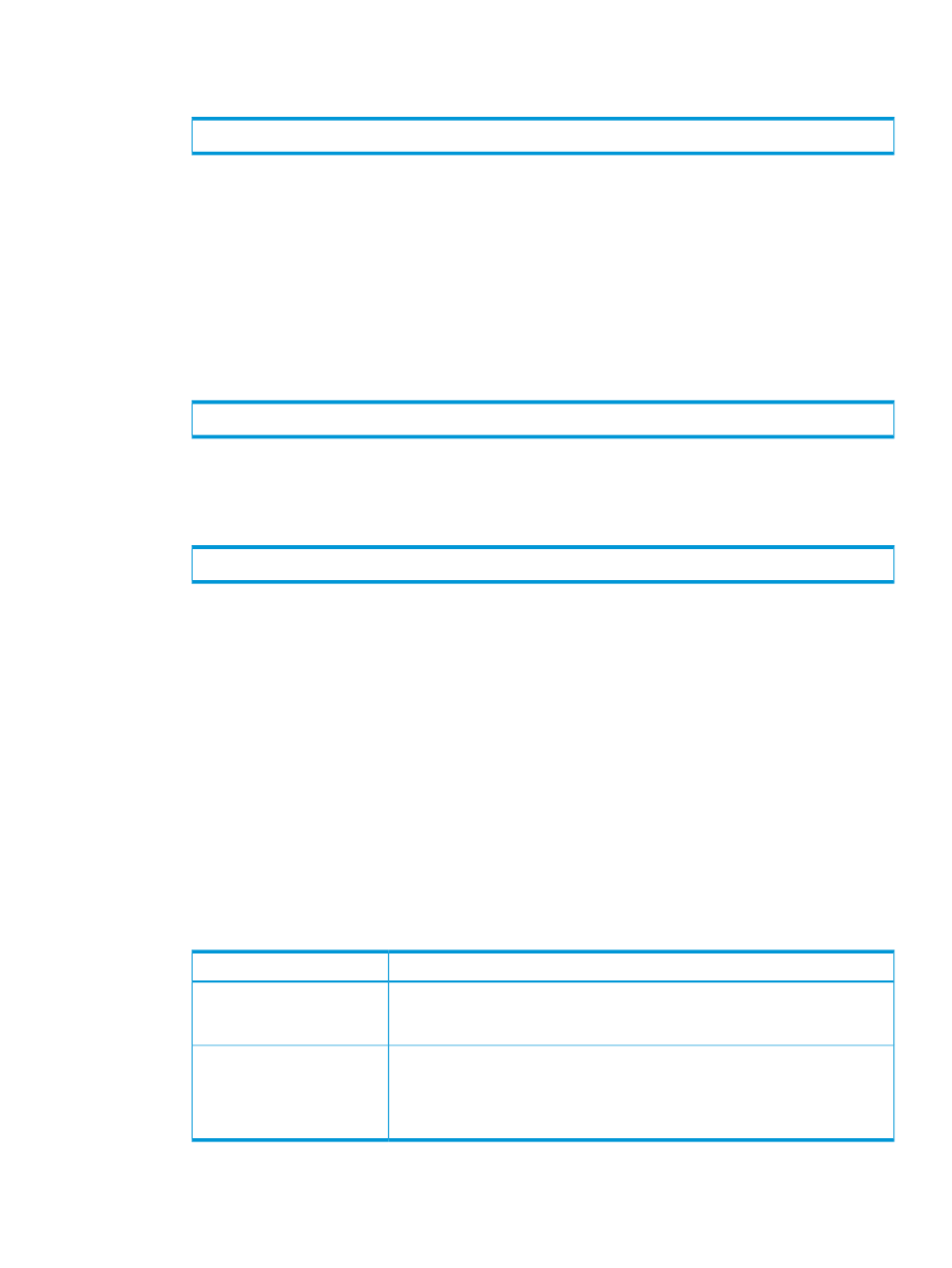
3.
On the primary system (System1), add the pre-existing virtual volumes to the newly created
volume group by issuing either of the following commands:
# admitrcopyvv
where:
•
—Name of the virtual volume (for example, vv1) to add to the primary
volume group on the primary system
•
—Name of the primary volume group (Group1) on the primary system
•
—Name of the target system (System2)
•
—Name of the corresponding secondary virtual volume on the target
system (vv1_remote)
or:
# admitrcopyvv -pat
where
To admit secondary volumes with the same names as their primary virtual volume counterparts,
use the @vvname@ wildcard instead of sec_VV_name. For example:
# admitrcopyvv -pat
The admitrcopyvv command:
•
Adds the specified virtual volume (vv1) to the primary volume group (Group1) on the
primary system (System1).
•
Adds the specified virtual volume (vv1_remote), which you have already verified to
exist on the target system (System2), to the corresponding secondary volume group on
the target system (System2).
Because HP 3PAR Remote Copy created this secondary volume group (Group1.r112)
when you created the primary volume group (see
Unidirectional Remote Copy” (page 82)
), HP 3PAR Remote Copy automatically adds
vv1_remote
to Group1.r112.
HP 3PAR Remote Copy can also automatically create target volumes on the target volume
group. To create target volumes automatically, use the admitrcopyvv -createvv
command. For more information, see
Automatically Creating Target Volumes on the
Solution
Problem
To redo volume groups that
were created with the wrong
name, direction, or mode:
1.
Use the removercopygroup command.
2.
Repeat the setup from
.
To redo virtual volumes that
were incorrectly placed in
primary or secondary system.
1.
Use the dismissrcopyvv command.
2.
Repeat the setup from
.
For more information about these commands, see
Creating Volume Groups for M-to-N Remote Copy
53
