Changing secondary volume groups to primary, Changing one volume group, Changing all volume groups on a system – HP 3PAR Operating System Software User Manual
Page 117
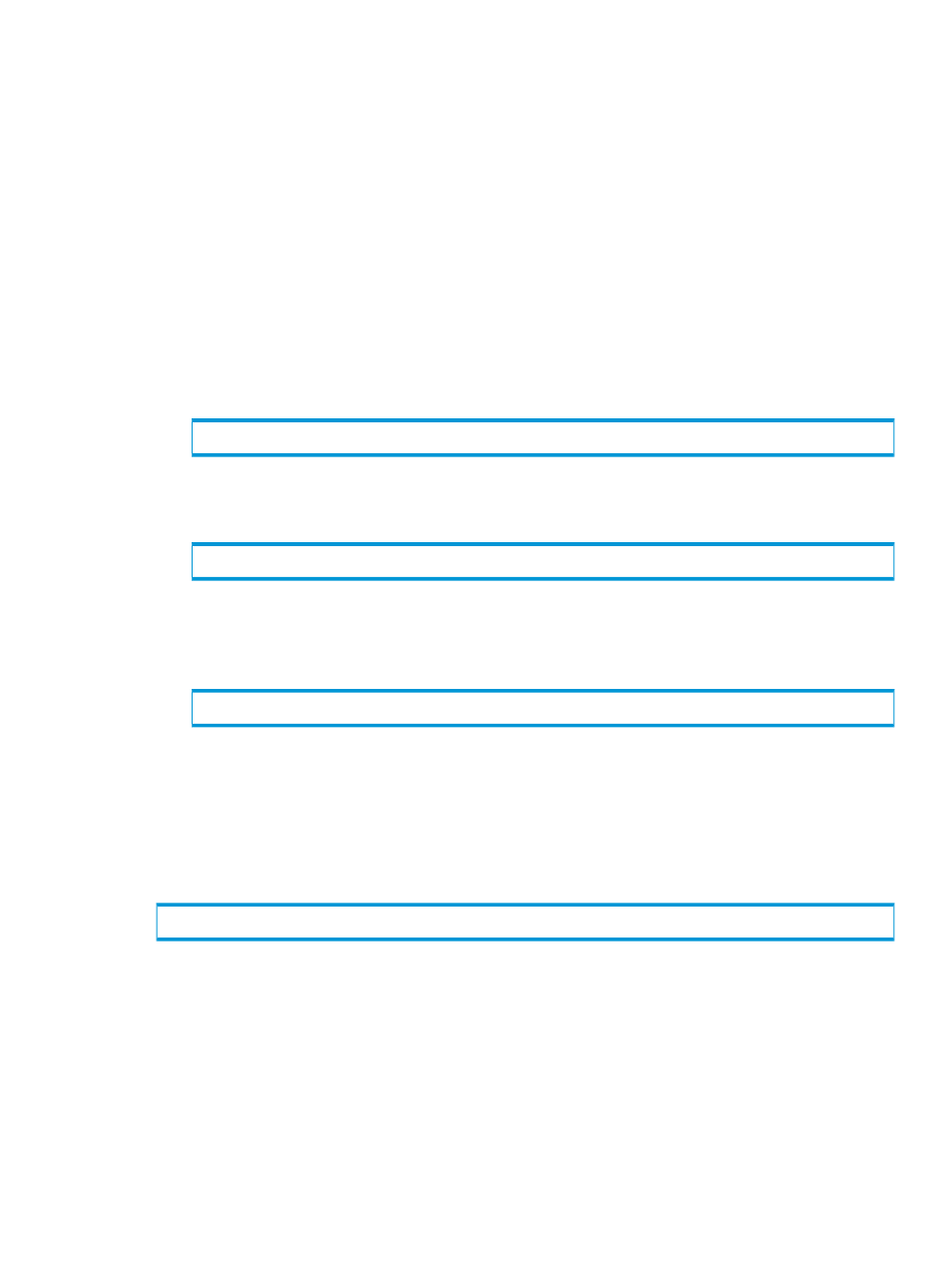
Changing Secondary Volume Groups to Primary
If a primary system or primary volume fails, you can change secondary volume groups to primary
volume groups to aid in disaster recovery. Changing secondary volume groups to primary volume
groups:
•
Reverses the direction of data replication (if possible)
•
Enables I/O to the volume groups
•
Allows you to export the volume groups as read/write as part of the disaster-recovery process
(if you do not change secondary volume groups to primary groups, volumes are exported as
read-only)
Changing One Volume Group
To change a single secondary volume group to a primary group, follow these steps:
1.
Stop the primary volume group on the primary system (Resynchronization snapshots remain
on the system.) by issuing either of the following commands:
# # stoprcopygroup
where
or:
# stoprcopygroup -pat
where
Group*
).
2.
Issue the following command:
# setrcopygroup failover
where
Group1.r96
) to change to a primary group.
Changing All Volume Groups on a System
To change all secondary volume groups on the backup system to primary groups, issue the following
command:
# setrcopygroup failover -t
where
For additional information, see:
•
“About the Remote-Copy Commands” (page 261)
•
“Recovering from Disaster” (page 162)
Changing Secondary Volume Groups to Primary
117
