Verifying that the servers are connected – HP 3PAR Operating System Software User Manual
Page 32
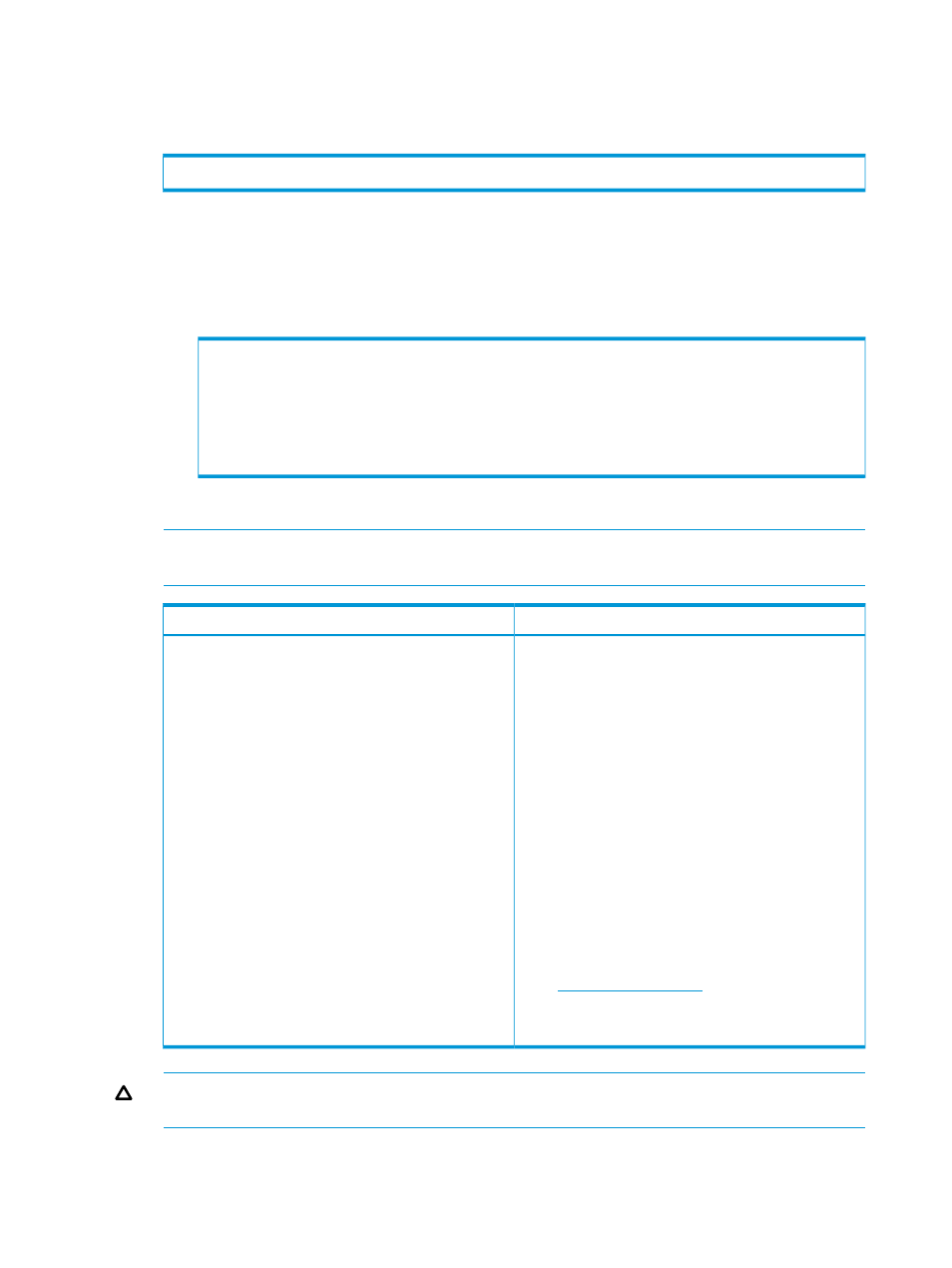
Verifying That the Servers Are Connected
Perform the following steps to verify that the servers are connected:
1.
Issue the following command:
# controlport rcip ping
where:
•
—Interface from which to ping, expressed as node:slot:port
•
—IP address on the target system to ping
For example:
# controlport rcip ping 10.101.24.108 0:3:1
PING 10.101.24.108 (10.101.24.108) from 10.100.24.107 : 56(84) bytes of data.
64 bytes from 10.101.24.108: icmp_seq=1 ttl=253 time=0.325 ms
--- 10.101.24.108 ping statistics ---
1 packets transmitted, 1 received, 0% packet loss, time 0ms
rtt min/avg/max/mdev = 0.325/0.325/0.325/0.000 ms
2.
Issue this command once for each interface on each system in the configuration.
NOTE:
Because of the spanning tree protocol and MAC address learning, you might need
to ping each system several times before the systems update all tables and the ping succeeds.
Solution
Problem
The controlport rcip ping command does not
work after repeated attempts.
1.
Check the setup:
• Use the controlport rcip ping command
to test connectivity between all IP interfaces on all
remote-copy systems.
• Use the showport -rc command to verify that
the GigE cards are all in the ready state.
• Verify all IP addresses, netmasks, gateways, and
physical connections.
• Verify that the maximum transmission unit (MTU)
settings are correct. For more information, see
• Verify the controlport rcip speed settings.
For more information, see controlport in the
HP 3PAR Command Line Reference..
To access this document, go to the HP 3PAR
StoreServ Storage site and click the Support link
for your product:
2.
If the pings still do not succeed, seek help from a
network administrator.
CAUTION:
Do not proceed with the rest of the remote-copy setup until pings succeed between
the remote-copy GigE ports on all the storage systems in the remote-copy configuration.
32
Setting the Transport Layer
