HP Insight Control Software for Linux User Manual
Page 99
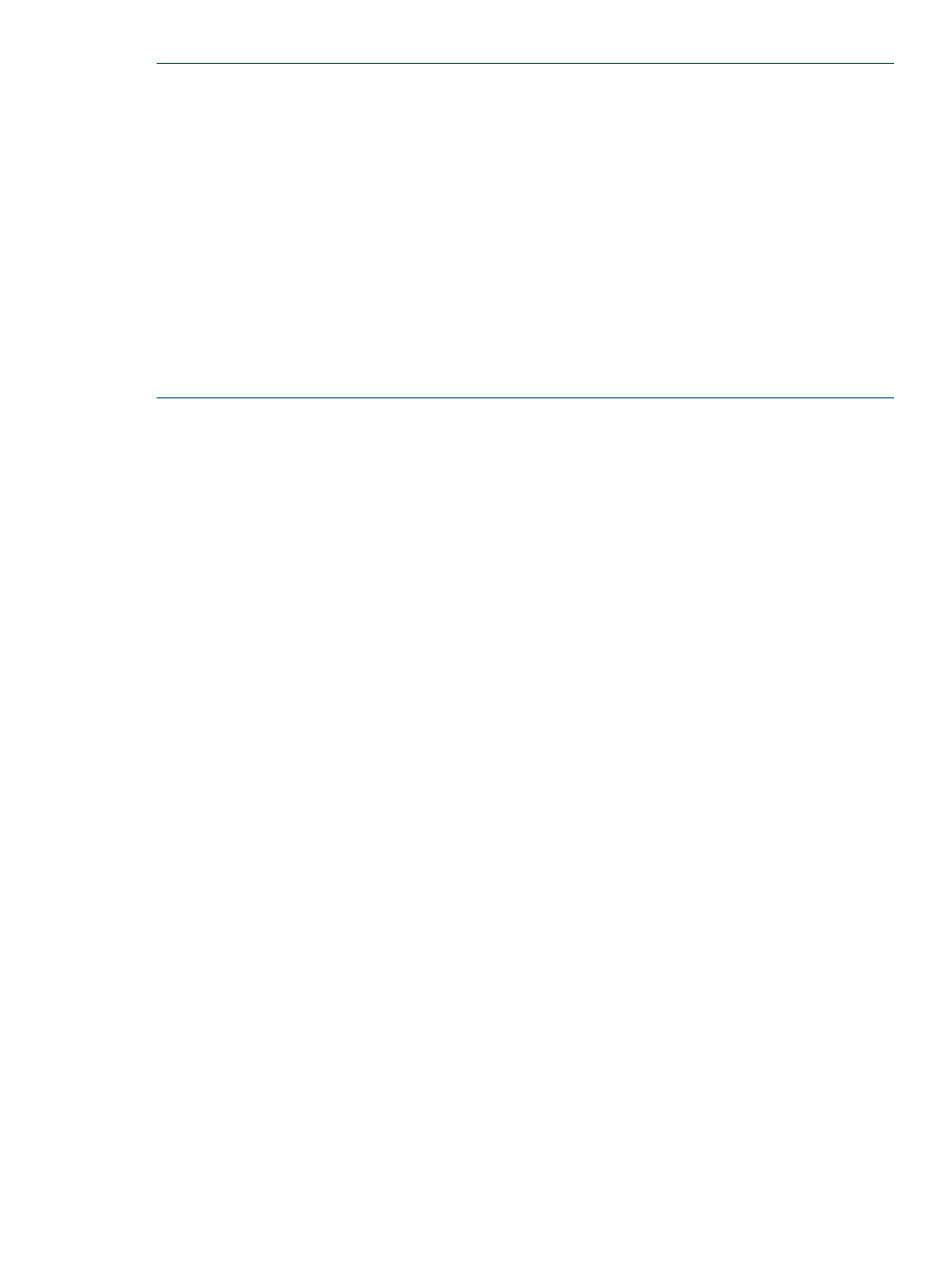
NOTE:
When performing an ESXi installation using virtual media, to facilitate the installation,
Insight Control for Linux does not automatically remove the ISO image that was created. This ISO
image contains the RAM Disk and removing the ISO image while RAM disk is loaded causes the
installation to fail.
HP recommends, if disk space is a concern, that you remove the ISO image manually. The ISO
image is named using the server's Globally Unique IDentifier (GUID).
Use the following procedure to locate and remove the ISO image.
1.
Run the following command to obtain the server's GUID:
# mxnode -ld server_name | grep GUID
GUID: GUID_number
2.
Use the following commands to remove the ISO image:
# cd /opt/repository/iso
# rm -f GUID_number*.iso
9.7 Installing another variant of Linux on managed systems
The Insight Control for Linux Custom or Other OS installation tool provides the flexibility to boot
any network-bootable kernel and RAM disk, not necessarily just those that the supported operating
systems provided. This installation tool installs an alternative version of Linux or boots into a
user-provided RAM disk environment.
The general use of the Custom or Other installation tool is not officially supported because you,
and not Insight Control for Linux, must manage most of the boot and installation process. Also, the
ProLiant Support Pack (PSP) agents that HP SIM requires for long term monitoring and manageability
of your managed systems are not installed automatically.
The purpose of the Custom or Other installation tool is to provide you with the ability to extend the
capabilities of Insight Control for Linux beyond the officially supported operating systems installed
by the supported OS installation tools.
Because a managed system that is installed through the Custom or Other installation tool does not
include the required PSP agents, HP recommends that you use static IP addresses (configured in
the OS or by
) to allow HP SIM to, at a minimum, maintain a relationship between the server
and its discovered entry in the All Systems collection (and others).
Here are the steps you need to take to install a variant of Linux OS on a managed system. For
additional information, see the white paper titled Installing a Custom Operating System with Insight
Control for Linux.
1.
Register your custom OS in the Insight Control for Linux Repository:
Options
→IC-Linux→Manage Repository....
For information on registering an OS, see
Registering operating systems (page 45)
Registering a custom OS automatically creates three directories in the Insight Control for Linux
Repository:
•
/opt/repository/instconfig/custom/MyOS
•
/opt/repository/custom/MyOS
•
/opt/repository/boot/MyOSBoot
Where MyOS is the name of the custom OS.
2.
Copy the operating system files and boot files into the newly-created directories. For more
information, see
Copying a custom OS into the repository (page 55)
9.7 Installing another variant of Linux on managed systems
99
