HP Insight Control Software for Linux User Manual
Page 73
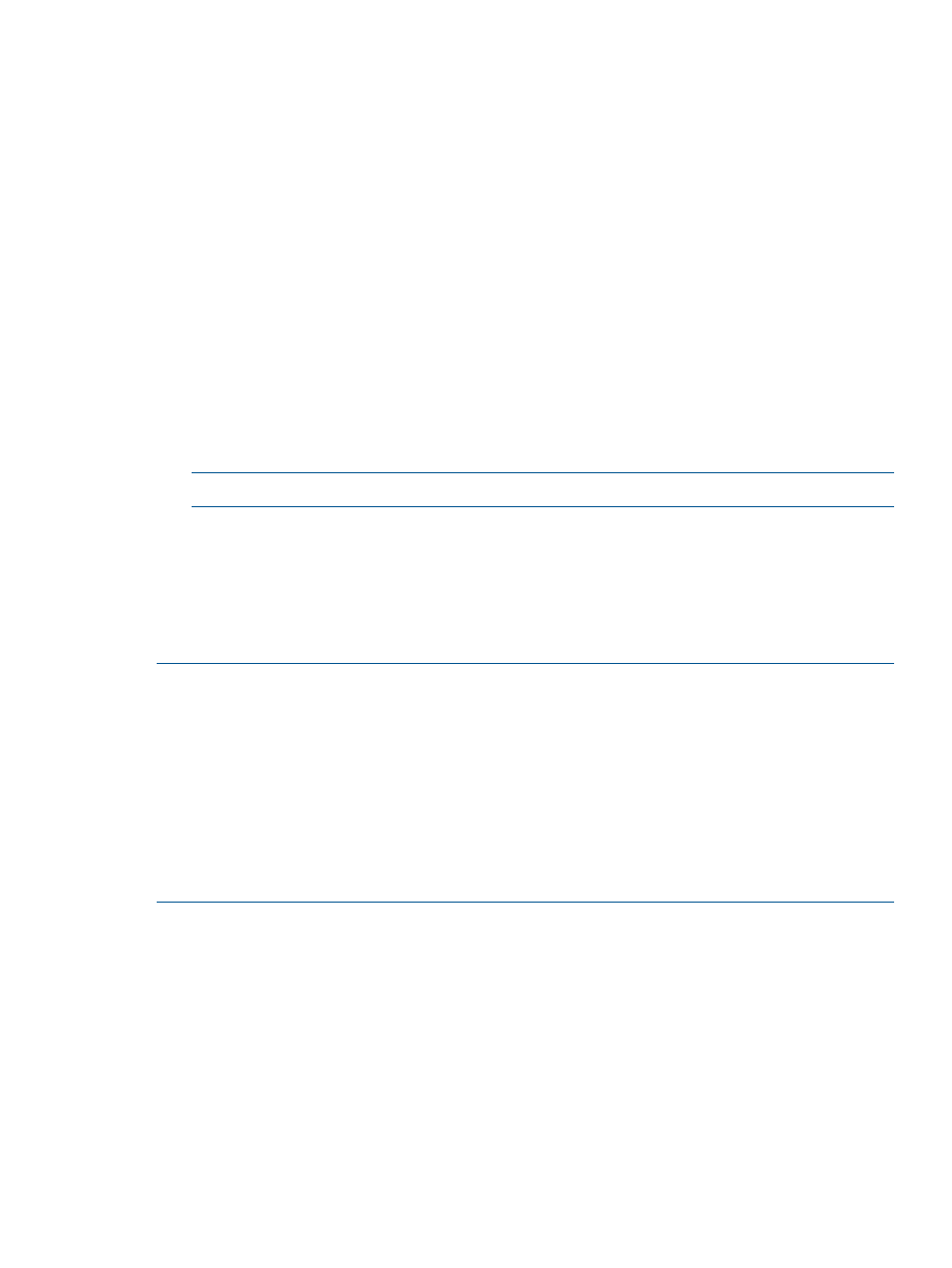
components of the PSP, but at a minimum, you must install the components, listed in
, which HP SIM requires.
To download a PSP or obtain the associated HP ProLiant Support Pack User Guide, follow the
instructions in
.
2.
On the system to be discovered, use the following command to configure SNMP:
# /sbin/hpsnmpconfig
3.
Repeat steps 1 and 2 for every installed system to be discovered. When you are finished,
proceed to step 4 in this procedure.
4.
Select the following menu item to discover the server and its management processor. You can
discover the server and management processor by name or by IP address range.
Options
→Discovery...
5.
If the management processor credentials do not match the default credentials you specified
during the Insight Control for Linux installation process, use the following menu item to register
the management processor credentials with HP SIM:
Configure
→Management Processor→Credentials
For more information on management processor credentials, see
.
NOTE:
An ESXi system fails discovery if the iLO credentials do not match the root credentials.
7.2 Assigning Insight Control for Linux licenses to discovered systems
You can apply a license to a server now or when running any of the deployment tasks, which are
discussed in
and in
You must apply an Insight Control for Linux license to the discovered systems you want to monitor
with Insight Control for Linux:
NOTES:
•
When you apply the Insight Control for Linux license, the license is locked immediately when
it is assigned to the server.
Before Version 6.0, the license was assigned, but locked later during an Insight Control for
Linux operation (for example, installation or setting up monitoring).
•
Exercise caution when assigning an Insight Control for Linux license, particularly when assigning
licenses to multiple targets.
Only servers require this license. Licensing any other device, such as a management processor,
wastes a license needlessly; licenses are difficult to remove after they are assigned.
1.
Select the following menu item from the Insight Control user interface:
Deploy
→License Manager...
2.
Select Insight Control for Linux.
3.
Select Manage Licenses....
4.
Select Add Licenses....
5.
Enter the Insight Control for Linux license key.
6.
Select Process.
7.
Select Add Licenses Now....
8.
Select the products you want to add.
9.
Select Add Licenses Now....
10. Select OK.
7.2 Assigning Insight Control for Linux licenses to discovered systems
73
