HP Insight Control Software for Linux User Manual
Page 74
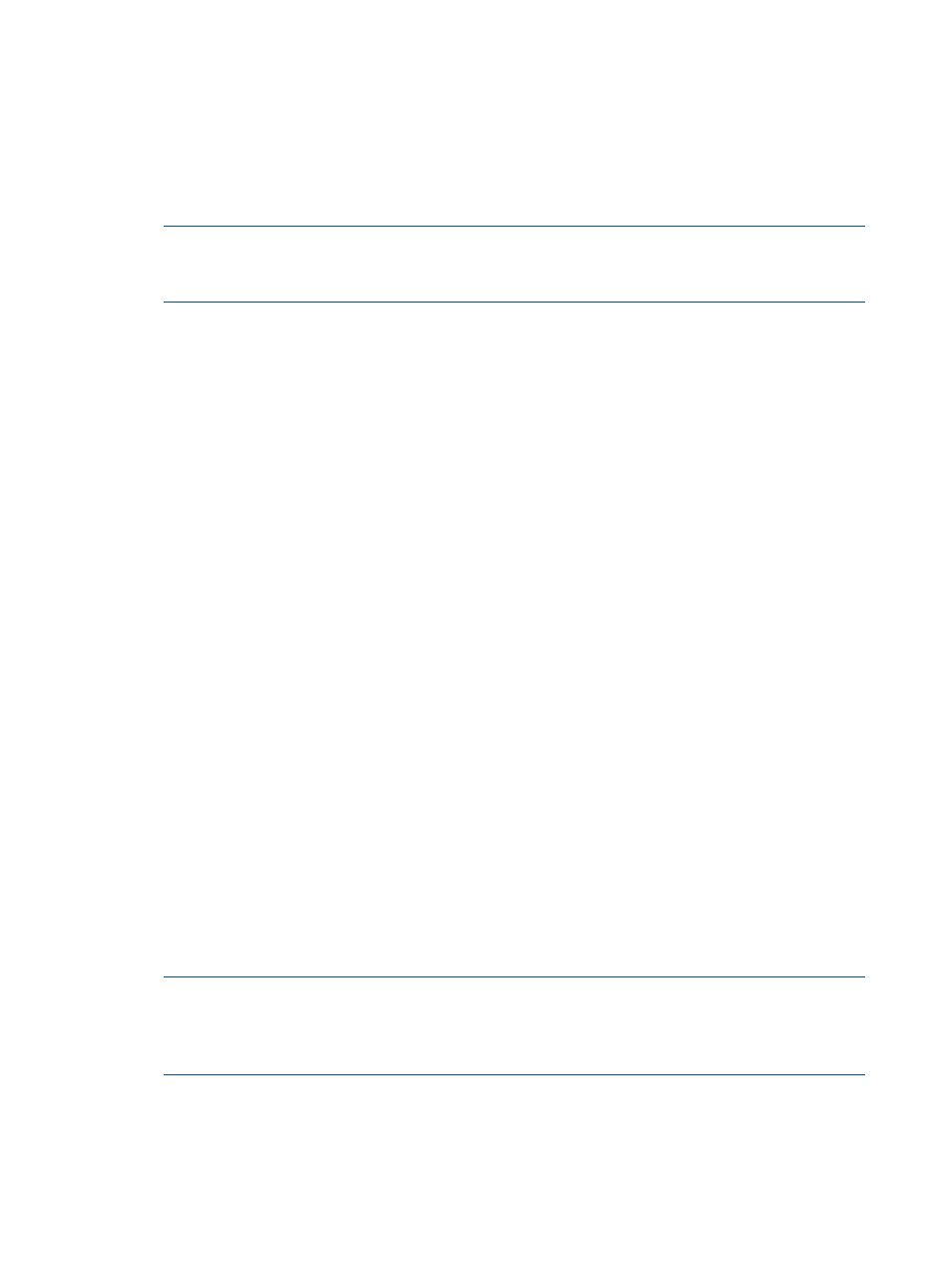
7.3 Preparing and discovering switches and enclosures
To discover switches and HP BladeSystem
s for Insight Control for Linux monitoring, follow
these steps. Skip this task if the configuration does not contain enclosures or switches or you do
not want to monitor them with Insight Control for Linux.
1.
If one or more HP BladeSystem enclosures are present, go to each enclosure and set the
Onboard Administrator (OA) user name and password credentials. Insight Control for Linux
uses these credentials to log in to the OA to collect environmental data for the enclosure.
NOTE:
If you want to use a management processor password that has fewer than 8
characters, you must change the minimum password length by connecting to the
using a
browser. Otherwise, an Insight Control for Linux bare-metal discovery hangs.
HP recommends setting the OA credentials to match the default management processor
credentials you specified during the Insight Control for Linux installation process. Using the
same user name and password eliminates the need for you to also manually set the credentials
in the HP SIM database. For more information on management processor credentials, see
“Management Processor Credentials” (page 196)
.
However, if you decide that you do not want to use the same credentials on the OA as the
management processor credentials, you must also run the following command to add the OA
credentials to HP SIM:
# mxnodesecurity -a -p icelx_mp_svc_acc -c OA_username:OA_password -n OA_name
In the previous command line:
•
Replace OA_username:OA_password with your OA user name and password separated
by a colon (:).
•
Replace OA_name with the name of the OA, which you can determine by selecting on
+All Enclosures in the left pane of the HP Insight Control user interface; and finding the
OA name.
2.
Use the following menu item from the HP Insight Control user interface; to discover the
enclosures and switches:
Options
→Discovery...
a.
Select New...
b.
In the Ping inclusions range text box, enter the IP addresses or host names of the OAs
and switches to be discovered, one entry per line.
c.
Enter a name for this new discovery task. Do not use any special characters, such as the
apostrophe, in the name.
d.
Select Save.
e.
Deselect the box next to Schedule.
f.
Select Run Now to start the discovery process.
3.
To configure Insight Control for Linux to monitor switches, follow these steps to add the switch
or switches to the {collection_name}_Switches subcollection manually.
NOTE:
You do not have to manually add enclosures to the collection because Insight Control
for Linux automatically populates the {collection_name}_Enclosures subcollection when
you start the Insight Control for Linux monitoring services (which you are instructed to do in
).
a.
Select Customize... in the left pane of the HP Insight Control user interface;.
b.
Scroll to the name column to Systems Managed by Insight Control for Linux.
c.
Select the plus sign (+) to expand it.
d.
Scroll to the Insight Control for Linux collection.
e.
Select the plus sign (+) to expand it.
74
Discovering systems, switches, and enclosures
