21 troubleshooting snmp problems, 22 troubleshooting ssh – HP Insight Control Software for Linux User Manual
Page 240
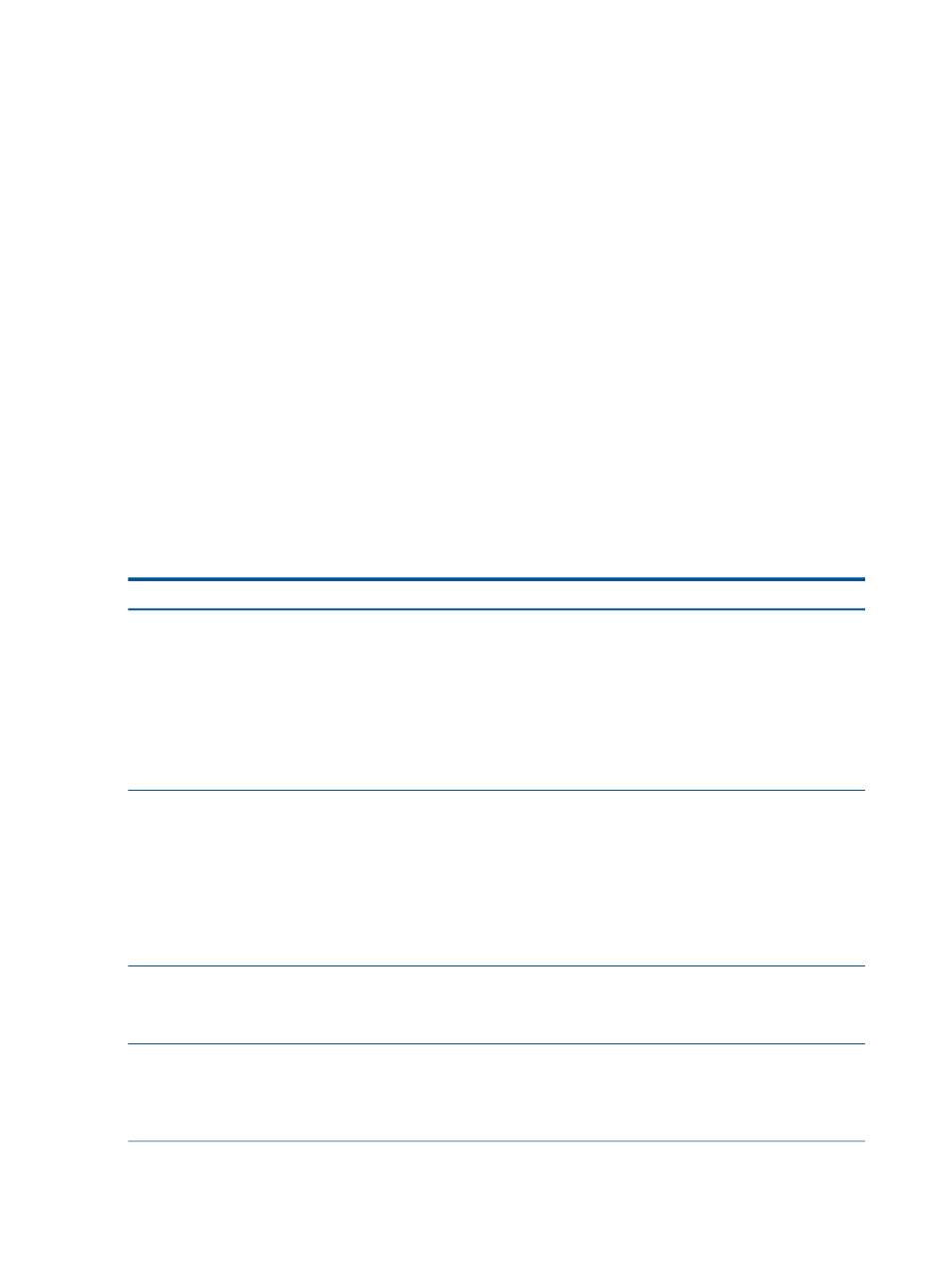
1.
Run Options
→Identify Systems... on the unassociated iLO or iLOs to force HP SIM to make
the association. Repeat this process until all iLOs are associated with their servers.
2.
Select the following menu item from the Insight Control user interface to turn off power to the
server or servers:
Tools
→Server Controls→Power Off Server...
25.21 Troubleshooting SNMP problems
This section applies only to systems with iLO-based management processors.
HP SIM requires that a managed system is running the agents listed in
so that
it can make and maintain the management processor to server association. To verify that SNMP
is configured properly on a managed system, follow these steps:
1.
Verify that the agents listed in
are running on the managed system:
# /bin/ps
2.
On the CMS, run the snmpwalk command to verify that SNMP is configured correctly. If the
snmpwalk
command fails, SNMP is not configured properly. In the following example,
pluto.example.com
is a managed system.
# snmpwalk -Os -c public -v 1 pluto.example.com system
25.22 Troubleshooting SSH
The following table describes possible causes of problems with the Secure Shell (SSH) credentials
and delays and provides actions to correct them.
Corrective actions
Cause/Symptom
Set the SSH credentials for the target system using the HP
SIM Options
→Credentials tool. Specify Global or System
SSH credentials missing for a server
The SSH credentials for a server, required for running
commands remotely, are missing. The cause may be one
of the following:
credentials as appropriate. For more information, see
“Setting SSH credentials on managed systems” (page 141)
and the HP Systems Insight Manager online help.
•
The credentials were never set for the server.
•
The managed system was deleted and re-registered.
•
HP SIM orphaned the server and removed its
credentials.
Unable to Create SSH Connection: No Route To Host
SSH cannot make a connection to the target system, usually
because the target system's IP address is not accessible
from the CMS.
•
View the target system's properties to verify that HP SIM
has the correct IP address registered for the target
system.
•
Verify that the target system is routable from the CMS
network.
•
Use the command line SSH client to test that it is possible
to run SSH from the CMS to the target system.
•
Verify that a firewall is not blocking port 22.
Unable to Create SSH Connection: Connection Refused
SSH was unable to connect to the target system because
the sshd daemon is not running on the target system.
•
Verify that the SSH daemon is running on the remote
system.
•
Verify that a firewall is not blocking port 22.
Set the SSH credentials for the target system using the HP
SIM Options
→Credentials tool. Specify Global or System
Unable To Get SSH Credentials: SSH Credentials For the
Specified Server Were Not Set Or Are Missing
The credentials for the SSH protocol settings are missing.
credentials as appropriate. For more information, see
“Setting SSH credentials on managed systems” (page 141)
and the HP Systems Insight Manager online help.
Set the SSH credentials for the target system using the HP
SIM Options
→Credentials tool. Specify Global or System
SSH Authentication Failed
240 Troubleshooting
