6 troubleshooting connection problems – HP Insight Control Software for Linux User Manual
Page 208
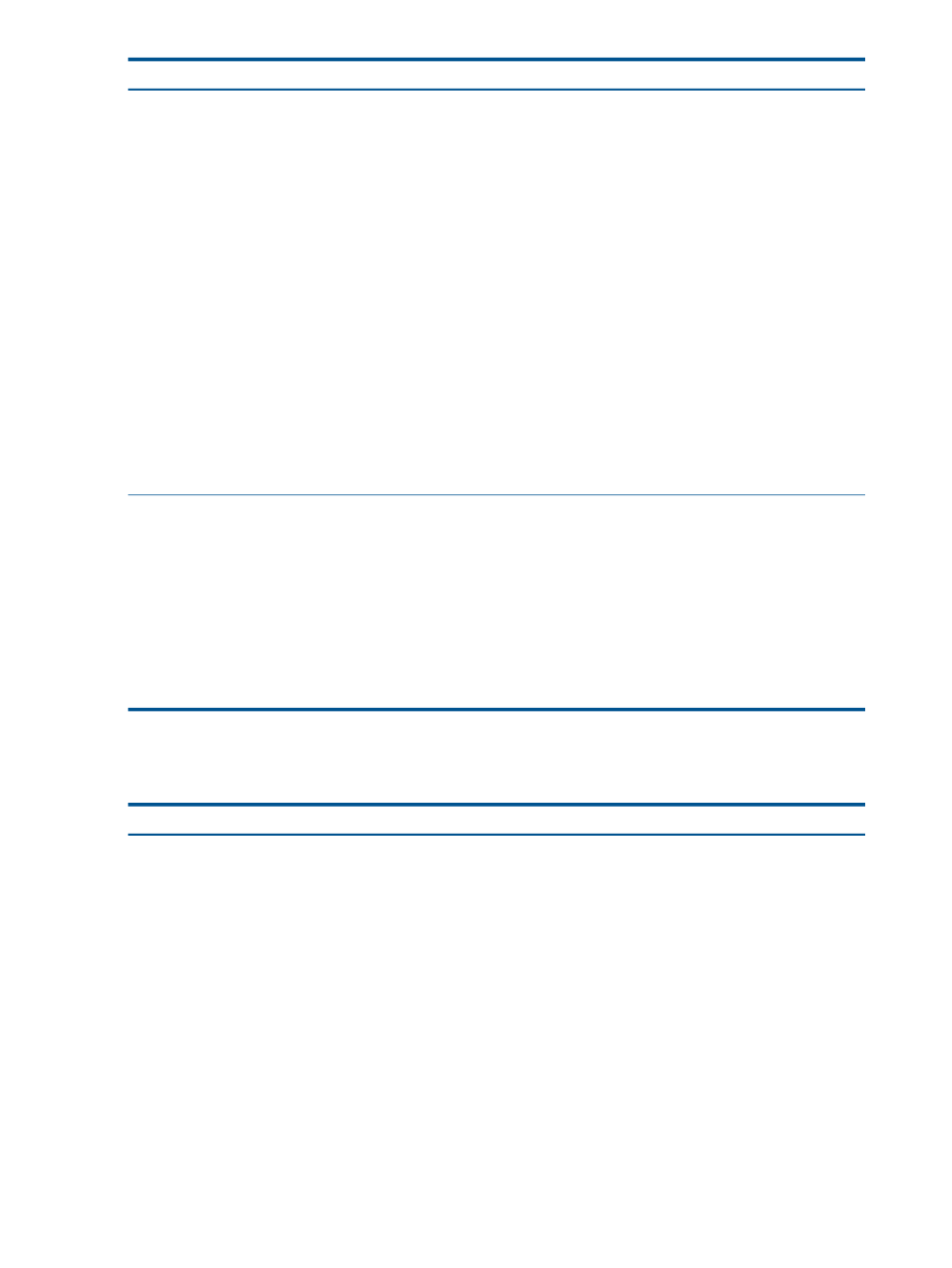
Corrective actions
Cause/Symptom
Perform the appropriate action:
Incorrect or no information returned for Insight Control for
Linux
The shownode config command returns no data, as
shown here:
•
Reconfigure by running the
Options
→IC-Linux→Configure Management Services
task.
This usually corrects missing managed systems and other
bad data.
# shownode config
all:
The shownode info returns an error message, like the
one shown here:
•
Use the mxnode -ld hostname command or the HP
Insight Control user interface; to determine if HP SIM
has the correct data for the System name, Host name,
and IP addresses for the host name in its database.
# shownode info
NO CACHE FILE! RERUN create_nodenames.
# mxnode -ld venus
System name: venus
Failure at
/opt/hptc/perl/lib/sim/hptc_node.pm line
###
Host name: venus
Managed systems are missing from the output of the
shownode
command.
IP addresses: 192.0.2.1;
OS name: LINUX
OS revision: 5.1
OS revision text: Kernel Release:
2.6.18-53.el5 ...
•
Verify that the
/opt/hptc/nagios/libexec/gather_all_data
--verbose
command is gathering data.
Perform the following actions:
“Configure System to Boot from Network" operation fails
because respository port 60000 is already in use.
Another process is using port 60000, which is designated
as the repository port.
•
Edit /opt/mx/icle/icle.properties file. Select
a different port for REPOSITORY_HTTP_PORT
parameter.
•
Restart Insight Control for Linux with the following
commands:
# mxstop
# mxstart
•
Rerun the task to configure the system to boot from the
network.
25.6 Troubleshooting connection problems
The following table provides actions to correct a possible connection problem.
Corrective Actions
Cause/Symptom
Perform the following actions:
Cannot connect to network
•
Verify the network connection.
•
Examine the firewall.
•
Verify that HP SIM is operating properly.
•
Verify the following settings in the /opt/hptc/etc/
sysconfig/cmsserver.ini
file:
◦ The value of cmsServer should be the IP address
of the CMS.
◦ The value of cmsPort should be 50001.
◦ The value of cmsSslPort should be 50002.
If these values are correct, rerun the following
commands:
# /opt/hptc/sbin/create_raapis
# /opt/hptc/sbin/create_MxpiMainService
208 Troubleshooting
