5 installing sles on managed systems, 1 installing sles using an unattended method, 2 installing sles interactively – HP Insight Control Software for Linux User Manual
Page 95
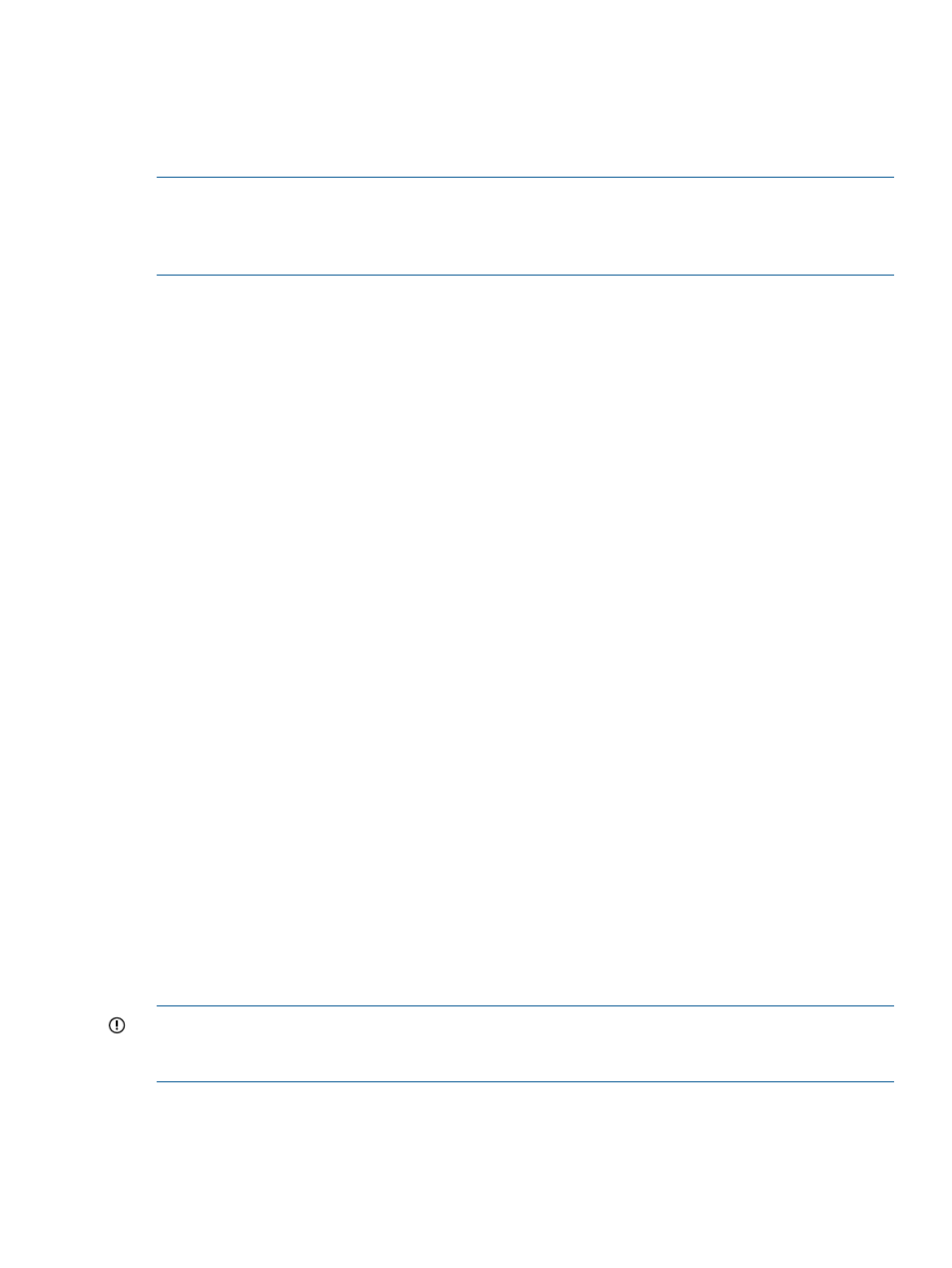
9.5 Installing SLES on managed systems
This section describes the two methods for installing SLES to one or more managed systems:
•
“Installing SLES using an unattended method” (page 95)
•
“Installing SLES interactively” (page 95)
NOTE:
When you use Insight Control for Linux installation tools to install SLES on a managed
system, Insight Control for Linux automatically edits the /etc/ssh/sshd_config file and turns
on password authentication in this file. Turning on password authentication is required to set up
the HP SIM SSH keys on a managed system that is installed with SLES.
9.5.1 Installing SLES using an unattended method
An unattended SLES installation relies on an XML format installation configuration file called the
file to feed user selections to the SLES installer during installation, thus eliminating the
need for you to make these selections manually. For more information about installation configuration
files, see
.
Follow the generic OS installation procedure in
to launch an unattended
SLES AutoYaST installation.
9.5.2 Installing SLES interactively
An interactive installation requires interaction with the SLES installation process. Other than booting
from the selected OS release, service pack, and architecture, Insight Control for Linux provides no
other automated configuration services with this interactive method. You must interact with the OS
installer through the selected console type.
An interactive installation also affords the most opportunity to customize and select specific packages
and groups of packages during installation and provides greater control over the default
configuration of the system.
To launch an interactive SLES installation, follow these steps:
1.
Select the following menu item from the Insight Control user interface:
Deploy
→Operating System→SLES Interactive
2.
Follow the generic OS installation procedure in
3.
After the installation is complete, go to the system console and manually install the PSP. You
can install the entire contents of the PSP, but at a minimum you must install the components
listed in
; HP SIM requires these components.
If you do not install these PSP components, you lose the ability to manage the system with
Insight Control for Linux.
9.5.3 Required kernel parameters for installing x86 SLES operating systems on various
servers
You must provide the appropriate boot parameter to install an x86 (that is, 32-bit) SLES 10 SP3,
SLES 10 SP4, or SLES 11 operating system on the following servers:
IMPORTANT:
Only the 12-core version of these servers are affected. They are equipped with the
AMD SR5690 NB (PCI-E Gen2 and HT3) and AMD SP5100 SB (PCI-E Gen2 link to SR5690) chip
sets.
The servers are:
•
DL165 G7
•
SL165s G7
•
BL465c G7
9.5 Installing SLES on managed systems
95
