HP Insight Control Software for Linux User Manual
Page 54
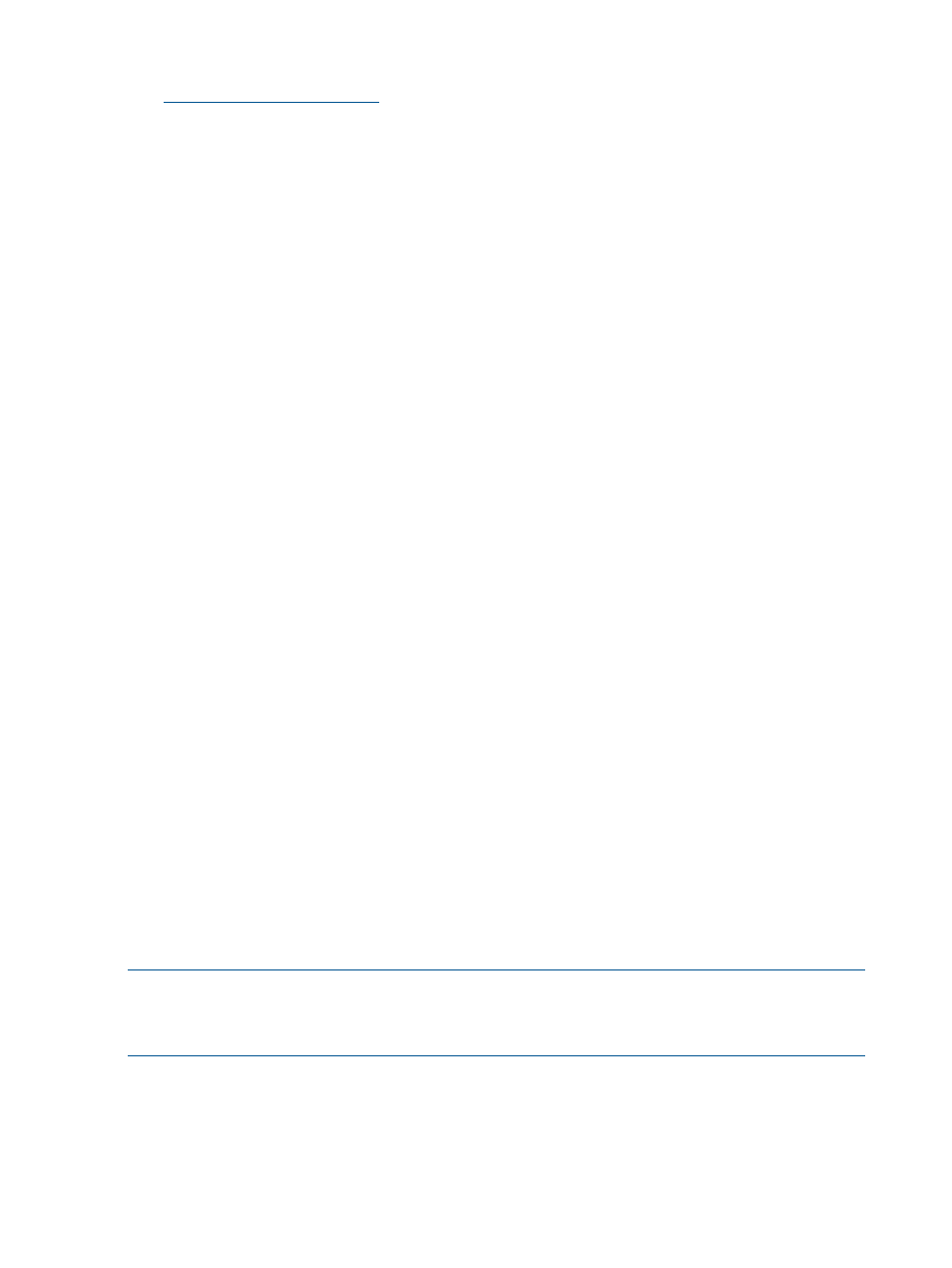
1.
Visit the following web address to determine the appropriate link:
Choose the appropriate link:
•
For your server
•
For your server's architecture
•
For the version of the SLES operating system
Read the install-readme.html file to verify the selection and for installation instructions.
2.
Download the KISO image from the SUSE web address:
# wget http://drivers.suse.com/hp/directory/sles-distro-name
Using the example of the SLES 11 SP 1 for the ProLiant G7 servers with the x86_64 architecture:
# wget http://drivers.suse.com/hp/HP-Proliant-G7/sle11-sp1-x86_64/\
hp-proliant-g7-sle11-sp1-x86_64.iso
3.
Mount the KISO image.
# mount -o sles-distro-name.iso /mnt
Using the same example:
# mount -o hp-proliant-g7-sle11-sp1-x86_64.iso /mnt
4.
Create the addon directory. This directory must be at the top level of the distribution; that is
it must be subordinate to /opt/repository/os/sles-os-name.
# mkdir /opt/repository/os/sles-os-name/addon
For example:
# mkdir /opt/repository/os/SLES11SP1-x64/addon
5.
Copy the KISO image to the addon directory:
# cp -a /mnt/* /opt/repository/os/sles-os-name/addon/
For example:
# cp -a /mnt/* /opt/repository/os/SLES11SP1-x64/addon/
6.
Change directory to the boot directory of the SLES distribution:
# cd /opt/repository/os/sles-os-name/boot/*/loader
For example:
# cd /opt/repository/os/SLES11SP1-x64/addon/boot/*/loader
7.
Copy the the RAM disk file, initrd, and the kernel file,linux:
# cp initrd linux /opt/repository/boot/sles-os-nameBoot/
For example:
# cp initrd linux /opt/repository/boot/SLES11SP1-x64Boot/
8.
HP recommends that you edit the AutoYaST file template for the operating system to remove
the parameters that load the kernel-sources and kernel-syms packages.
NOTE:
When the SLES operating system is installed, this kernel flag is automatically added to
the kernel append line:
addon=http://cms:60000/os/sles-distro-name/addon
54
Managing the Insight Control for Linux repository
