HP Insight Control Software for Linux User Manual
Page 97
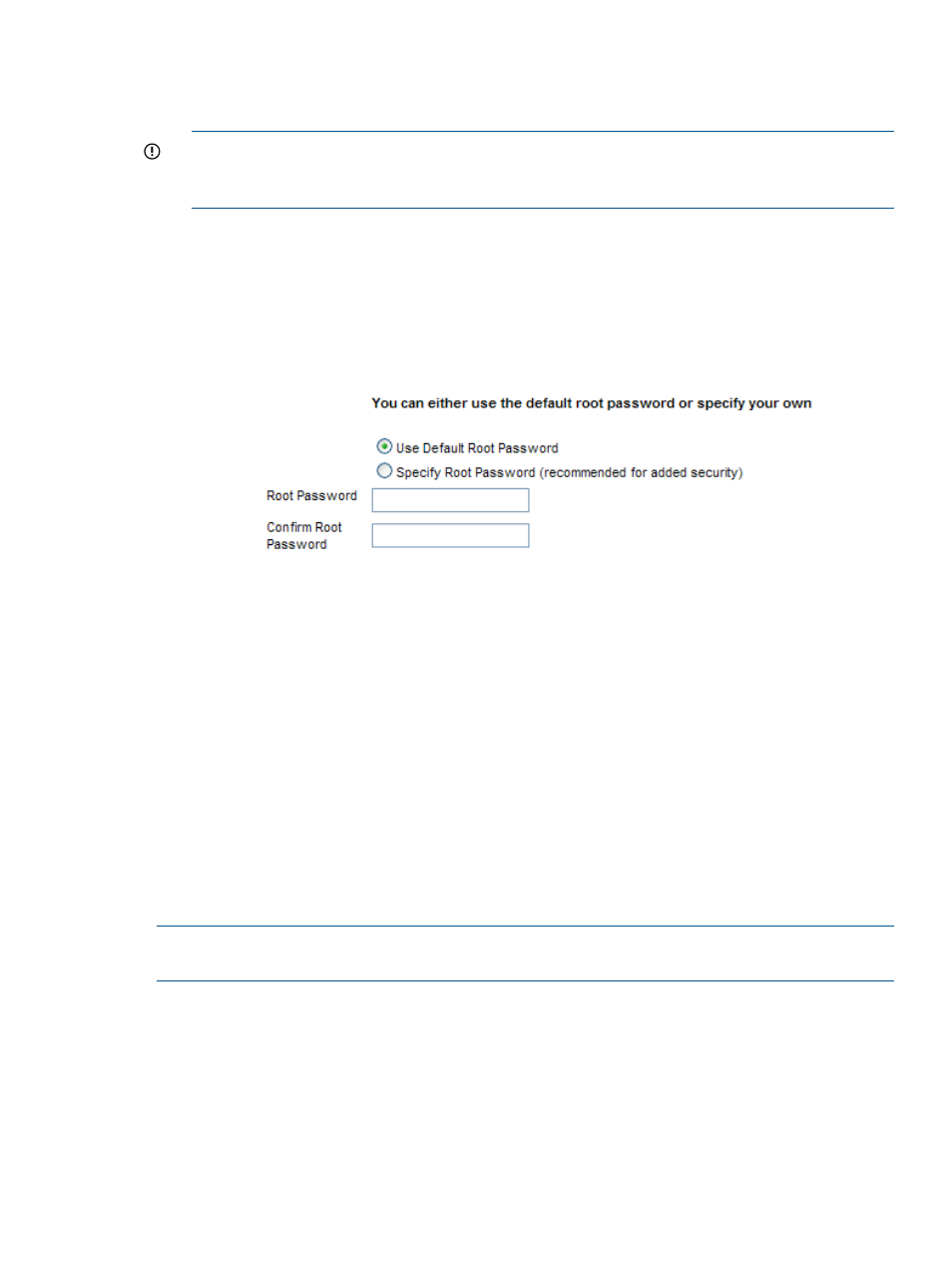
5.
Select the virtualization OS to install and select Next>.
Only the virtualization OS that applies to your installation is available for you to select from
the menu.
IMPORTANT:
The list contains only those virtualization operating systems that are registered
in the repository and copied to it. If you select a virtualization OS that was registered, but the
installation files were not copied to the repository, a validation error appears.
6.
Select the Kickstart file and select Next>.
For more information about custom installation configuration files, including the macros that
HP optimized, see
7.
Specify the kernel append line to add additional kernel command line parameters. The kernel
append line is added to the end of the installation RAM disk kernel line.
8.
Optionally, you may set the root account password at this step.
If you want the target system to use the default root password (root), select the Use Default
Root Password option.
To set a root password other than the default, select the Specify Root Password option, enter
the root password, and verify the entry.
HP recommends setting a strong root password on all your severs.
9.
Do one of the following to start the installation:
•
Select Run Now to launch the installation operation immediately.
•
Select Schedule to schedule the installation to occur in the future.
10. Examine the Task Results window to follow the progress of the installation operation and the
related task states.
9.6.2 Installing a VMware ESX or VMware ESXi OS interactively
NOTE:
Installating a VMware ESXi OS that uses
takes longer because throughput
rates for virtual media are lower than for standard networking.
To install either VMware ESX or VMware ESXi OS on one or more target managed systems, follow
these steps:
1.
Select the menu item:
Deploy
→Operating System→VMware ESX Interactive
or
Deploy
→Operating System→VMware ESXi Interactive
9.6 Installing VMware ESX and VMware ESXi operating systems
97
