2 rerun non-complete targets button, 3 parameters button, 3 operation details log – HP Insight Control Software for Linux User Manual
Page 32
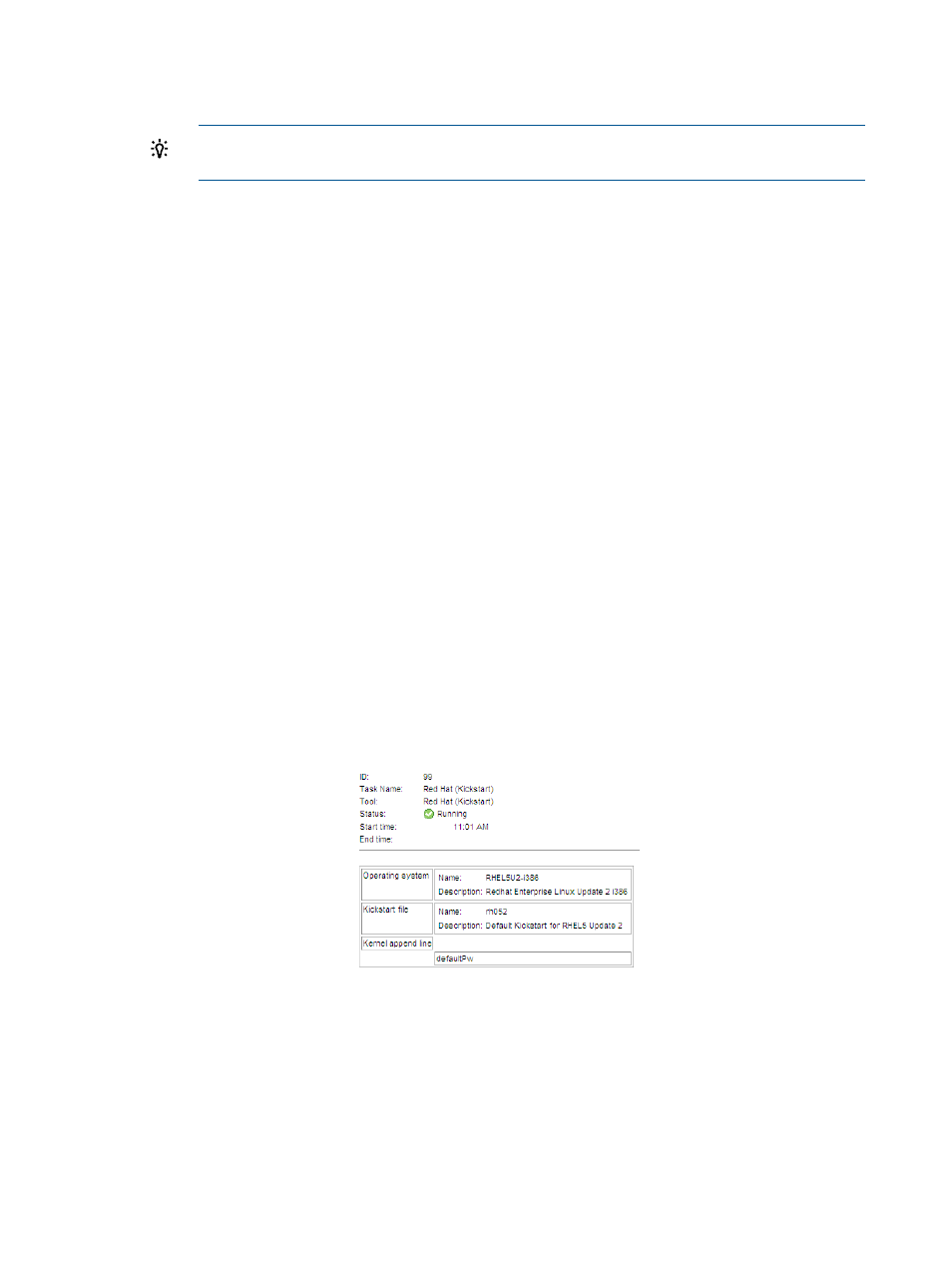
◦
All target details, including all information displayed in the operation status table and
the log for each operation
TIP:
If you select All Systems for the report, the target level results are displayed for
all targets, each separated by a line.
4.4.2.2 Rerun non-complete targets button
The Rerun Non-Complete Targets button is enabled only when the following conditions exist:
•
At least one target for the task has a Failed or Cancelled status.
•
All targets for the task are in a Terminal state. That is, no targets for the task are in the
Pending
, Running, or Cancelling state.
If an Insight Control for Linux tool does not support a task to be rerun, the Rerun Non-Complete
Targets button is not available.
When you select the Rerun Non-Complete Targets button, the Verify Target Systems screen is
displayed, and the targets that had a Failed or Cancelled status from the original task are
preselected. You have the option to add more targets or remove preselected targets. When you
navigate through the task, the values selected in the original task are automatically reselected.
Again, you have the option to modify or retain these values.
4.4.2.3 Parameters button
The Parameters button opens a new window that provides the following information:
•
A summary of the task level information
•
The values that were run as part of the task, which are known as the Parameters
These values apply to the task as a whole and are the same for all targets on which the task
was run.
provides an example of the task parameters that were used during a RHEL OS installation.
Figure 4 Task parameters window
4.4.3 Operation details log
As illustrated in
, the Operation Details Log contains the results from executing the selected
operation on the selected target.
32
Understanding tasks and task results
