HP Insight Control Software for Linux User Manual
Page 126
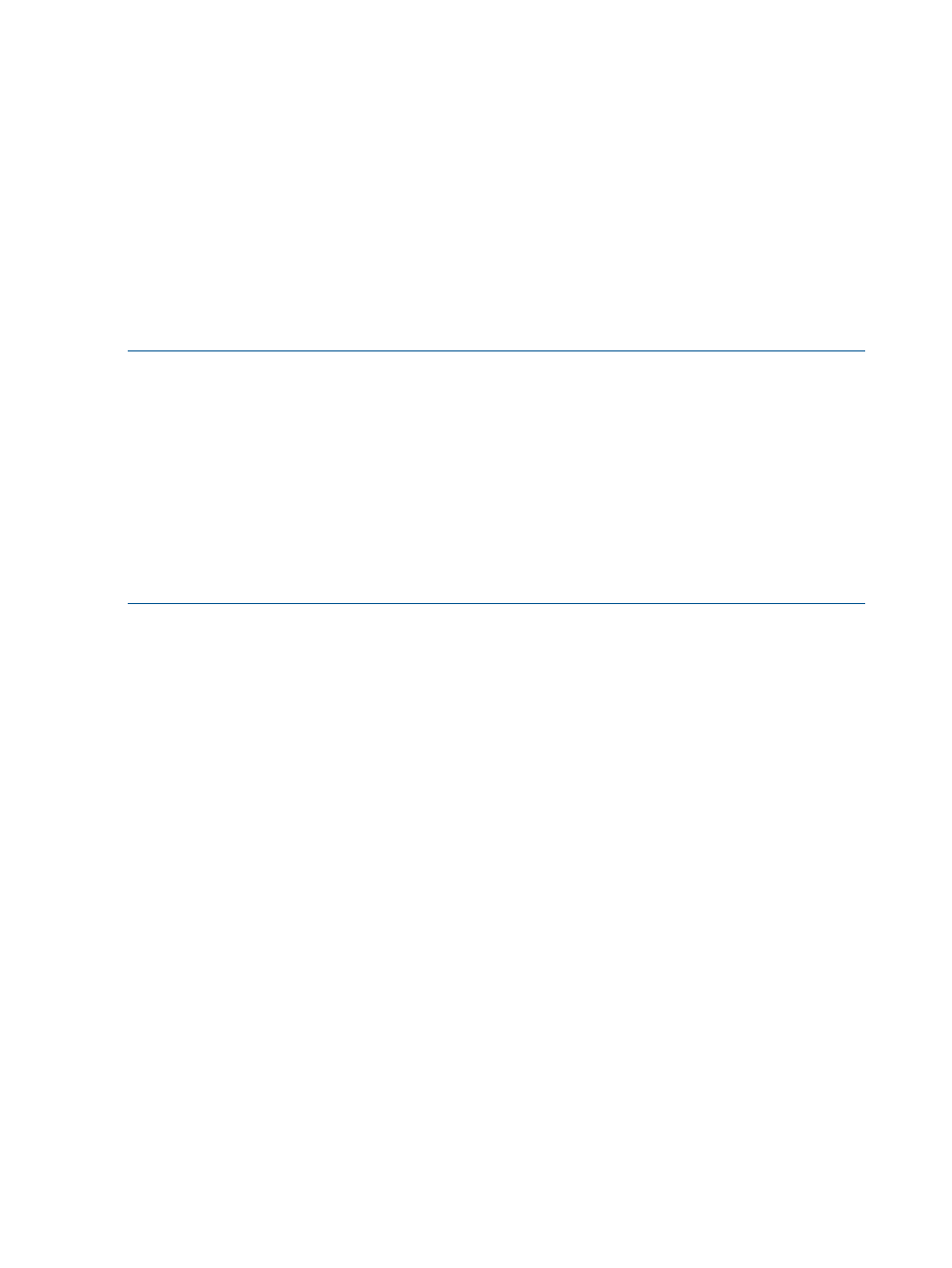
•
Specify the Simple file option for the storage space assignment.
•
Select an available physical device for the connection to the Host Network, for example,
peth0
.
•
To monitor a virtual guest, it must be assigned a well-known IP address. This can be either the
static IP address that you entered when you installed the virtual guest or, if you used DHCP,
the fixed IP address that maps to the MAC address you establish. For more information, see
.
•
The time to complete the installation depends on the operating system and network performance.
Monitor the progress of the installation in the xterm window or in the remote console window.
11.4 Obtaining virtual guest and virtual host associations
Use the following procedure to obtain an association between the virtual host and the virtual guest.
NOTE:
During the discovery of the virtual host, HP SIM identifies the virtual guests from the
perspective of the virtual host, assigning the name
{virtual-host-name}_{virtual-guest-name}
. During the discovery of the virtual guest,
HP SIM becomes aware of the host name and IP address given to the virtual guest during OS
installation. When a virtual host or a virtual guest is discovered and the virtual guest information
from a corresponding virtual guest or virtual host discovery is available, HP SIM associates the
newly discovered guest with the existing guest using the operating system host name as the managed
system name.
For example, consider a virtual host named vh on which a virtual guest named vg is created.
When the OS is installed, vg obtains the name pluto. After discovery of both the virtual host and
virtual guest, HP SIM accepts the association and renames vh_vg to pluto.
1.
Determine if HP SIM lists the virtual guest under the virtual host. Examine the appropriate
system collection under System and Event Collections.
If HP SIM does not list the virtual guest, run Options
→Identify Systems....
2.
Power on the virtual guest from HP SIM, by selecting the virtual guest node then selecting
Tools
→Virtual Machine→Start Virtual Machine.
Wait until the virtual guest boots.
3.
Run the ping command from any system to verify the virtual guest is up and running. Specify
the well-known IP address for the virtual guest.
4.
From HP SIM, perform an OS discovery of the virtual guest:
a.
Select Options
→Discovery, specifying the virtual guest.
b.
Select New.
c.
Specify the virtual guest by either its well-known IP address or its host name.
d.
Enter root for the User name: text field.
e.
Enter the root password in the Password: and Confirm Password: text fields.
f.
Select OK.
g.
Select Save.
h.
Select Run Now.
If this procedure fails to associate the virtual guest with the virtual host:
1.
If the guest credentials are incorrect then HP SIM creates, in the list of systems, a system for
the IP address or host name specified in the discovery task with a system type of “Unknown”.
2.
Rerun the Options
→Identify Systems... task to identify the virtual guest.
126
Installing and setting up virtual machines
