HP Insight Control Software for Linux User Manual
Page 96
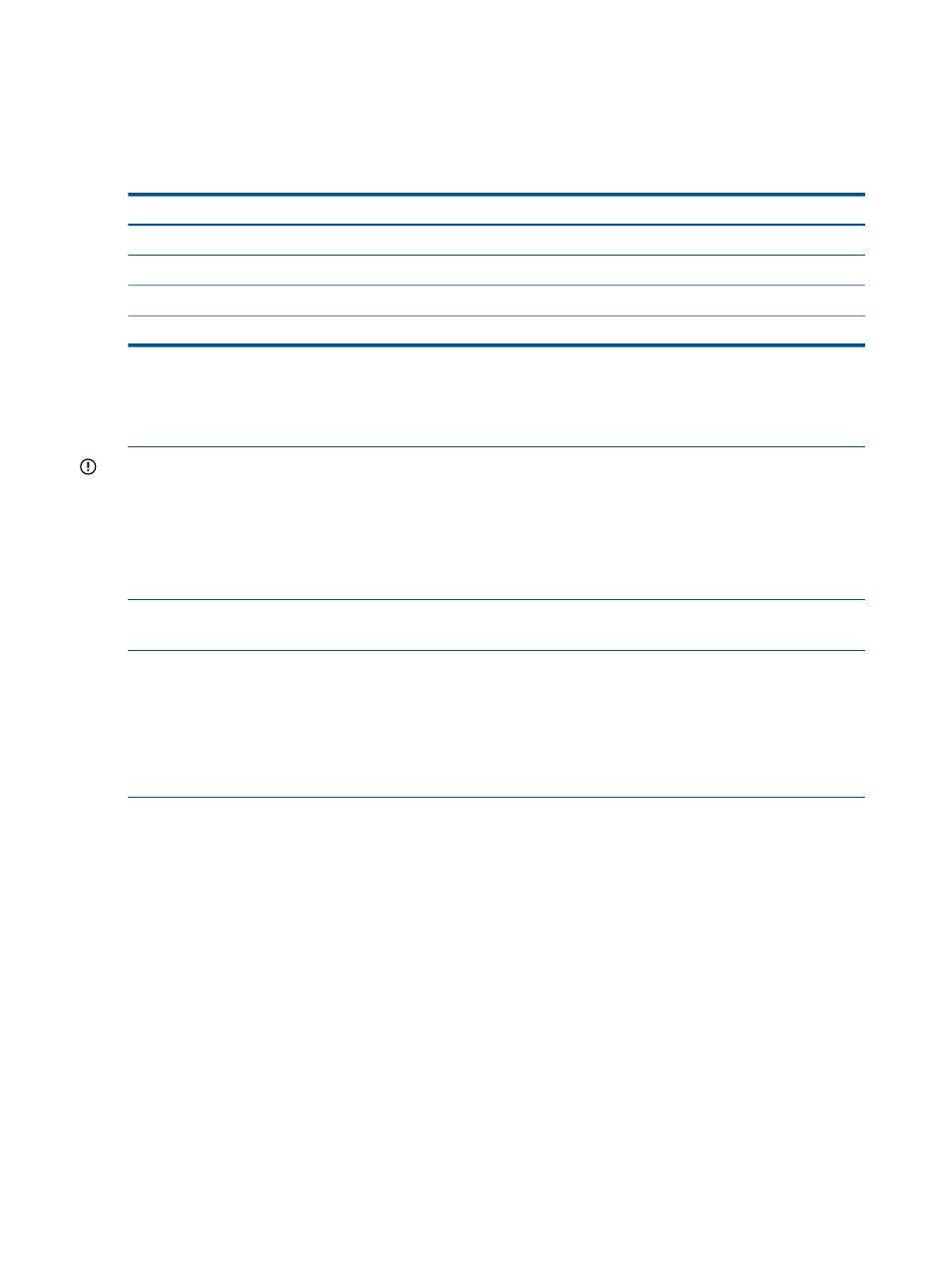
•
•
DL385 G7
•
BL685c G7
SL165z G7
•
DL685 G7
Use the following table to determine the boot parameter to enter in the Kernel append line text
field.
Use this kernel boot parameter:
For this operating system:
pci=nomsi
SLES 10 SP3 (x86)
pci=nomsi
SLES 10 SP4 (x86)
apic=bigsmp
SLES 11 SP0 (x86)
Not applicable
SLES 11 SP1 (x86)
9.6 Installing VMware ESX and VMware ESXi operating systems
The Insight Control for Linux installation tools enable you to install a virtualization OS to one or
more target systems.
IMPORTANT:
Installing a virtualization OS on a system erases data on that system. Before you
begin, be sure that you have captured or backed up any data you want to retain. Preserving user
data on volumes other than the principle target volume is not guaranteed. Presume that data on
primary and secondary volumes is erased.
The tasks for installing the virtualization OS are launched from the following HP SIM menu:
Deploy
→Operating System
9.6.1 Installing a VMware ESX or ESXi OS using a Kickstart file
NOTE:
The installation configuration file (also known as the Kickstart file) template for VMware
ESX and ESXi assumes that the repository port has the default value 60000.
If you selected a different TCP port number for the repository web server when you installed HP
Insight Control for Linux, you must edit the installation configuration file template before using it.
Specifically, you must change all references of port 60000 to the correct TCP port number for your
installation.
To install VMware ESX on one or more target managed systems, follow these steps:
1.
Select the following menu item from the Insight Control user interface:
Deploy
→Operating System→VMware ESX (Kickstart)
2.
Do one of the following to select and verify that the servers in the target list are the servers
you want to install an OS on:
•
Proceed to the next step if the target list is correct.
•
Select Add Targets... or Remove Target to modify the list, if the list is incorrect.
•
If no servers are in the list, do the following:
a.
Select Collection.
b.
Select All Servers from the drop down menu.
c.
Select View Contents to display and select from the list of available servers.
d.
Select Apply when you have selected all servers.
3.
Select Next> when the list of servers is correct.
4.
Apply an Insight Control for Linux license if a license is not already applied to one or more
targets.
96
Installing operating systems on managed systems
