1 rhel and sles installations – HP Insight Control Software for Linux User Manual
Page 227
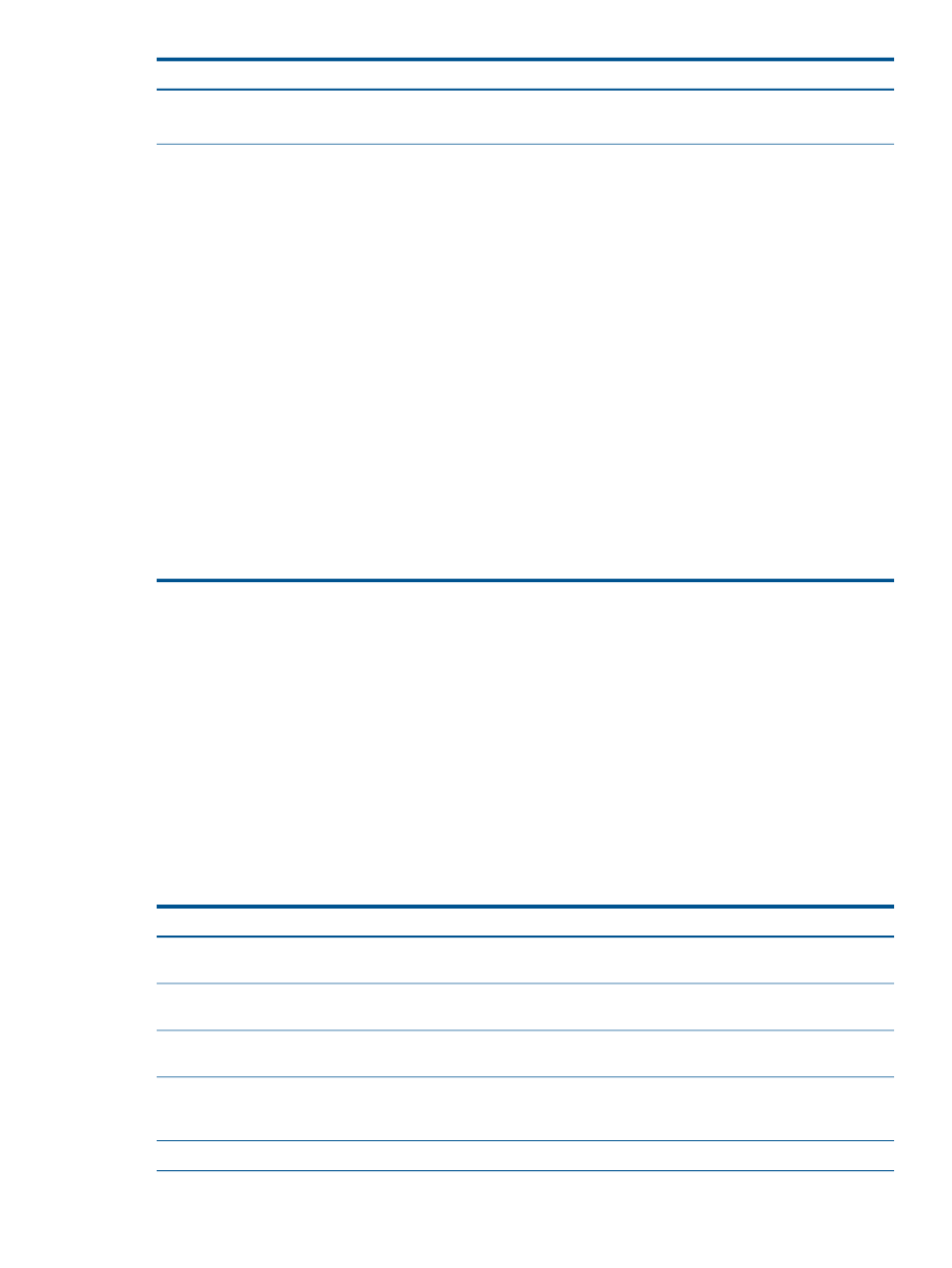
Corrective Actions
Cause/Symptom
format "$timestamp $message"
}
timestamp system mcelog: Cannot mmap SMBIOS
tables at dffff000
Install the following patches and files from Novell:
The nrg --mode analyze command fails on SLES11
SP1 with can't locate ioctl.ph message
perl-5.10.0-64.48.1.x86_64.rpm 02-date
stamp 7.0M
Running the nrg command with the --mode analyze
option to generate an analysis of Nagios plug-ins by
perl-32bit-5.10.0-64.48.1.x86_64.rpm date
stamp 3.4M
managed system fails and generates output resembling the
following:
perl-base-5.10.0-64.48.1.x86_64.rpm date
stamp 1.1M
# nrg --mode analyze
Can't locate linux/ioctl.ph in @INC
perl-doc-5.10.0-64.48.1.x86_64.rpm 02-date
stamp 5.9M
(@INC contains:
/opt/hptc/perl/lib/x86_64-linux-thread-multi
/opt/hptc/perl/lib/i386-linux-thread-multi
.
/usr/lib/perl5/vendor_perl)
at
/usr/lib/perl5/vendor_perl/5.10.0/i586-linux-thread-multi/asm-generic/ioctls.ph
line 7.
Compilation failed in require at
/usr/lib/perl5/vendor_perl/5.10.0/i586-linux-thread-multi/asm/ioctls.ph
line 5.
Compilation failed in require at
/usr/lib/perl5/vendor_perl/5.10.0/i586-linux-thread-multi/bits/ioctls.ph
line 8.
Compilation failed in require at
/usr/lib/perl5/vendor_perl/5.10.0/i586-linux-thread-multi/sys/ioctl.ph
line 8.
Compilation failed in require at
/opt/hptc/sbin/nrg line 132.
25.15 Troubleshooting OS installation and image deployment problems
This section contains troubleshooting topics that apply to OS installations on managed systems
and capturing and deploying Linux images:
•
“RHEL and SLES installations” (page 227)
•
“Custom OS installations” (page 230)
•
“Capturing Linux images” (page 230)
•
“Deploying Linux images” (page 231)
25.15.1 RHEL and SLES installations
The following table describes possible causes of problems with OS installation tasks and provides
actions to correct them.
Corrective actions
Cause/Symptom
Verify the
is online and accessible from
the target server.
The remote repository was offline or is not accessible.
(Remote repository items only)
Log into the target managed system through the remote
console and complete the installation.
Incomplete installation (Interactive installation only)
Select an OS version that is compatible with the server
hardware architecture.
The selected OS is incompatible with the server hardware.
Verify that an appropriate PSP exists in the Insight Control
for Linux repository and that it is associated with the correct
OS versions.
No PSP applicable to this OS and version was present in
the Insight Control for Linux repository.
Correct the kernel append line and rerun the tool.
The optional kernel append line syntax was incorrect.
25.15 Troubleshooting OS installation and image deployment problems 227
