HP Insight Control Software for Linux User Manual
Page 237
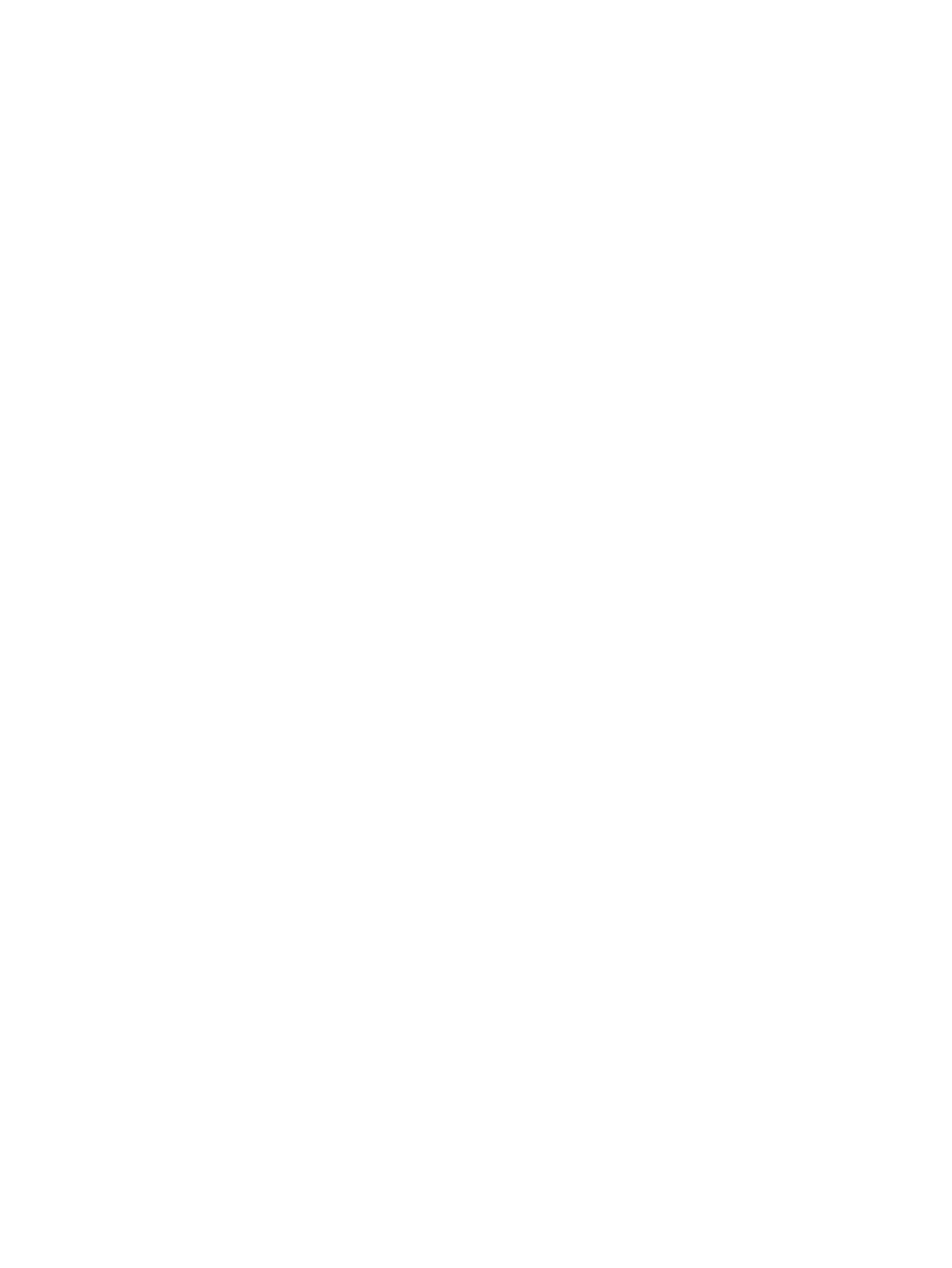
25.20.3.1 Repairing the association of a booted managed system running an OS
If a managed system is booted and running a supported OS, follow these steps to repair a lost
association.
•
If the managed system is already running the proper agents and is properly configured, instruct
HP SIM to re-query the managed system to get the proper association data:
1.
Open HP SIM and select All Systems in the left pane.
2.
In the left column, select the box next to the managed system and the management
processor to select them for association.
3.
With those two objects selected, select the following menu item from the HP Insight Control
user interface;
Options
→Identify Systems...
4.
Verify your target selection, and select Run Now.
After a few minutes, a green check mark appears, which means that the association is
restored.
•
If a problem still exists with the association after performing the previous step, select
Options
→Data Collection with the same management processor and target server selected.
•
If the previous step does not fix the association problem, there might be a problem with the
SNMP agents on the managed system.
Configure the agents again by running Configure
→Configure or Repair Agents… on that
managed system to update the SNMP community string on the managed system.
•
If reconfiguring the agents does not fix the problem, perhaps either SNMP is not running on
the managed system or the PSP agents are not installed on the managed system. Log in to the
managed system to verify the status of SNMP and the agents:
# service snmpd status
# service hp-snmp-agents status
If you find a problem with the agents on the managed system, fix it and rerun Options
→Identify
Systems....
•
If the previous task did not correct the problem, verify that the iLO is reporting good data back
to the CMS.
The iLO-based management processors provide server-specific data to HP SIM. When
troubleshooting, you can view this data directly on the iLO to verify that it looks correct and
does not present any errors.
To view the data, follow this procedure:
1.
Use a web browser to log in to the iLO.
2.
Select Administration.
3.
Navigate to one of the following:
◦
For iLO, select SNMP/Insight manager settings in the left column.
◦
For iLO2, iLO3, and iLO4, select Management.
4.
Select View XML reply.
5.
Verify that a response was returned and the data looks valid. Bad data or an error here
could be a sign of bad system information stored in the system BIOS. On many ProLiant
servers, data fields in the system BIOS contain system serial number and asset tag
information. These fields are set at the factory, but you can override them.
Verify that these fields appear valid and do not contain any special characters. Abnormal
data in these fields cause the iLO to generate an error and cause the server-to-iLO
association to break.
25.20 Troubleshooting server-to-management processor associations 237
