HP Insight Control Software for Linux User Manual
Page 100
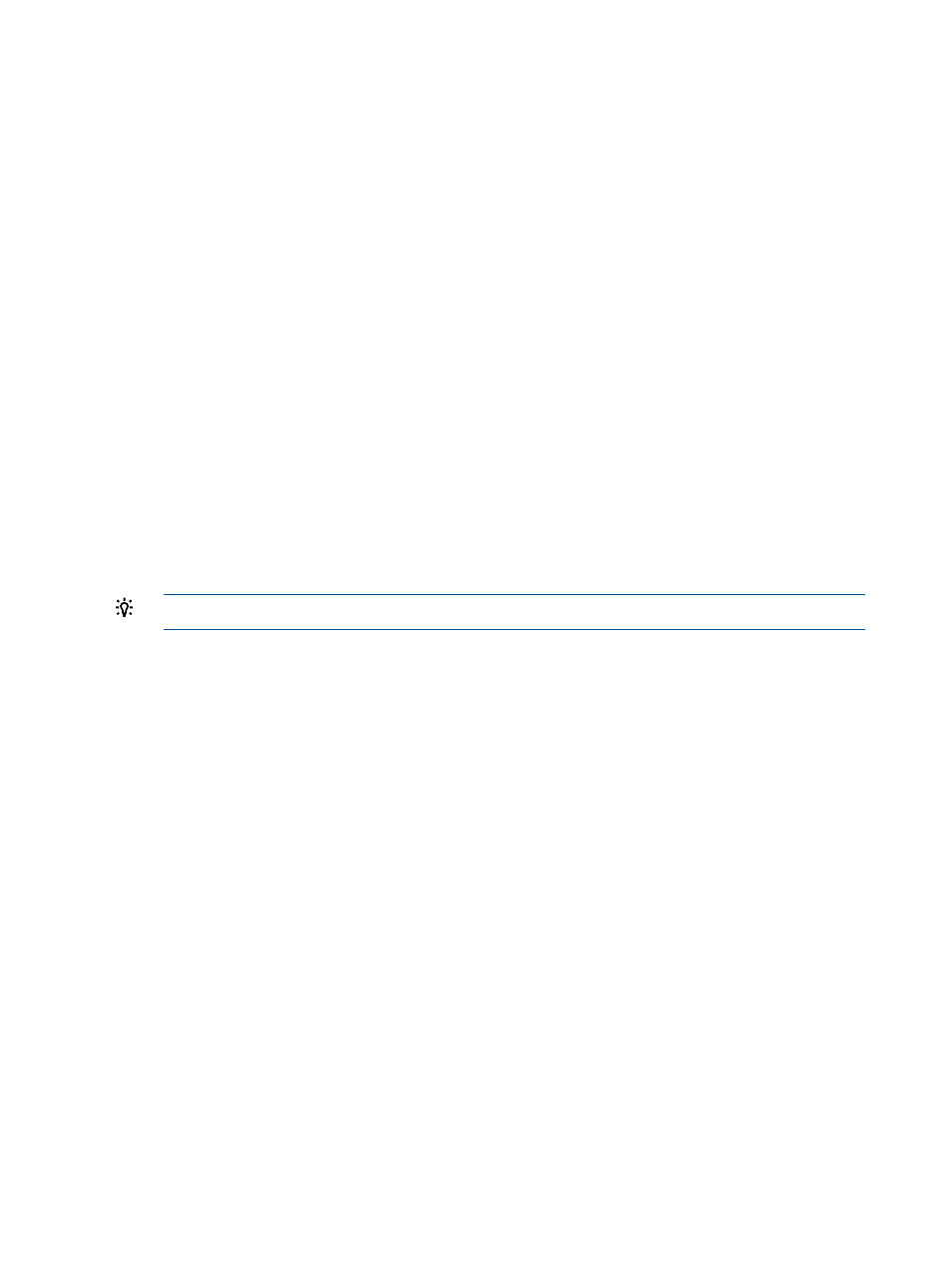
3.
Create the following scripts, as needed:
Description
Script
Required for an unattended installation, this script performs macro substitution so
that a working copy of your installation configuration file has the actual values
required for your installation.
auto_config
This script constructs a boot stanza that specifies your kernel and RAM disk, which
enables your boot loader to boot your custom OS.
boot_stanza
This script is required for an unattended installation and for an interactive
installation that uses virtual media to boot, because the target system's static IP
address needs to be specified in the kernel parameters.
This script accepts a password from StdIn and outputs the encrypted password
through StdOut, allowing you to encrypt the root password of the target server
for an unattended installation.
encrypt_passwd
This script is used for an installation using virtual media that requires additional
files, in addition to the kernel and RAM disk, to boot.An ESXi OS is an eample
of an operating system that requires additional files to boot.
extra_files
This script is used expressly for an installation using virtual media where the OS
requires an alternate directory structure.
create_iso
Insight Control for Linux provides example auto_config, boot_stanza, and
encrypt_passwd
scripts for the CentOS 5 and Debian 5 operating systems; they are located
in the /opt/repository/instconfig/custom/examples/ directory in the subdirectories
named for the OS. HP recommends that you use these examples as templates for your own
scripts.
TIP:
When you create a script, make sure that it is executable by the root user.
4.
Copy the scripts to the /opt/repository/custom/MyOS directory.
5.
For unattended installations, register the installation configuration script with the Insight Control
for Linux Repository:
For information on registering an installation configuration file, see
6.
Select the Deploy
→Operating System→Custom or Other menu item to begin the installation.
The remainder of the installation procedure is described in
9.8 Generic procedure for installing an OS on one or more managed
systems
Before you begin, make sure you have completed all prerequisites to OS installation listed in
To install a Linux OS to one or more target managed systems, follow these steps:
1.
Select the following menu item from the Insight Control user interface:
Deploy
→Operating System
2.
Select the menu item that reflects the OS type and installation method you want to use. Your
choices are:
Red Hat Interactive
Red Hat (Kickstart)
SLES Interactive
SLES (AutoYaST)
Custom or Other Interactive
Custom or Other (Unattended)
100 Installing operating systems on managed systems
