A.2.5.1 global service check timeout limit, A.2.6 disabling individual nagios plug-ins, A.3 changing nagios default settings – HP Insight Control Software for Linux User Manual
Page 259
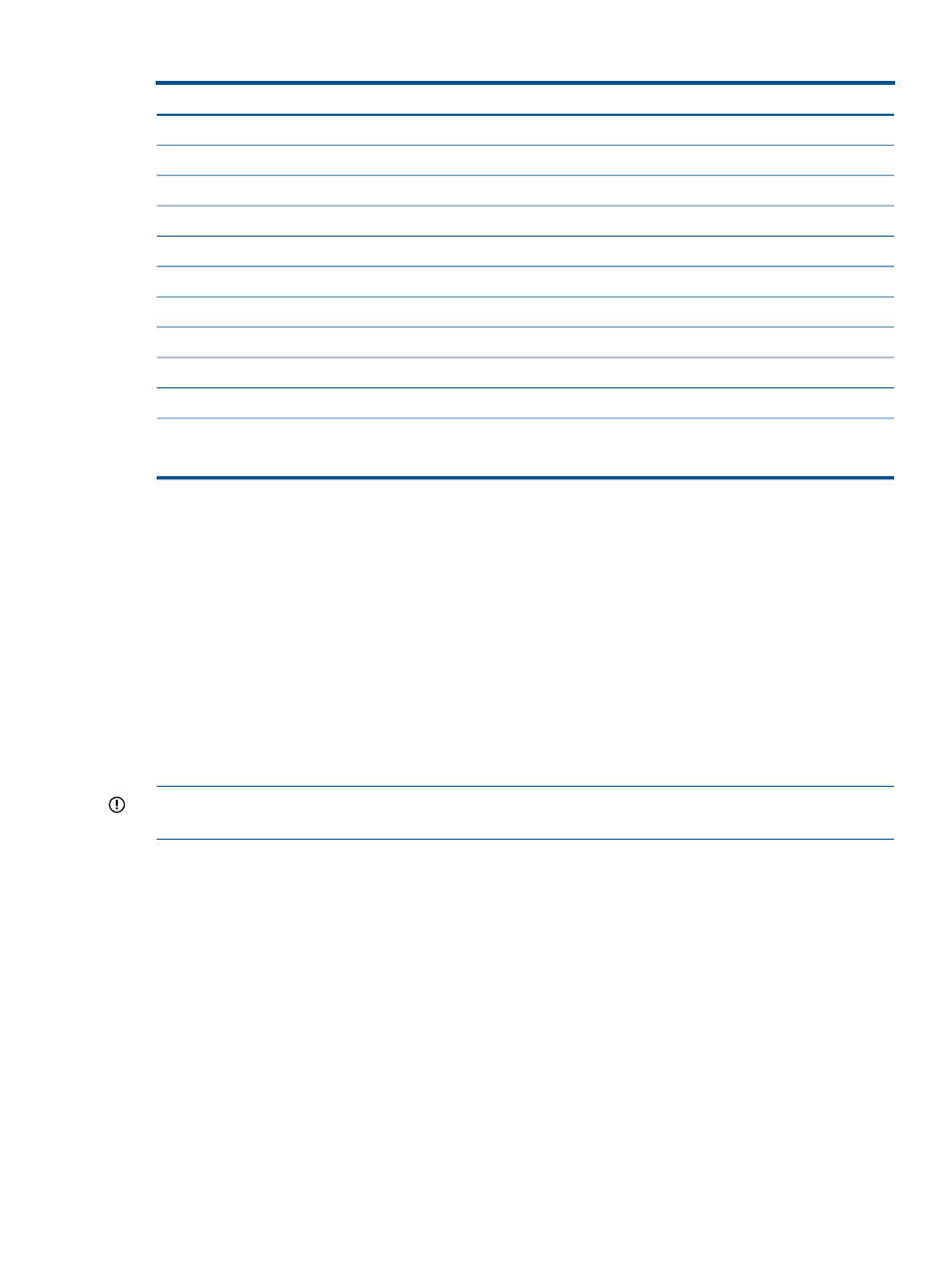
Table 24 Supermon metrics collection intervals (continued)
Collection interval
Metric name
default*
btime
default*
processes
default*
netinfo
default*
meminfo
default*
swapinfo
default*
time
default*
switch
default*
cputotal
%LOADAVECOLLECTIONPERIOD%
**
avenrun
%MDADMCOLLECTIONPERIOD%
**
mdadm
*
The default is 5 minutes.
**
This value is specified in the /opt/hptc/nagios/etc/nagios_vars.ini file.
A.2.5.1 Global service check timeout limit
The master Nagios configuration file, nagios.cfg, contains global settings that control overall
behavior. One of these settings is the service_check_timeout interval. Nagios limits the
execution time of plug-ins to this interval. If a plug-in is still running when the interval expires,
Nagios stops the plug-in and shows the result as a Service check timeout error.
For configurations with fewer than 256 managed systems, the default value of 180 seconds is
adequate. However, warning or critical messages can occur if the service_check_timeout
interval ends before the metrics gathering is complete. If your configuration has more than 256
managed systems, increase the value for the service_check_timeout parameter.
A.2.6 Disabling individual Nagios plug-ins
Nagios plug-ins are enabled by default. However, you can modify the /opt/hptc/nagios/
etc/templates/*_template.cfg
files to customize the service checks as needed.
IMPORTANT:
Do not modify files in the /opt/hptc/nagios/etc directory with file names of
the form *_local.cfg or xc_*.cfg.
To disable a specific Nagios plug-in, follow these steps:
1.
Log in as the root user on the CMS.
2.
Change to the following directory:
# cd /opt/hptc/nagios/etc/templates
3.
Determine the appropriate template file to disable the plug-in.
This procedure uses the nagios_template.cfg file as an example.
4.
Use a text editor to modify the template file.
5.
Restart the Nagios service:
# /etc/init.d/nagios restart
A.3 Changing Nagios default settings
lists the default settings for the services that Nagios monitors. The following list describes
the columns in
:
Service Description
Specifies the Nagios service name.
A.3 Changing Nagios default settings 259
