HP Insight Control Software for Linux User Manual
Page 68
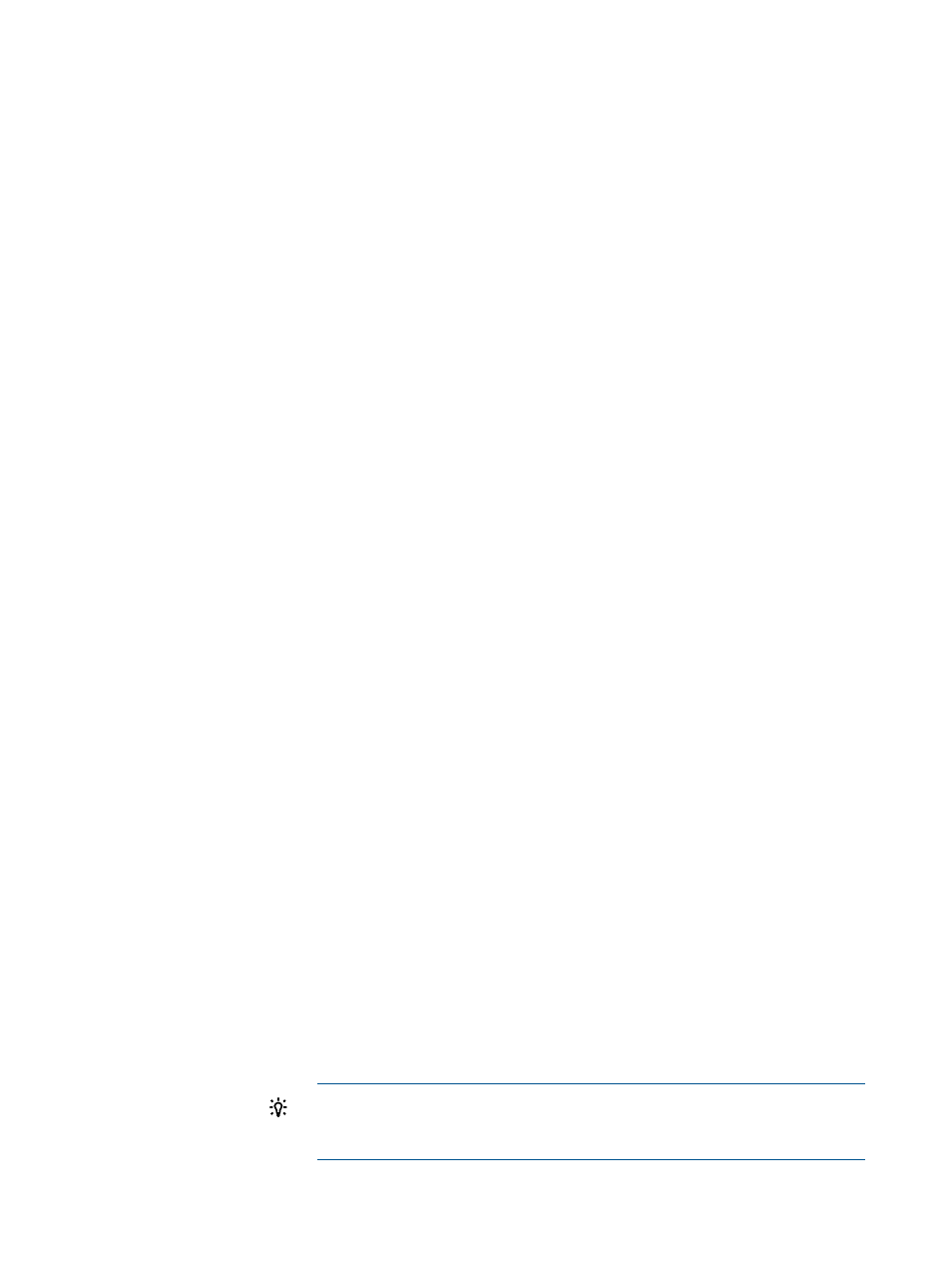
Selecting a network from this list assigns that network to the NIC represented by the MAC
address selected in the Port/MAC Address column. This automatically assigns the next IP
address available in the IP address range of the network and assigns the other network values
(that is, the gateway, the name server, the domain, and the net mask) for that network to the
NIC.
If the IP address range was not specified, this field is blank and you must specify the IP address
within the selected network here.
9.
Perform the appropriate action:
•
If the predefined network configuration (from the Define Networks task) did not specify
a range of IP addresses, the Server IP Address field is blank. Enter an IP address.
•
If the predefined network configuration did specify a range of IP addresses, but all the
IP addresses were used, the Server IP Address field is blank. Perform one of the following:
◦
Restart the Define Networks task to increase the range of IP addresses, then continue
from the previous step to reapply the network.
◦
Enter an IP address in the Server IP Address field.
•
If the predefined network configuration did specify a range of IP addresses and an IP
address is available, the Network Configuration Editor displays the network name in the
Server IP Address field. The Network Configuration Editor populates the IP address from
the range when the network parameters are saved.
10. Select Save to save the network parameters on a disk file.
Additional functions available on the Network Configuration Editor page are described in
“Additional functions of Network Configuration Editor page” (page 68)
.
6.4.1 Additional functions of Network Configuration Editor page
The Network Configuration Editor page features additional functions. Under the table of management
processors and their associated data, there are a row of buttons, which are defined as follows:
Default Network
This drop-down menu allows you to select a predefined network definition
that is applied to the selected targets when the Apply Network button is
selected.
Define Networks
The Define Networks opens the Defining Networks window so that you
can add, delete or modify network definitions.
Apply Network
Selecting this button has the same effect as selecting the default network
for each of the selected targets individually.
Auto Name Hosts
Selecting this button opens a dialog box in which you can specify a base
name and a start value called an iterator. These values are combined to
form the
for servers. For example, if you entered comp for the
base name and 1 for the iterator, the first available host name assigned
would be comp1, the next would be comp2, and so on.
The number of digits that you enter for the value for the iterator determines
whether the host names generated have leading zeroes. For example, if
you entered comp for the base name and 001 for the iterator, the first
available host name would be comp001, the next would be comp002,
and so on.
TIP:
Ensure that the base name and iterator that you specify respects
the names of servers. Otherwise, the new auto name might replace a
current server name, even if the existing names fit the pattern.
68
Configuring network parameters for virtual media
