14 iso control operations, 1 booting an iso image on a server, 2 inserting an iso image – HP Insight Control Software for Linux User Manual
Page 139: 3 ejecting an iso image, Section 14.1, Section 14.2, Section 14.3
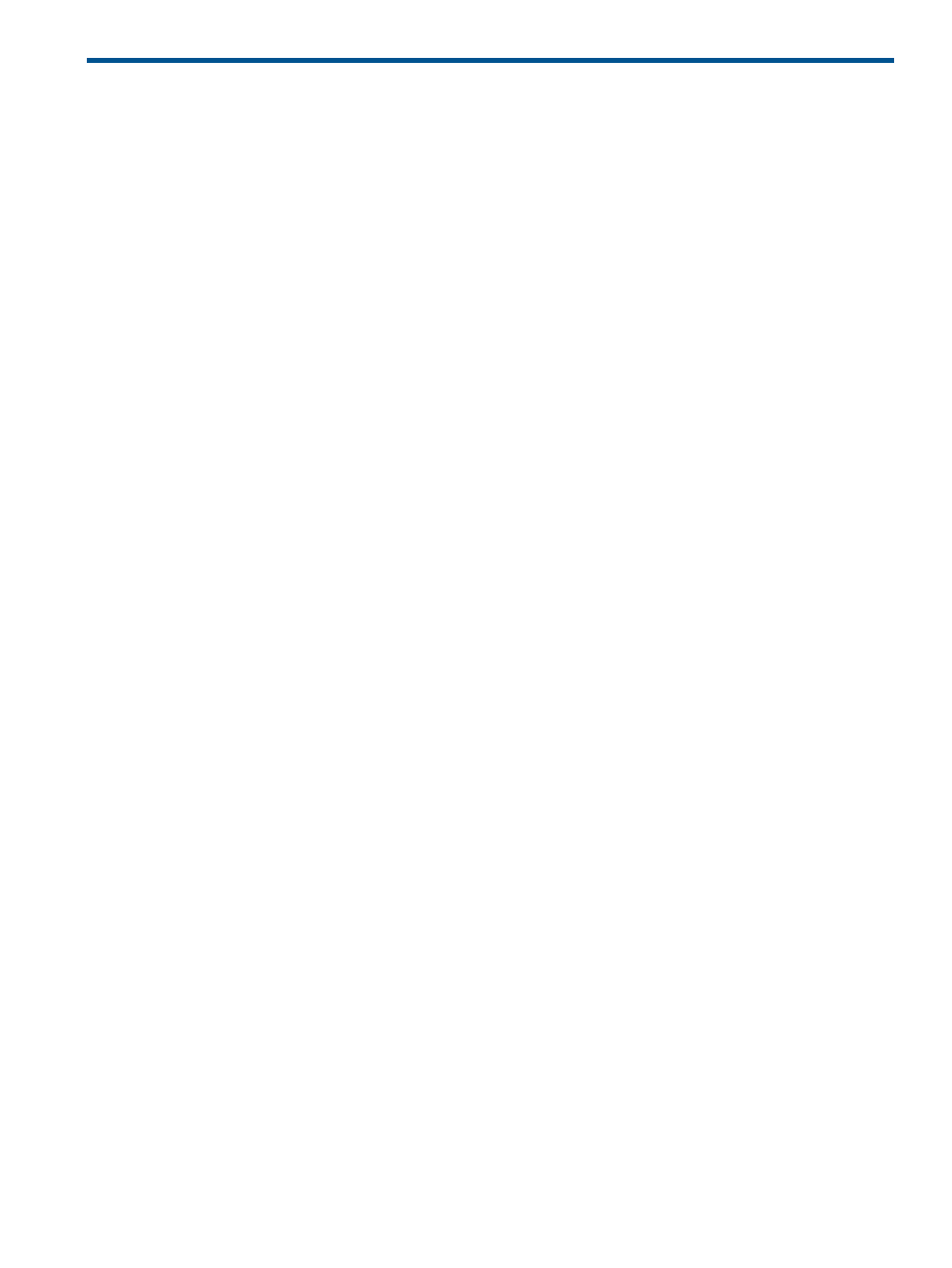
14 ISO control operations
ISO Controls allow you to boot from an ISO image, insert an ISO image, and eject an ISO image
on iLO-based managed systems. You can use this functionality to perform interactive OS installations
from OS distribution ISOs, including Windows.
The ISO image must be registered in the Insight Control for Linux repository before you can perform
these operations. For information on registering an ISO image, see
.
The topics in this section are:
•
“Booting an ISO image on a server” (page 139)
•
“Inserting an ISO image” (page 139)
•
“Ejecting an ISO image” (page 139)
14.1 Booting an ISO image on a server
This procedure implicitly inserts an ISO image, then powers on the server to boot from that image.
1.
Use HP SIM to select the target servers.
2.
Select Tools
→ISO Controls→Boot ISO Image....
Insight Control for Linux displays a list of the ISO images that are registered in the Insight
Control for Linux repository.
3.
Select an ISO image from the list.
4.
Select Run.
The target server or servers boots the ISO image, if the ISO image is bootable.
14.2 Inserting an ISO image
1.
Use HP SIM to select the target server or servers.
2.
Select Tools
→ISO Controls→Insert ISO Image....
Insight Control for Linux lists the ISO images registered in its repository.
3.
Select Run.
The ISO image is inserted on the target server or servers. Typically the application running
on the target server will automatically detect the inserted ISO image and mount it.
14.3 Ejecting an ISO image
1.
Use HP SIM to select the target server or servers.
2.
Select Tools
→ISO Controls→Eject ISO Image....
3.
Select an ISO image from the list.
4.
Select Run.
The ISO image is ejected on the target server or servers.
14.1 Booting an ISO image on a server
139
