4 deploying linux images – HP Insight Control Software for Linux User Manual
Page 231
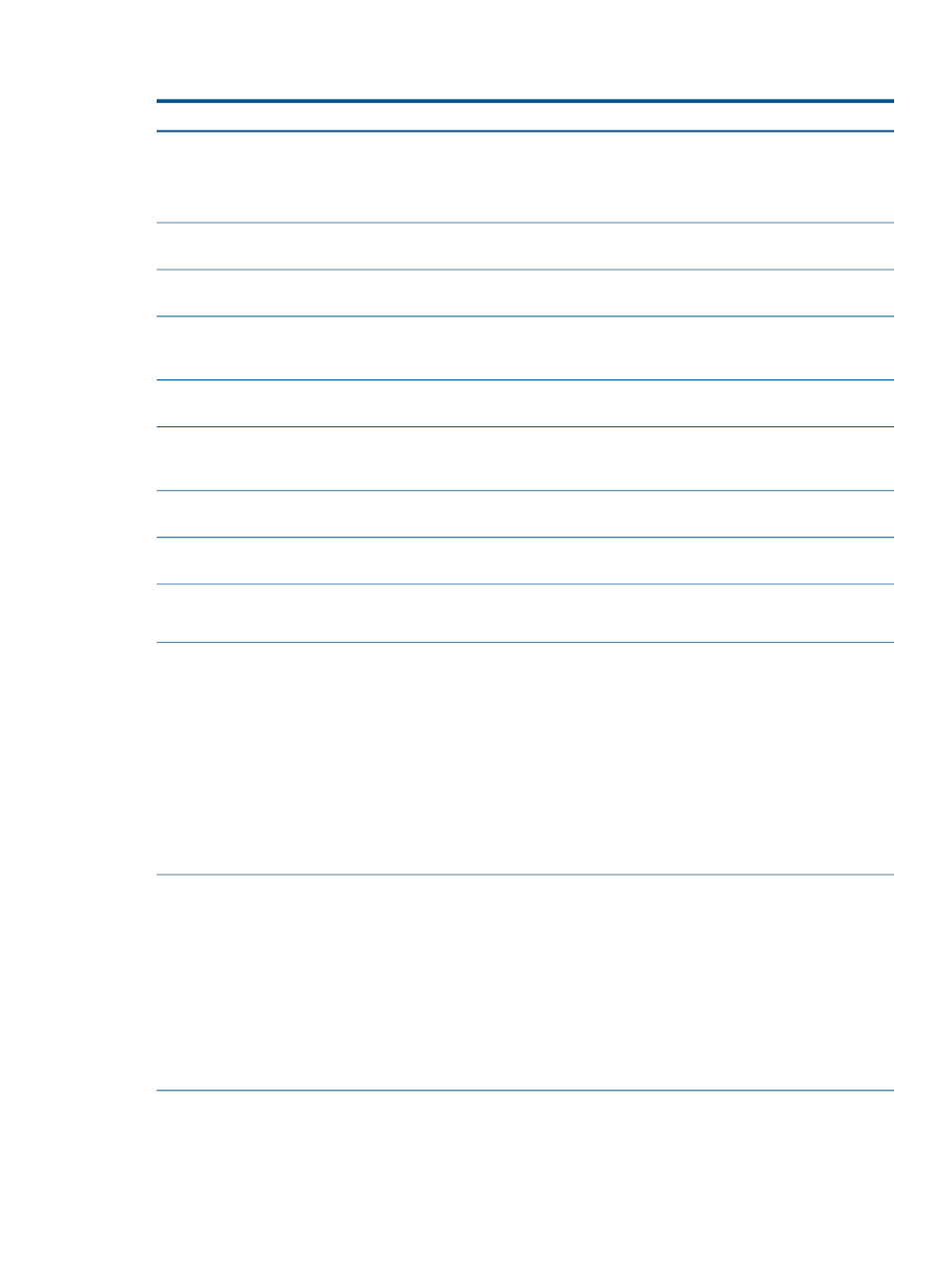
25.15.4 Deploying Linux images
Corrective actions
Cause/Symptom
Verify that the platform the image was captured from
matches the platform it is deployed to.
The target server is a different type of hardware than the
image was captured from.
Insight Control for Linux only supports like to like hardware
deployment.
You might be able to log into the system console and
complete configuring the system manually.
The captured OS is not fully supported.
Verify that the partitions created in the Partition Wizard
are not larger than the hardware supports.
The disk partitioning scheme is not appropriate to the
hardware on the target server.
Review the output of the postinstallation script and verify
that it does not report a failure or return anything other
than a 0 exit code.
The postinstallation script returned an exit code indicating
failure.
Troubleshoot the network connectivity between the CMS
and the host.
The CMS is unable to route to the target managed system
on the network.
The captured target managed system has an unusual
configuration and might not be able to be successfully
captured.
The image metadata may not have been captured correctly.
For the corrective action, see
The target server has lost association with its management
processor.
Ensure that your server's BIOS settings (for example, Boot
Controller Order) that are correct.
Issues with servers that have a Fibre Channel card, use
SAN storage, or both.
See “OS Installations fail, cannot connect to managed
system” in
OS Installations fail, cannot connect to managed system
Deployments hang
Capture the multi-partition image, deploy it to a single
partition, capture that image, and then redeploy the image
using the number of required partitions.
Deployment might fail from one multiple partition scheme
to another multiple partition scheme
Deploying an image with a multiple partition scheme to
another might fail. When a disk has some partitions
already on it, and during an image deployment you specify
a different number of partitions (either more or fewer ) in
the partition wizard, the deployment fails because the
partitions are not sized as they should be.
In this instance, capture the multi-partition image, deploy
it to a single partition, capture that image, then redeploy
the image using the number of required partitions.
Perform the appropriate action:
Captured Image could fail to deploy because of duplicate
labels or existing partition information
Duplicate labels could cause a captured image deployment
failure. A duplicate label can cause the deployed OS to
1.
Diagnose
→Boot to Linux Rescue Mode to access the
RAM Disk environment on the target system.
2.
Use the following command to clear the first 5120 bytes
of the disk to remove any partition or existing master
boot record (MBR) information:
select an incorrect disk to mount or use during the boot
processes. Duplicate labels occur when a disk label from
# dd if=/dev/null of=disk count=1 bs=5120
the image already exists on more than one disk on the
target system.
3.
Rewrite the disk's partition table to remove any existing
labels.
Also, if a disk was previously used as part of an LVM or
RAID set, the partition information could interfere with the
partitioning code during deployment.
Modify the /opt/mx/icle/icle.properties file by
adding the following parameter, where sec is the timeout
value in seconds:
Timeout occurs during Linux image deployment
A timeout can occur when it takes an unusually long time
to prepare a disk for imaging. The default timeout is 30
RAMDISK_DISK_CONFIGURATION_TIMEOUT=sec
minutes, but in rare cases, such as with a very large disk
partition, the preparation might exceed that limit. When
25.15 Troubleshooting OS installation and image deployment problems
231
