5 registering linux and psp dependency scripts – HP Insight Control Software for Linux User Manual
Page 50
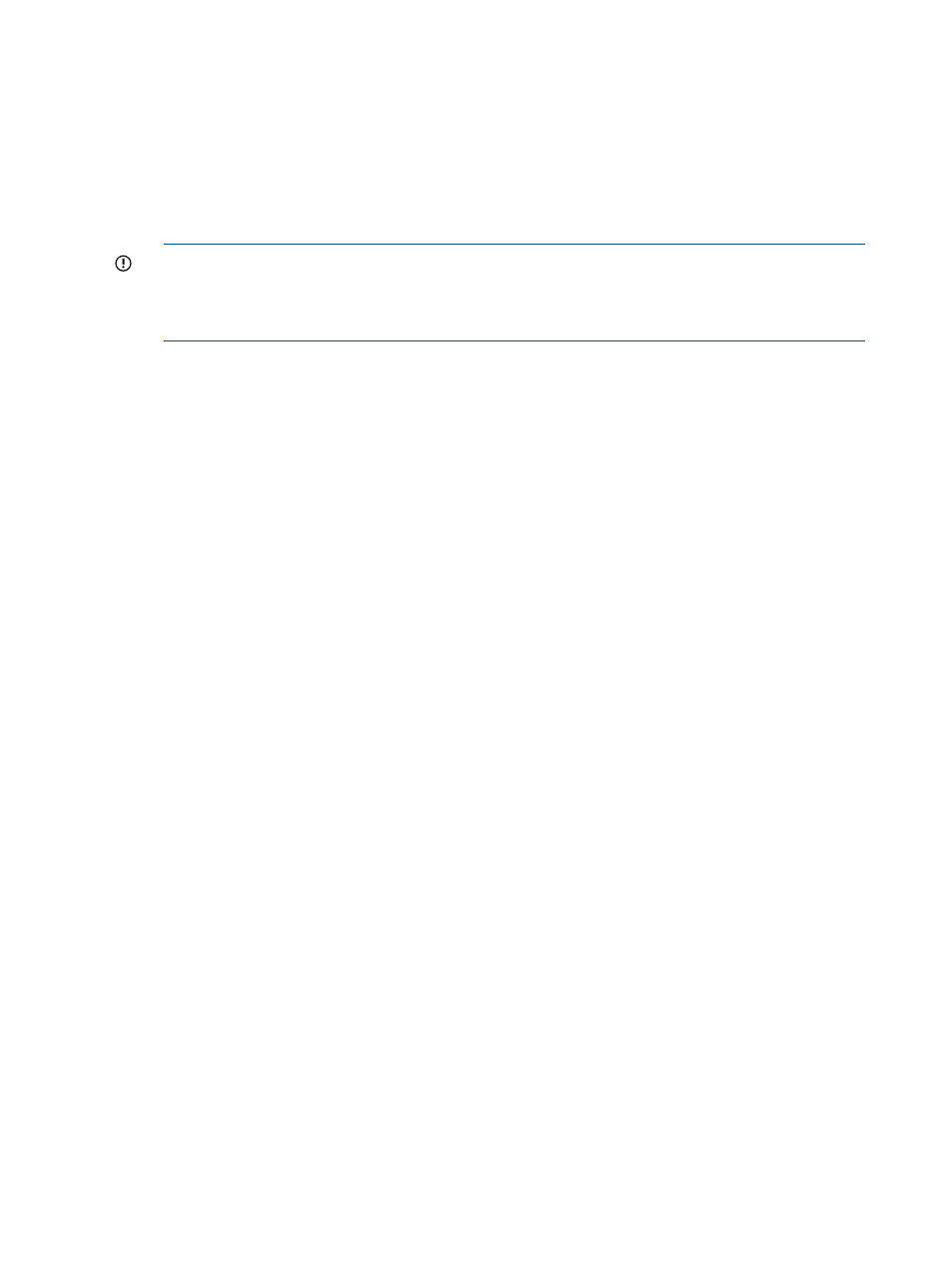
•
Optionally, associate the configuration file with a custom OS. It is your responsibility to
apply the commands in the installation task to retrieve it.
6.
Select Save.
7.
View the summary information, especially the path information, which provides the details of
the repository registration including the directory and path created in the repository.
Item Name: MyConfig
Installation configuration path on disk: /opt/repository/instconfig/MyConfig/MyConfig.cfg
Installation configuration path via http: ./Instconfig/MyConfig/MyConfig.cfg
Notice: You may now upload the configuration file if you have not done so yet.
IMPORTANT:
Write down or copy and paste into a file the path displayed in the Installation
configuration path on disk or Installation configuration path via http: (for remotely hosted
repositories) field because this is the location in the repository to which you copy the installation
configuration file.
8.
Select OK to return to the Manage Repository screen.
5.2.5 Registering Linux and PSP dependency scripts
The difference between a Linux script and a PSP dependency script is that scripts that are registered
in the repository as a PSP Dependency Script item type are made available for use during
the PSP installation.
Scripts that are registered in the repository as a Linux script item type are:
•
Run manually on managed systems with the Tools
→Command Line Tools→Run Script... menu
item
•
Deployed before and after the capture of a Linux image from a managed system
•
Deployed before and after the deployment of a captured Linux image to a server.
To register a script in the repository, follow these steps:
1.
Select the following menu item from the Insight Control user interface:
Options
→IC-Linux→Manage Repository
2.
Select New.
3.
Next to the Item Type field, select either Linux Script or PSP Dependency Script.
4.
Select Next.
5.
Supply a name and description for the script. The script name must end with a .sh extension.
Because the value you supply for the script name is used to create the script directory in the
repository, the name cannot contain spaces, cannot be blank, and must use only the following
characters:
•
Lowercase letters a through z
•
Uppercase letters A through Z
•
Numbers 0 (zero) through 9
•
Hyphens (-), periods (.), and underscores (_)
The name of the file you copy to the repository must be the same as the name of the item
registered. For information about the importance of choosing unique names for items you are
registering in the repository, see
6.
Select Save.
7.
View the summary information, which includes the directory and path where you upload the
script. Unlike other items in the repository, the name of the script file you upload to this path
is not important, except that it must end in a .sh extension. If multiple files are named *.sh
in this directory, only the first script detected is used.
8.
Copy the script to the newly-created directory to make it available for deployment.
50
Managing the Insight Control for Linux repository
