4 changing the boot method, Individually, For all target systems – HP Insight Control Software for Linux User Manual
Page 75
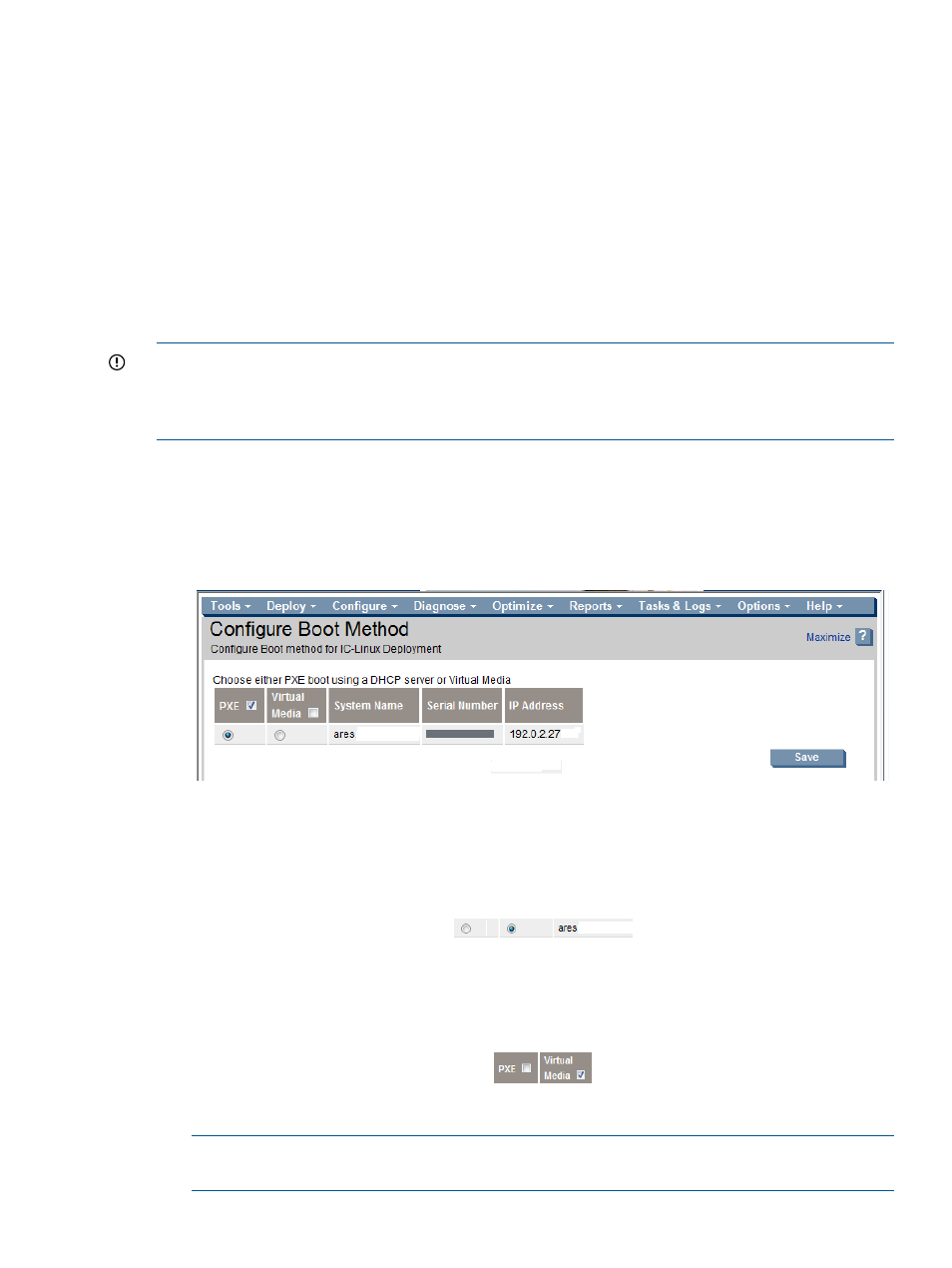
f.
Scroll to the {collection_name}_Switches subcollection.
g.
Select the radio button next to the {collection_name}_Switches subcollection.
h.
Select Edit....
i.
Select a switch listed in the Available Items column, and use >> to move it to the Selected
Members column.
j.
Select OK to add the switch to the Insight Control for Linux
{collection_name}_Switches subcollection.
k.
Repeat the last two steps for every switch you want to monitor.
7.4 Changing the boot method
Insight Control for Linux provides you with a means to change the boot method of a server. Suppose
the boot method of a system is PXE, but you want to change its boot method to virtual media.
IMPORTANT:
If you change a managed system's boot method from PXE to virtual media, make
sure that you set the managed system's network information in the Network Configuration Editor,
otherwise deployment operations fails. For more information on this tool, see
Configuration Editor” (page 65)
.
You can use this tool to change the boot method with the following procedure:
1.
Select Options
→IC-Linux→Configure Boot Method...
2.
Select and verify the target system or systems.
3.
Select Run Now from the Verify Target Systems window.
The Configure Boot Method window opens.
4.
Select the boot method, either individually or for all the target systems
Individually:
Select the radio button in the PXE column or Virtual Media column for each system.
For all target systems:
You can select the boot method for all the systems listed by selecting the check box in the PXE
or Virtual Media column heading.
5.
Select Save.
NOTE:
Exiting the window before selecting Save, leaves the boot method for the system or
systems unchanged.
7.4 Changing the boot method
75
