3 guidelines for configuring a xen virtual guest – HP Insight Control Software for Linux User Manual
Page 124
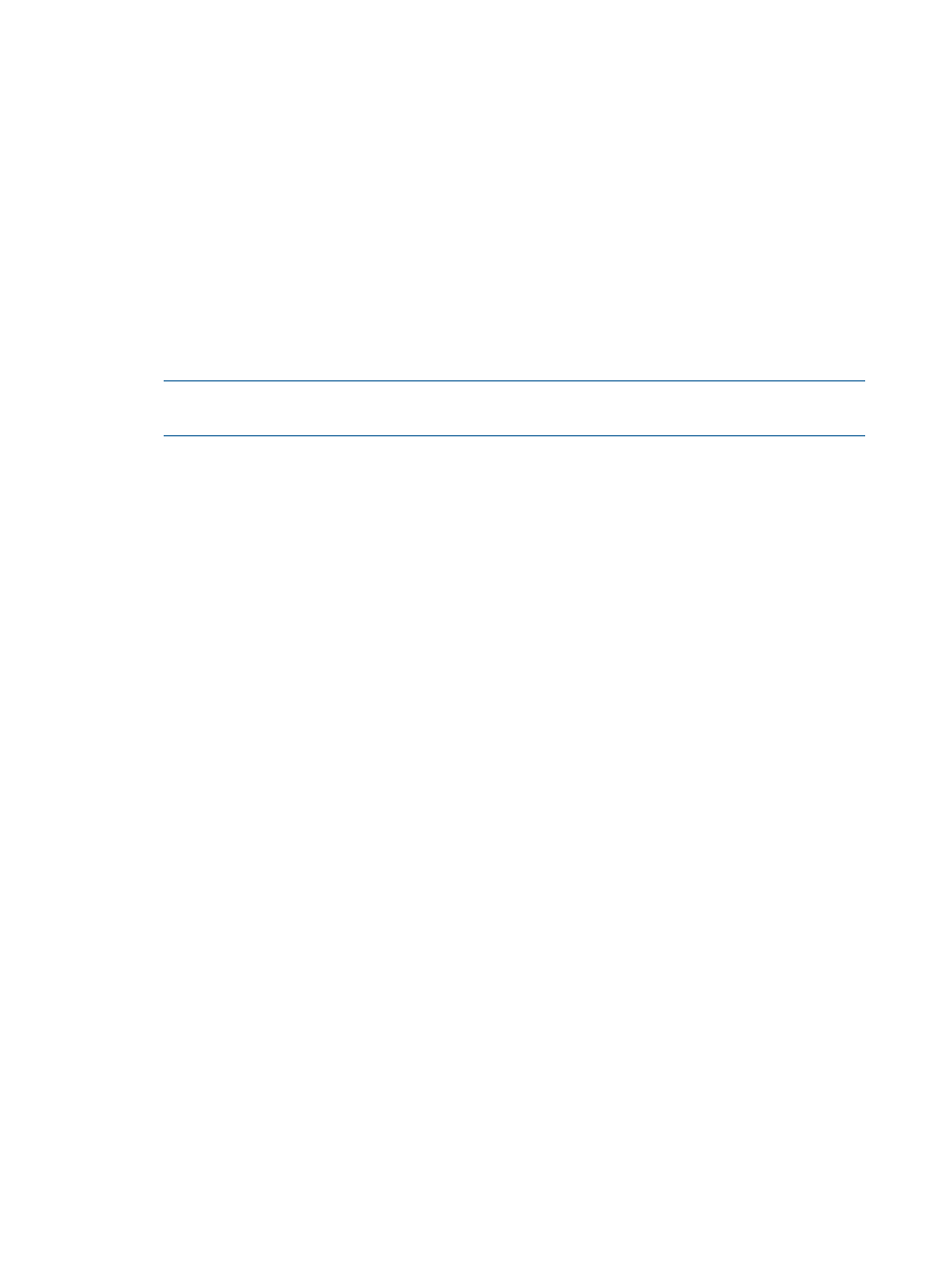
•
Before you select OK to start the installation, be advised that you have 20 to 30 seconds to
specify that an Installation is to be performed on subsequent screens. If the timeout elapses,
the virtual guest attempts to boot from the hard disk. The following needs to occur within this
time:
◦
The virtual guest console should open automatically after you select OK.
If it does not, locate the virtual guest's name in the virt-manager utility, right-click on
it, and select Open to open the monitoring console.
◦
The virtual guest loads the kernel as it starts, and the Boot from Hard Disk will be
highlighted in the window. Use the cursor keys to select Installation.
When you are ready, select OK to start the installation.
•
For the Boot Options, enter network parameters and the AutoYaST file, for example:
netsetup=dhcp,all netwait=30
autoyast=http://CMS/instconfig/sl111-virt-guest-kvm/sl111-virt-guest-kvm.cfg
NOTE:
This example is shown on two lines for clarity, enter these boot options on the same
line.
After pressing Enter, the installation begins and should proceed to completion. You can monitor
its progress by opening the virtual guest console under virt-manager; locate the guest with the
name you entered and select Open to open its console.
Monitor the virtual guest installation until it completes and the virtual guest machine reboots. If it
does not restart, either:
•
Click Run on the console window or
•
Locate the virtual guest by name in virt-manager, then right-click and select Run to start it.
The virtual guest will boot and become operational.
If SSH does not function, check the NIC by using the ping command:
# ping virtual_guest_name
Check that the configured MAC address matches the DNS/DHCP entry. The virt-manager
command might display MAC addresses beginning with 00:16:3e, but configure the NIC to start
with 52:54:00 instead. You can adjust the MAC address by running these commands on the KVM
virtual host:
1.
Use the following command to shut down the virtual guest:
# virsh shutdown virtual_guest_name
Watch the console to determine that the virtual guest is completely shut down.
2.
Edit the MAC address with the virsh edit command:
# virsh edit virtual_guest_name
Save your changes and exit the editor.
3.
Restart the virtual guest:
# virsh start virtual_guest_name
11.3.3 Guidelines for configuring a Xen virtual guest
This section describes one possible method to create and configure a Xen virtual guest. There are
many other ways to accomplish the same result.
You will need the virt-manager utility and an X window session to create a virtual guest. Be
sure to consult the documentation for the virt-manager utility
For information on licensing virtual guests, see
124
Installing and setting up virtual machines
