HP Insight Control Software for Linux User Manual
Page 101
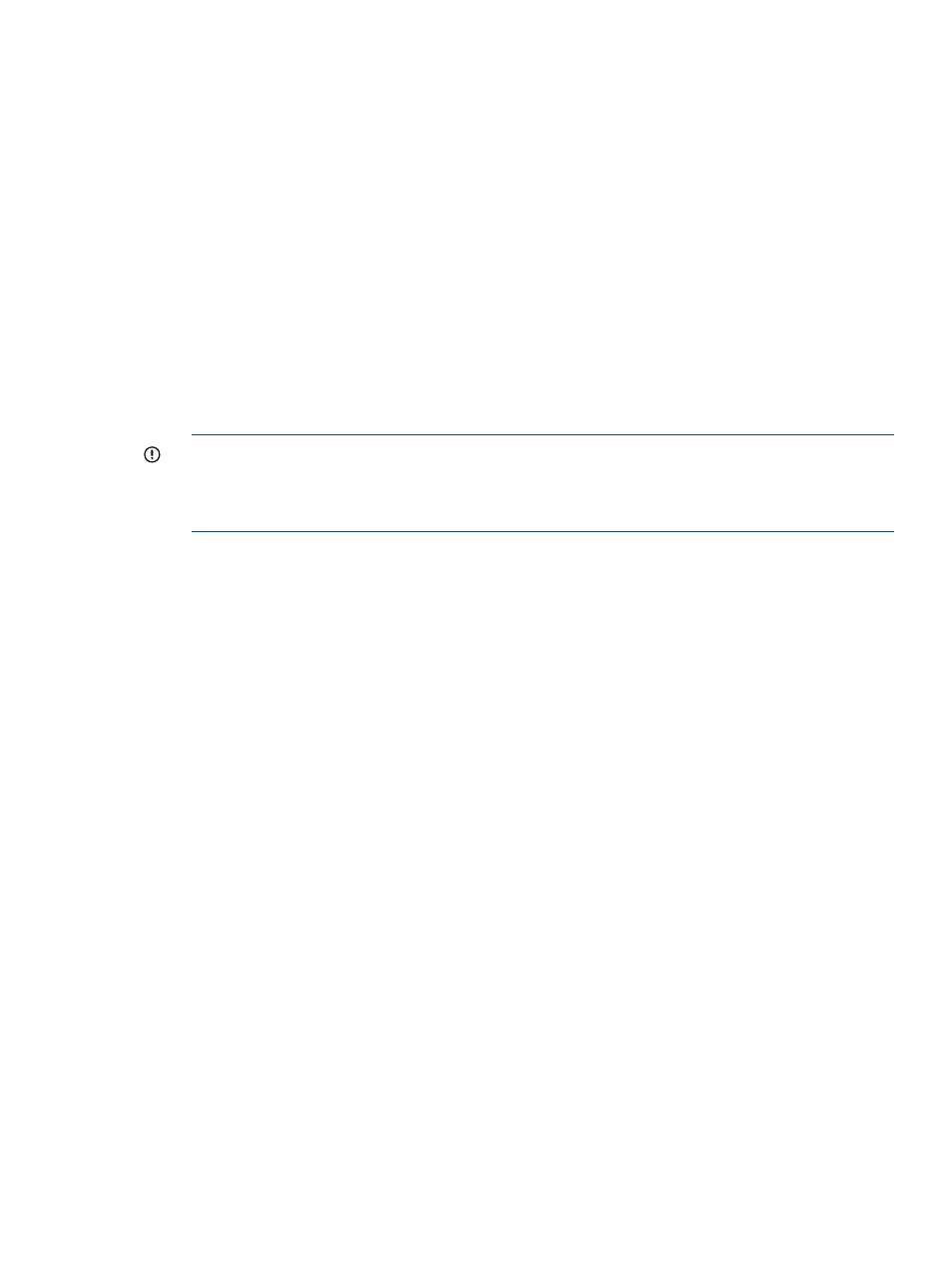
3.
Do one of the following to select and verify that the servers in the target list are the servers
you want to install an OS on:
•
Proceed to the next step if the target list is correct.
•
Select Add Targets... or Remove Target to modify the list, if the list is incorrect.
•
If no servers are in the list, do the following:
a.
Select Collection.
b.
Select All Servers from the drop down menu.
c.
Select View Contents to display and select from the list of available servers.
d.
Select Apply when you have selected all servers.
4.
Select Next> when the list of servers is correct.
5.
Apply an Insight Control for Linux license if a license is not already applied to one or more
targets.
6.
Select the OS to install and select Next>.
The operating systems that are available for you to select are only those that apply to the OS
installation you selected from the menu.
IMPORTANT:
The OS list contains only those operating systems that are registered in the
repository whose associated vendor-supplied installation files were copied to the repository.
If you select an OS was registered, but the installation files were not copied to the repository,
a validation error appears.
7.
If you are performing an unattended installation, select the installation configuration file (either
a Kickstart or AutoYaST file) for the OS type and version you are installing, and select Next>.
Otherwise, skip this step.
When you register an installation configuration file, you identify which operating systems it
applies to. This association feeds into the list of configuration files that are available for a
particular installation operation. For more information about custom installation configuration
files, including the macros that HP customized, see
.
8.
Specify the kernel append line to add additional kernel command line parameters. The kernel
append line is added to the end of the installation RAM disk kernel line:
•
If you are performing an interactive installation, you do not need to provide any
information. Proceed to the next step.
•
If you are using a Kickstart or AutoYaST file to perform an unattended installation of an
unsupported OS, provide the following parameters:
◦
ksdevice
to specify the network interface that obtains the installation configuration
file
◦
ks
to specify the path to the installation configuration file (the path on disk value
you recorded when you registered the custom OS installation configuration file)
For example:
ksdevice=eth0 ks=http://172.1.1.1:60000/instconfig/directory/filename.cfg
In the previous kernel append line, 172.1.1.1 is the IP address of the CMS management
interface, 60000 is the TCP port on which the repository web server is listening, and
/instconfig/directory/filename.cfg
is the path to the configuration file.
9.
Optionally, for unattended installations using a Kickstart or AutoYaST file, you may set the
root account password at this step.
9.8 Generic procedure for installing an OS on one or more managed systems
101
