4 editing and deleting registered items, 1 editing registered items in the repository – HP Insight Control Software for Linux User Manual
Page 56
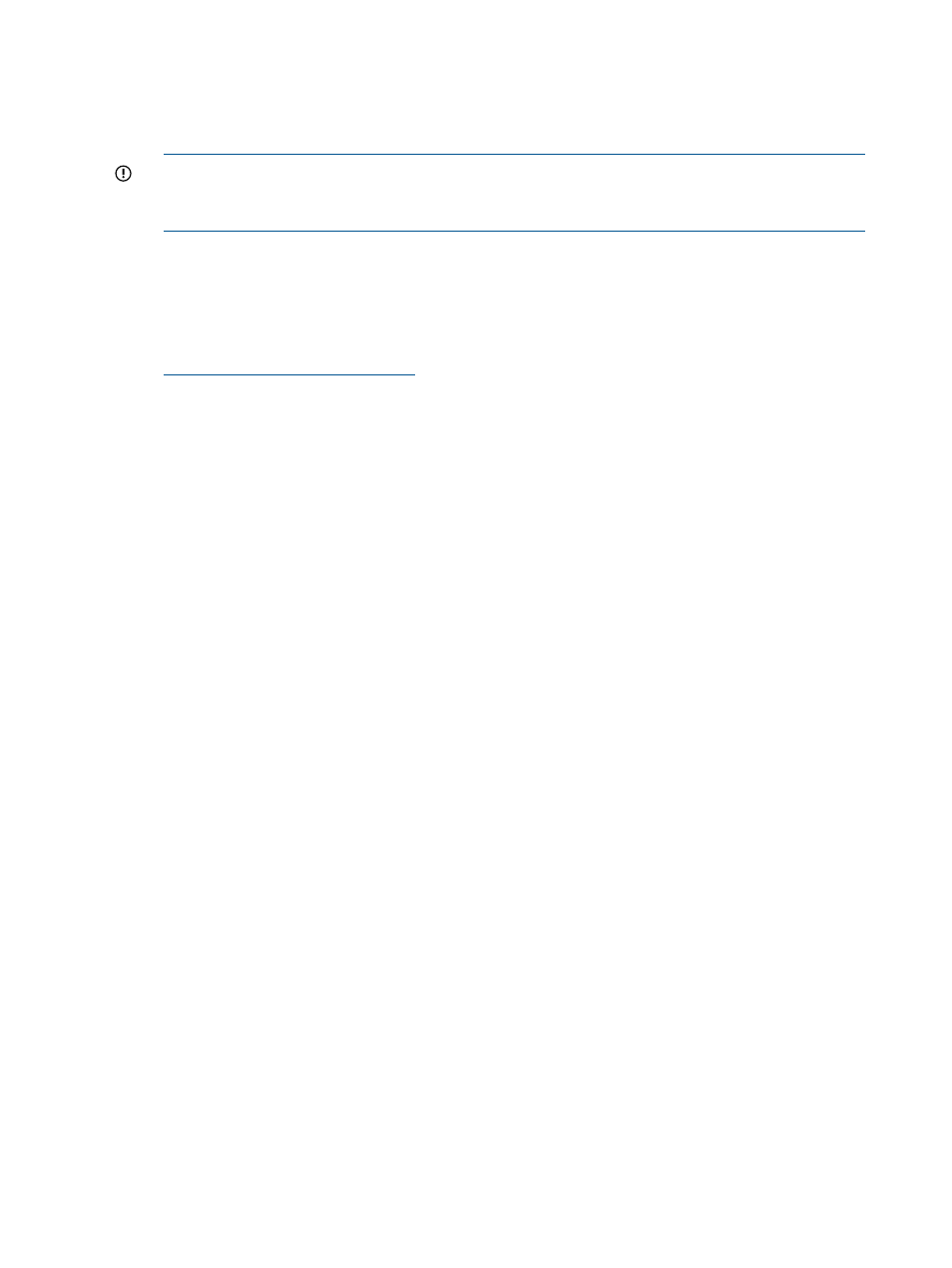
2.
Copy the compressed tar file (*tar.gz) to the PSP path on disk directory that was created
when you registered the PSP in the repository (for example, /opt/repository/psp/
psp-redhatV50
).
Do not extract this file, because the installation process does it for you.
IMPORTANT:
Each /opt/repository/psp/psp-* directory must contain only the PSP
tar.gz
file. If other files reside in the directory, the PSP agents might not be installed on
target servers during an Insight Control for Linux OS deployment operations.
Downloading a PSP
To download a PSP to the CMS, follow these steps. The last step in the procedure describes how
to save the PSP to the Insight Control for Linux repository.
1.
Open a web browser to the ProLiant Support Pack — Overview and Features website:
2.
Select Download software under the Support section.
3.
Select the OS type and version.
4.
In the Description column, find the PSP description that corresponds to the PSP you want to
download and select it. Do not select Download >> here. Wait until the next step.
Select the link in the Description column that corresponds to a multi-part download.
5.
Select the Download >> button that corresponds to the PSP *tar.gzip file name, for instance
psp-8.2.sles11.linux.en.tar.gz
.
6.
When prompted, select Save to save the *tar.gzip file to the PSP path on disk directory
that was created when you registered the PSP in the repository (for example: /opt/
repository/psp/redhatV50
).
Do not extract this file, because the installation process does it for you.
5.4 Editing and deleting registered items
This section addresses the following topics:
•
“Editing registered items in the repository” (page 56)
•
“Deleting registered items from the repository” (page 57)
5.4.1 Editing registered items in the repository
You can edit selected information for repository items after the registration process is complete.
Editing the name of a repository item does not change the associated file or directory names, and
changes only the name that the user interface displays. You can change the path to a remotely
hosted repository item.
To edit an item in the repository, follow these steps:
1.
Select the following menu item from the Insight Control user interface:
Options
→IC-Linux→Manage Repository
2.
Select the item you want to edit and select Edit.
3.
Change the item information.
4.
Select Save.
5.
Select OK at the bottom right of the screen to apply the change.
6.
Select OK again to refresh the screen and see your change.
56
Managing the Insight Control for Linux repository
