2 view control options and summary status area, 1 view printable report button – HP Insight Control Software for Linux User Manual
Page 31
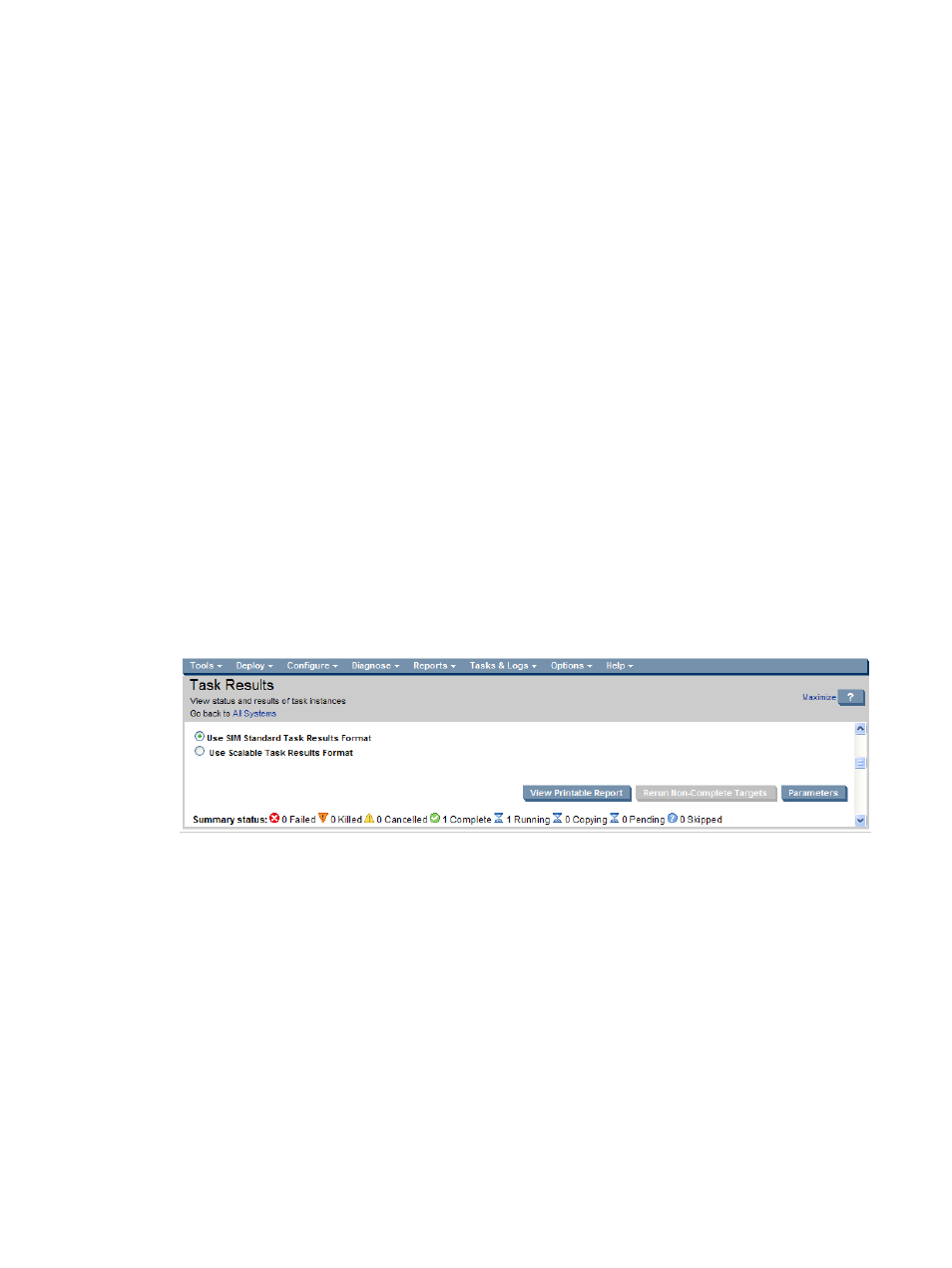
In Insight Control for Linux, it might not be possible to cancel a task immediately after you select
the Stop button because an operation might be at a point on a target where it cannot be interrupted.
This can result in a task changing from the Cancelled state to a Complete or Failed state
because the cancel operation could not be processed in time.
A task End Time is initially set to the time when you select Stop. This time is updated to the time
the task finished stopping on all running and pending targets when the final task status is
Cancelled
. Or, this time is updated to the time that the task finished when the final task status is
Complete
, Some Failures, or Failed.
If a task takes a long time to cancel, the task level information might stop refreshing (although the
target and operation information continues to refresh). If this is the case, you might not see the
accurate task status or end time.
Do one of the following if you believe that task results are not being refreshed:
•
If the task level information has stopped refreshing and you are viewing task results information
for only that one task, select Tasks & Logs
→View Task Results… and select your task from the
lists of tasks.
•
If you are viewing the View Task Results… screen, switch to another task and back to the
original task to refresh the task status.
4.4.2 View control options and summary status area
As illustrated in
, when you run an Insight Control for Linux task, you can elect to view
task results in the HP SIM standard format (the default), which reports tasks results based on target,
or you can elect to view task results in a scalable view, which reports task results based on the
operations contained within a particular task.
The Summary status: area provides a graphical summary of the task on one line.
Figure 3 View of the summary status area
4.4.2.1 View printable report button
Selecting the View Printable Report button opens a new window. If a task was run on a single
target, the report is displayed immediately. If the task was run for multiple targets, you have the
option to display the report for the selected target on the Task Instance Results screen or to view
the report for all targets of the task.
The printable report screen does not refresh automatically; it always displays the status information
current at the time you selected the View Printable Report button.
The following information on the printable report:
•
A Print link in the top right corner
•
All task level results
•
All parameters displayed in the Parameters pop-up window
•
Target level results, including:
All information displayed in the target status table
◦
4.4 Common task results
31
