3 capturing a linux image from a managed system – HP Insight Control Software for Linux User Manual
Page 108
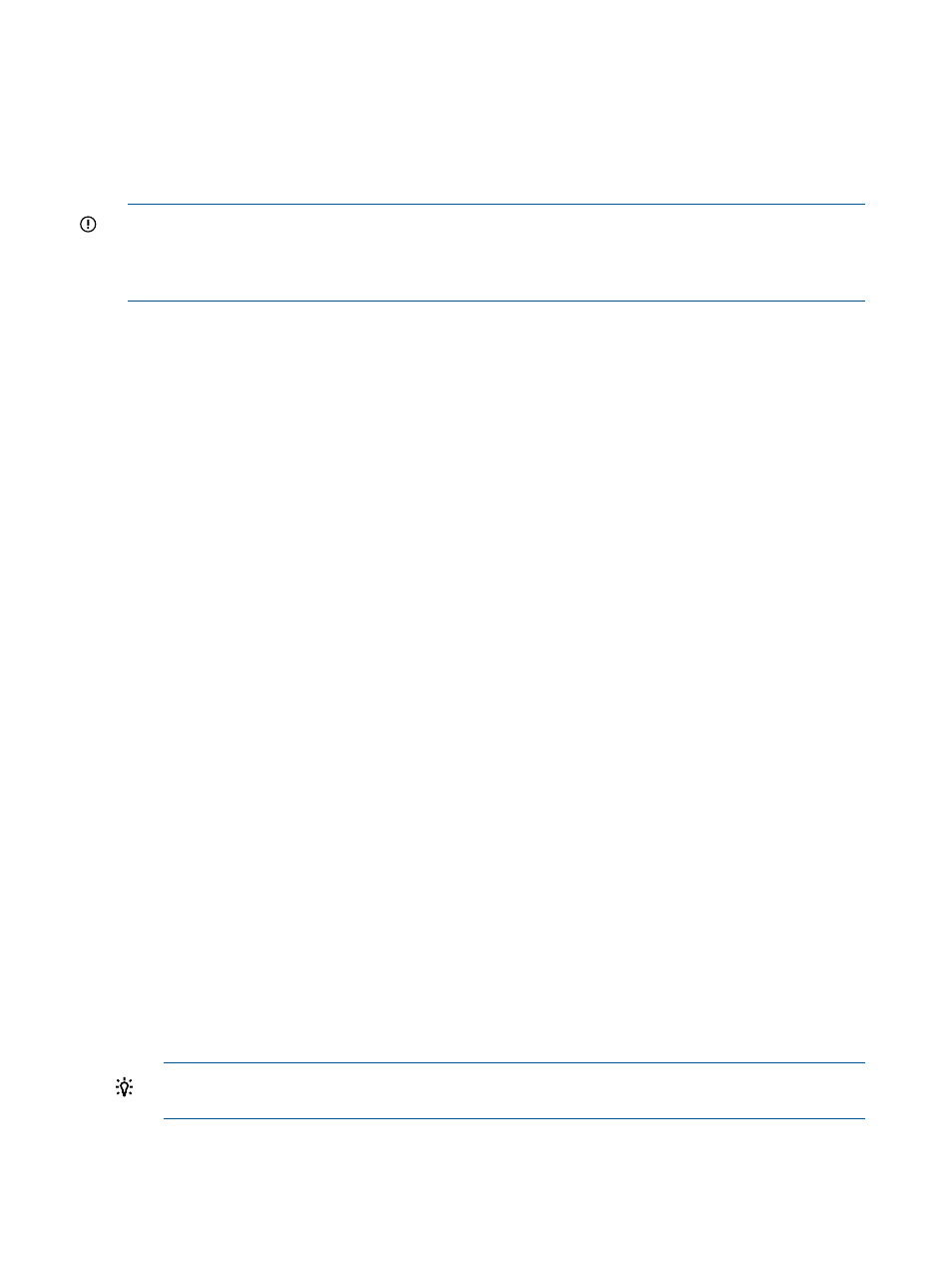
The following example does not include the contents of /scratch in the captured image
(because the dump flag is set to 0). During the image deployment operation, the disk is
repartitioned and /scratch is an empty file system.
/dev/sdc1 /scratch ext3 defaults 0 0
10.3 Capturing a Linux image from a managed system
IMPORTANT:
Remember that captured images are retrieved through a web server interface that
allows anonymous access. Therefore, any user on the network can retrieve captured images in the
Insight Control for Linux repository. HP recommends that captured images do not contain confidential
data if the network is untrusted. Make an effort to expunge such data from the system to be captured.
To capture a Linux image from a managed system, follow these steps:
1.
Ensure that you have following the image capture preparation tasks described in
.
2.
Select the following menu item from the Insight Control user interface:
Deploy
→Operating System→Capture Linux Image
3.
Do one of the following to select the managed system from which you want to capture its
image:
•
If no managed system is in the list, do the following:
Select Collection.
a.
b.
Select All Servers from the drop down menu.
c.
Select View Contents to display and select from the list of available servers.
d.
Select Apply when you have selected a server.
•
Select Next> if the target list is correct.
•
Select Add Targets... or Remove Target to modify the list, if the list is incorrect.
4.
Select Apply when the list is correct.
5.
Select Next.
6.
Specify the following information about the captured image:
•
Name
•
Description
The name you supply is used as a prefix to the directory where the image is stored.
Because the repository item names are used to generate Linux file names, image names cannot
contain spaces, cannot be blank, and must use only the following characters:
•
Lowercase letters a through z
•
Uppercase letters A through Z
•
Numbers 0 (zero) through 9
•
Hyphens (-), periods (.), and underscores (_)
Using any other special characters in the image name might cause errors during image capture
process and result in a task failure.
TIP:
For information about the importance of choosing unique names for items in the
repository, see
The name you supply is appended with a unique identifier and the date and time when the
task occurred. The image is stored as a gzipped tar file in the /opt/repository/image/
{prefix_date_and_time}
directory on the CMS.
108 Capturing and deploying Linux images
