HP Insight Control Software for Linux User Manual
Page 244
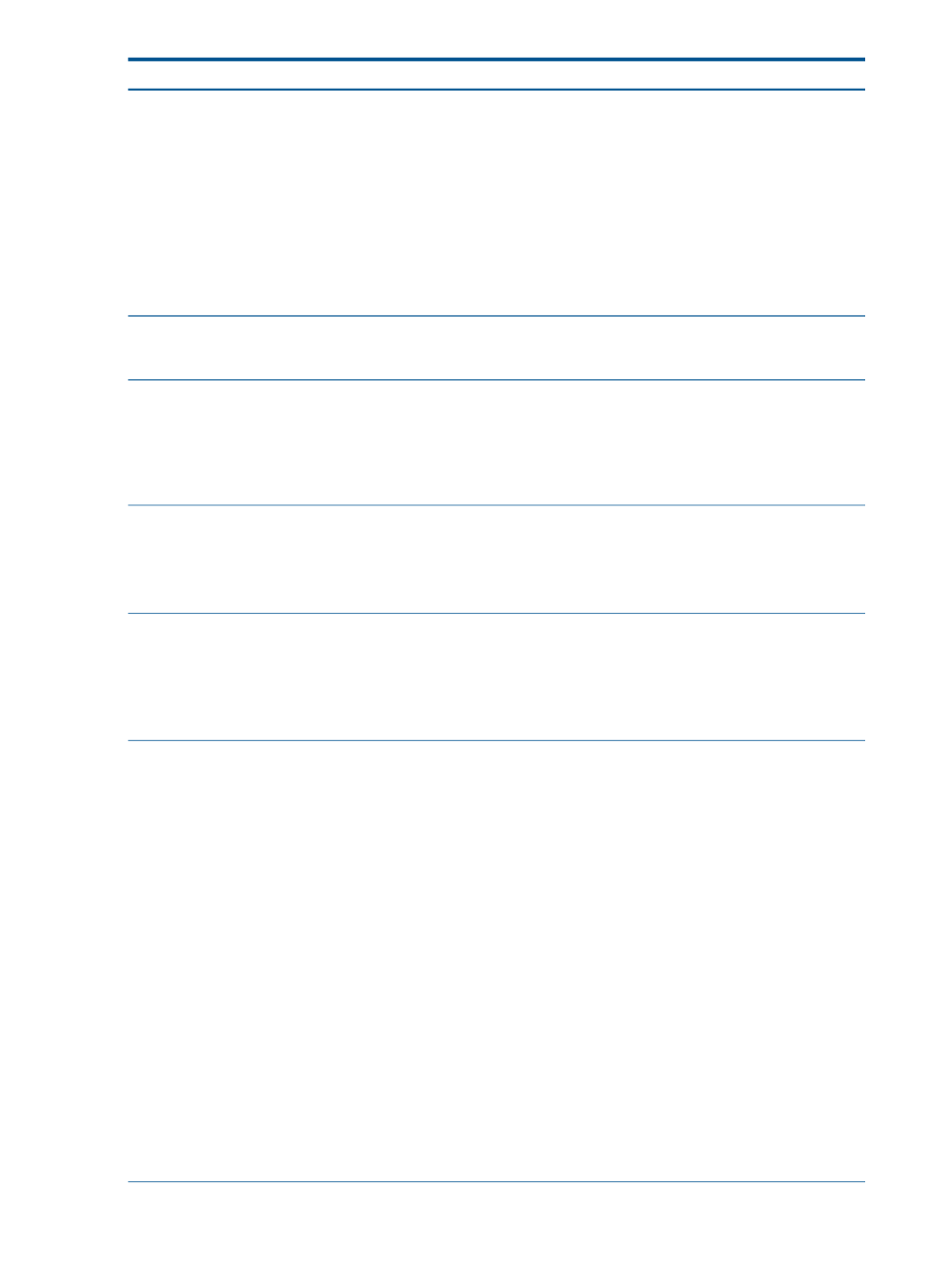
Corrective action
Cause/Symptom
Ensure that the sblim-cmpi-base, libvirt-cim,
and libcmpiutil packages are installed.
For the SLES 10 operating systems, these packages are
installed by running the Configure
→Configure or Repair
Agents... task on the VM host, selecting to install Insight
Control virtual machine management.
For other supported operating systems, install these
packages from the RHEL or SLES distribution media.
•
Verify the network name on the system page for the
CMS. If it is not a fully qualified domain name, stop
and restart HP SIM.
Check the {collection_name}_Servers subcollection
to ensure that the VM guests to be monitored belong to
that subcollection.
VM Guests are not monitored
Ensure that each processor in a server has adequate
memory.
No memory detected in SRAT node x. This can cause very
bad performance.
A VMware ESX installation requires adequate memory for
each processor in an AMD-based server. Having adequate
but unbalanced memory might result in an installation
failure.
The memory requirements for Dom0 may need to be
increased. Modify the /boot/grub/menu.lst file to
VM guest resource (network, storage, and memory) fail to
initialize on start up.
increase the value of the dom0_mem parameter in the virtual
machine host kernel append line. For example,
dom0_mem=1024M lowmem_emergency_pool=16M
Follow this procedure:
Virtual machine management might fail to start on the CMS
In some cases, particularly for the RHEL 4.n release stream,
Insight Control virtual machine management does not start
properly after a reboot.
1.
Verify that virtual machine management has started:
# /etc/init.d/hpvmm status
2.
Restart virtual machine management if necessary:
# /etc/init.d/hpvmm start
Renumber the Ethernet devices so that the device used to
PXE boot is eth0 (or at least a low number such as 1 or
2). On a RHEL OS, the procedure is:
Xen bridge fails to start if an Ethernet device is numbered
too high
On a server with multiple NICs, the Xen bridge does not
start when the main device number is too high (for example,
eth6
).
1.
Locate the ifcfg file for the external interface/bridge
(for example, eth6) and a lower numbered external
interface/bridge (for example, eth0):
/etc/sysconfig/network-scripts/ifcfg-eth0
/etc/sysconfig/network-scripts/ifcfg-eth6
2.
Change the numbering of these two interfaces by
swapping their file names:
# cd /etc/sysconfig/network-scripts
# mv ifcfg-eth0 ifcfg-hold
# mv ifcfg-eth6 ifcfg-eth0
# mv ifcfg-hold ifcfg-eth6
3.
Change the DEVICE attribute in both files so that each
matches its new file name. For example, in the new
ifcfg-eth0
file, do the following
DEVICE=eth0
<-- this had been set to
eth6 before the file was renamed
BOOTPROTO=dhcp
HWADDR=00:0E:7F:B0:9B:13
ONBOOT=yes
4.
Make the same change to the ifcfg-eth6 file.
244 Troubleshooting
