2 error messages and actions – KYORITSU 6315 Instruction Manual User Manual
Page 160
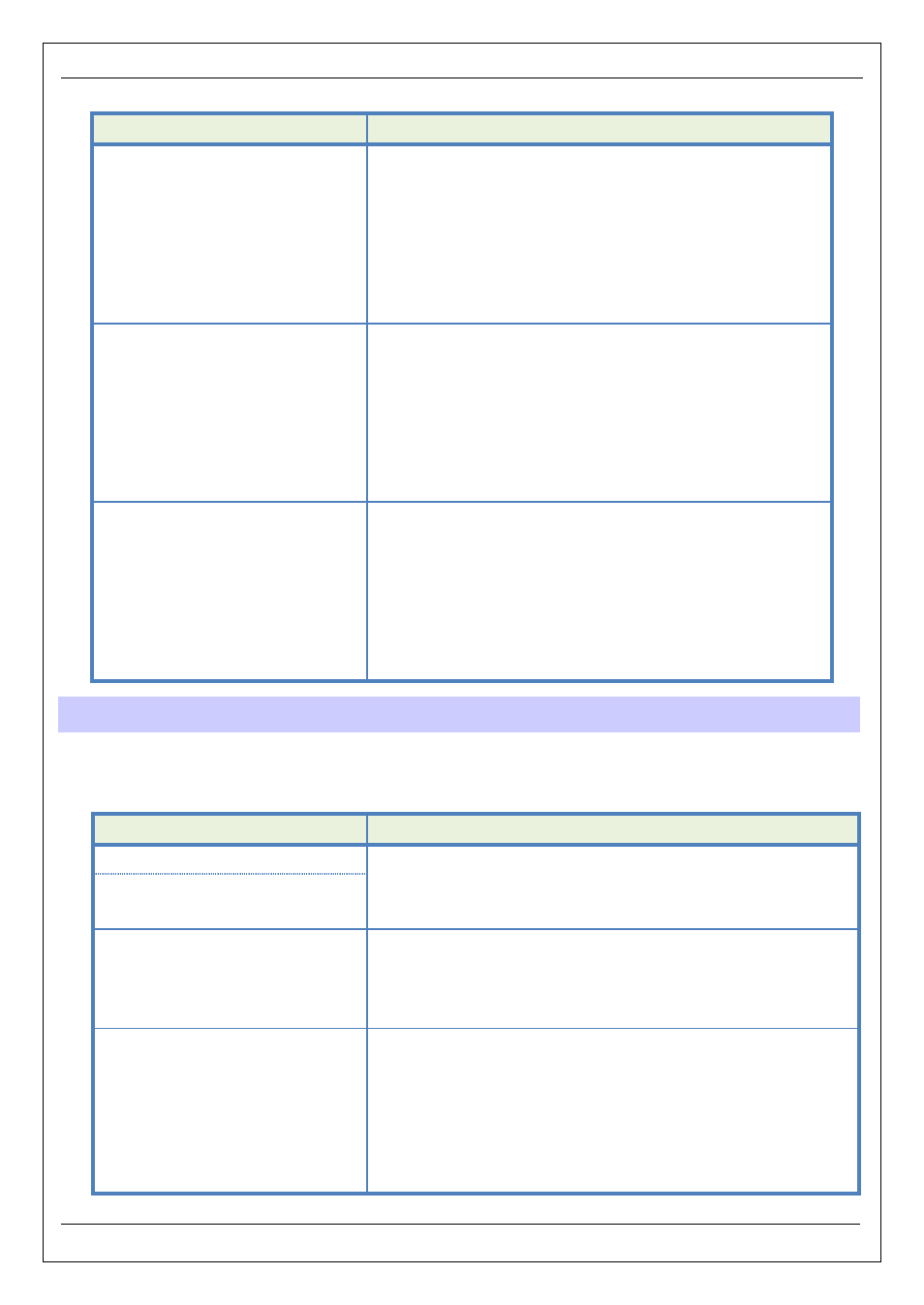
KEW6315
11.2 Error messages and actions
KEW6315
- 158 -
Symptom
Check
Data cannot be saved on the
SD card.
● SD card is inserted correctly?
● SD card has been formatted?
● Is there available free space in a SD card?
● Check the max number of files or capacity of SD card.
● Operation of the SD card has been verified?
● Verify the proper operation of SD card on other well-known
hardware.
Download and setting cannot be
done via USB communication.
● connection of the USB cable between the instrument and PC.
● Run the communication application software “KEW Windows
for KEW6315” and check the connected devices are
displayed or not. If the devices are not displayed, the USB
driver might not be installed correctly. Please refer to the
installation manual for “KEW Windows for KEW6315” and
re-install the USB driver.
At the self-diagnosis, “NG” judgment
is given frequently.
If “NG” is given for “SD Card”, see the check points for “Data
cannot be saved in the SD card.” in above column. If “NG” is
give for the other items, disconnect the power cord from an AC
power source, and then remove all the batteries from the
instrument. Insert the batteries again, and connect the power
cord to an AC power source, and carry out the self-diagnosis
again. If “NG” is still given, instrument failure may be suspected.
11.2 Error messages and actions
Error message may appear on the LCD while using the instrument. Please check the following table if any error
message appears, and take action.
Message
Detail & Action
No SD card.
● Check the SD card is inserted correctly. See “4.3 Placing/
removing SD card” (P. 33).
Check the amount of free space in
the SD card.
Check the amount of free space in
the SD card.
● Check the free space on the SD card. If the space is not enough,
delete unnecessary files, format the card or use another card.
The SD card should be formatted on KEW6315, not on the PC.
See “To delete, transfer or format the recorded data” (
P.
82).
Failed to detect sensors.
Check the connection of the
sensor(s).
● Check the connection of current sensor.
● If any problem is suspected, please do the following checks.
Connect the current sensor, for which "NG" is given, to the CH
on which another sensor is properly detected. If the result "NG"
is given for the same CH, a defect of the instrument is suspected.
A defect of sensor is suspected if "NG" is given for the same
sensor connected to another CH. If NG result is given, stop using
