Manage layers – Spectra Precision Survey Pro v4.5 Recon and Nomad Reference Manual User Manual
Page 93
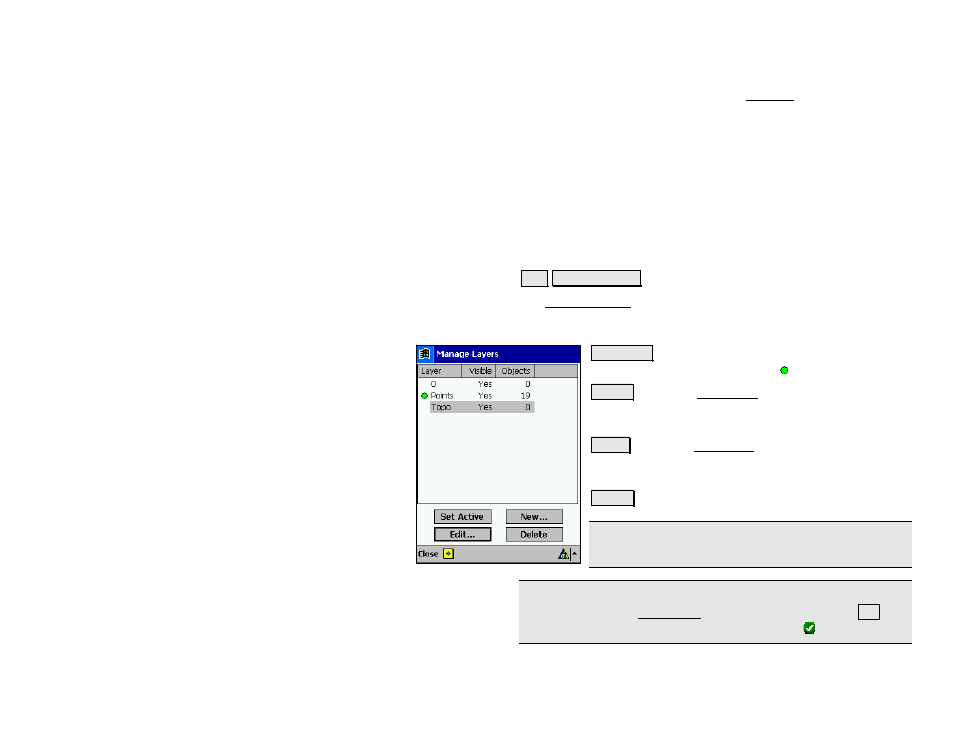
Job Menu
R-85
Datum: When the Display the Difference checkbox is unchecked, cut
and fill volumes will be computed in the 3D View screen based on the
difference of a horizontal plane at the elevation specified here and the
staked points.
View Direction (from view point to the center): allows you to
specify the exact horizontal and vertical angle in which to view the
DTM.
Manage Layers
Job Manage Layers
.
The Manage Layers screen is used to manage the layers for the
current job. All existing layers are displayed along with which layers
are visible and how many objects are on each layer.
Set Active : will set the selected layer as the active layer.
The active layer is marked with a symbol.
New… : opens the New Layer dialog box where a new
layer can be added. You are prompted for a name and if
the new layer should be visible.
Edit… : opens the Edit Layer dialog box where the
selected layer can be edited. The layer name and
visibility can be changed.
Delete : will delete the selected layer.
Note: Only layers that contain no objects can be deleted.
Layer 0 is required and cannot be deleted or renamed.
Tip: To move several points from one layer to another, select the
desired points in the Edit Points screen (Page R-56) and tap Edit.
Select the layer you want to move them to and tap .
