Spectra Precision Survey Pro v4.5 Recon and Nomad Reference Manual User Manual
Page 240
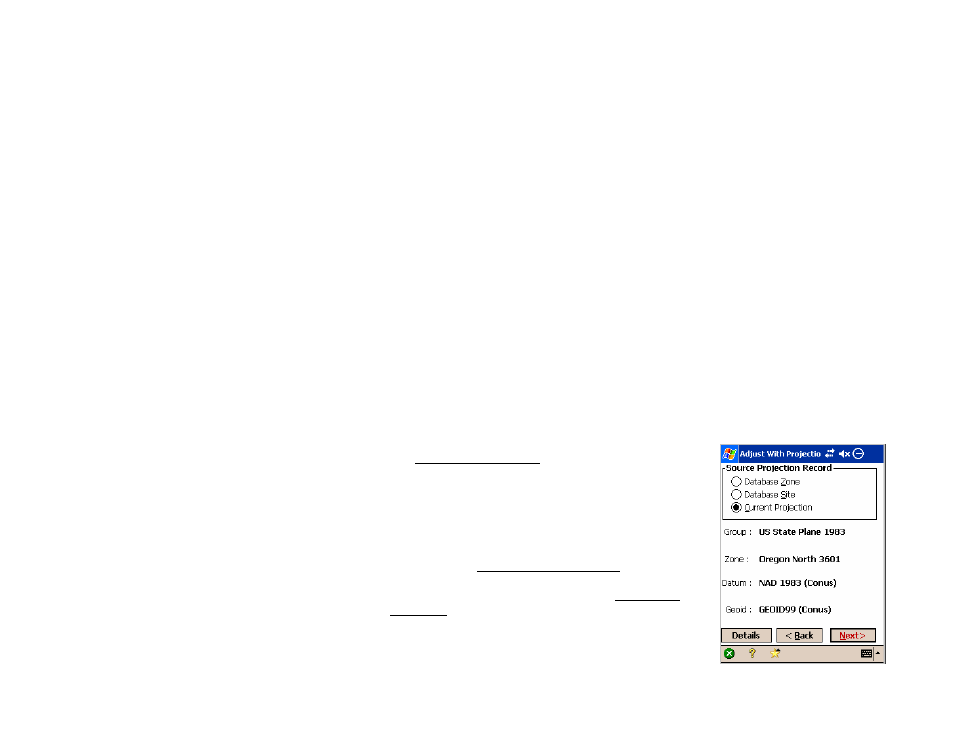
Survey Pro Reference Manual
R-232
system. Points with a geodetic location will be transformed into a
new plane location using the destination coordinate system.
• Adjust only geodetic points: only points with geodetic locations
will be adjusted. All eligible points with geodetic locations will be
transformed into a new plane location using the destination
coordinate system.
Readjust with Current Projection
: use this mode when you want to
readjust locations using the current coordinate system. This mode
has two options:
• Geodetic to Plane (Hold LLH | Adjust NEE): use this option to
adjust the plane location of selected points with a geodetic
coordinate. The plane location of selected points with a geodetic
location will be recalculated using the current coordinate system
set in the job.
• Plane to Geodetic (Hold NEE | Adjust LLH): use this option to
adjust or add geodetic locations to all points. The plane
coordinate of all points will be used to calculate geodetic
coordinates using the latest projection. Points that have geodetic
coordinates will be updated, points that did not have geodetic
coordinates will be set with the latitude, longitude, and height
calculated from the transformation.
Adjust with Projection – Select Source Coordinate
System
The Adjust with Projection Select Source Coordinate
System screen is used to select the coordinate system of
the current job file points. When the adjustment mode is
Readjust with Current Projection
, this screen shows the
current coordinate system record details. This screen
only shows when the wizard is opened from the menu.
The Select Source Coordinate System screen is almost
identical to the Select Coordinate System screen
described in the mapping plane section (Page R-204).
The following controls are special to the Adjust with
Projection wizard.
Source Projection Record
: is where you select what type
of coordinate system record to choose for the source. You
can:
