Screen three – polyline editor – Spectra Precision Survey Pro v4.5 Recon and Nomad Reference Manual User Manual
Page 70
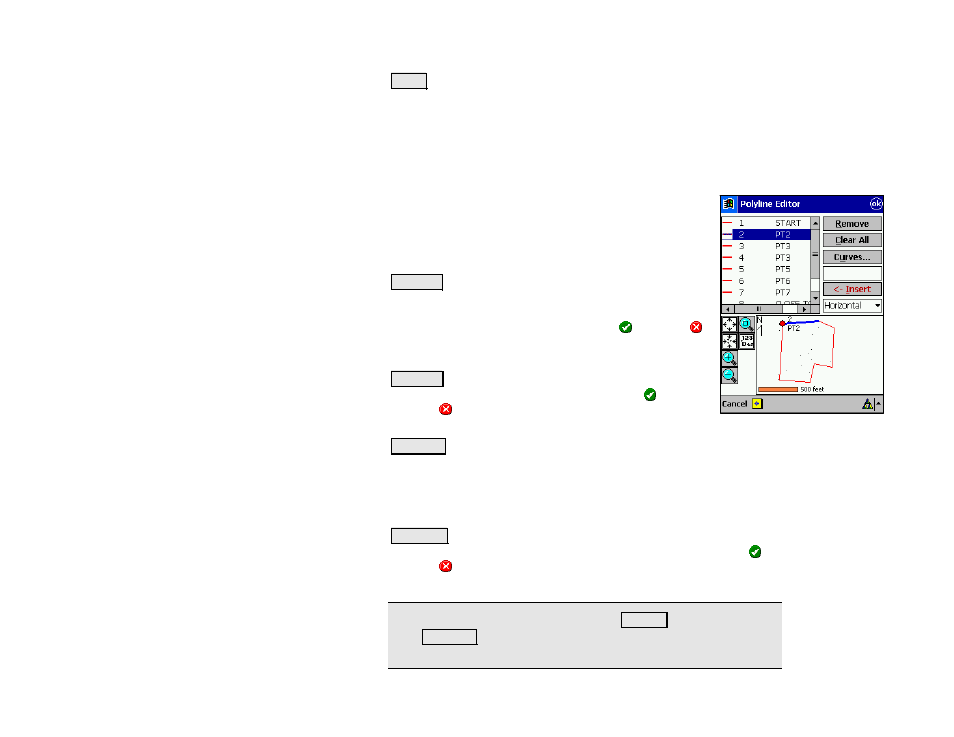
Survey Pro Reference Manual
R-62
Clear : removes the current polyline.
Screen Three – Polyline Editor
Once the initial points are selected for the current polyline, the third
screen allows you to modify the polyline and define any curve and
grade information for the polyline sections.
Selecting any point in the left column of the screen will
select that point and the line segment that follows it up
to the next point. The selected section is then
highlighted in the map portion of the screen. Any edits
will occur on the selected section.
Remove : will remove the selected point and the line
segment that follows it. The previous line segment will
be automatically joined to the following point. The
change will only be saved if you then tap . Tapping
(Cancel) will return to the previous screen without
saving the changes.
Clear All : will completely remove the current polyline.
The change will only be saved if you then tap .
Tapping (Cancel) will return to the previous screen
without saving the changes.
Curves… : Accesses the fourth screen, described below, where a
horizontal, vertical, or spiral curve can be added to the selected
polyline segment.
Horizontal / Vertical: toggles between showing the map in a
Horizontal (overhead) view or a Vertical (side) view.
<- Insert : allows you to insert a point, or a group of points in front of
the selected point. The change will only be saved if you then tap .
Tapping (Cancel) will return to the previous screen without saving
the changes.
Note, if
to an <-Append button to indicate that additional points will be
appended to the end of the list.
