Adjust with projection – results, Adjust with projection – adjust more – Spectra Precision Survey Pro v4.5 Recon and Nomad Reference Manual User Manual
Page 243
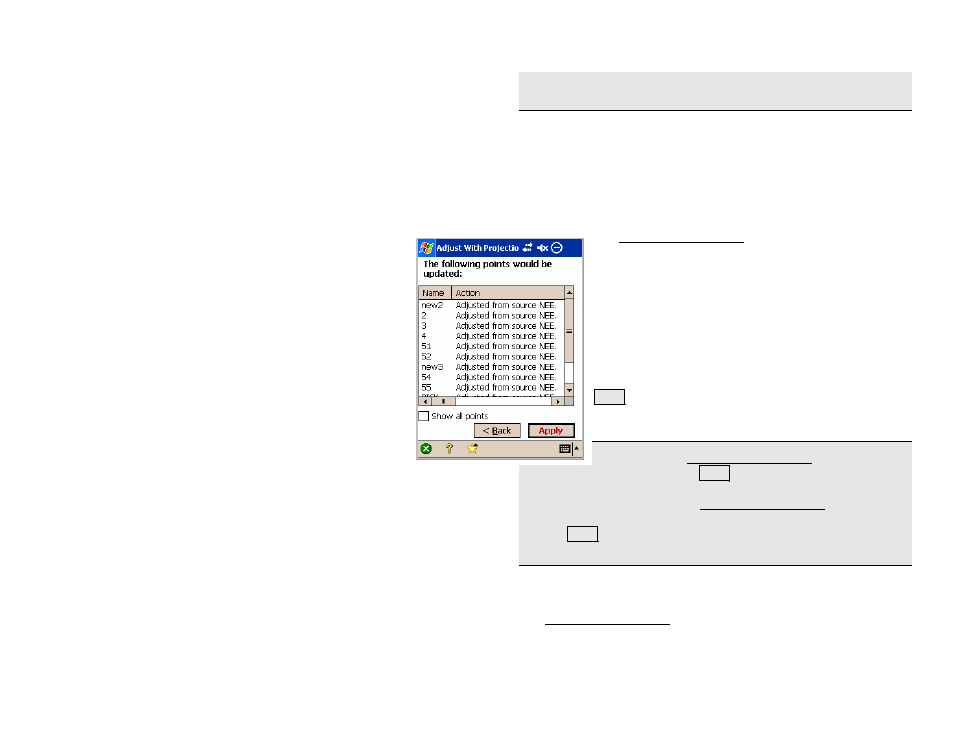
Survey Menu – GPS Module
R-235
dimension would allow this choice to be active, then the display title
will indicate which dimension the setting is for.
Do Not Adjust Job
: is where you choose to not adjust the job points
with this change of coordinate system.
Details
: displays a description of the change between the two
coordinate system records.
Adjust with Projection – Results
The Adjust with Projection Results screen is used to
preview the results of the adjustment before it is applied
to the job file points.
Show All Points
: When checked, the results list will
show all points selected for the adjustment, including
points that are not adjusted or which did not change
location with the adjustment. When not checked, the
results list will show only those points that will change
as a result of this adjustment, or points that did not
change because of a projection error.
Apply: applies the adjustment to the listed points.
Note: When the Adjust with Projection wizard was
opened from the menu, tapping Apply will only update the selected
job file point locations. The job file coordinate system will not be
changed in this case. When the Adjust with Projection wizard was
opened automatically as a result of a change of coordinate system,
tapping Apply will update all eligible job file point locations, and it
will update the job file coordinate system.
Adjust with Projection – Adjust More
The Adjust with Projection Adjust More screen is used to return to
the Select Points screen if you wish to adjust some selected points
again. This screen only shows when the wizard was opened from the
menu.
