Printronix PrintNet Enterprise User Manual
Page 96
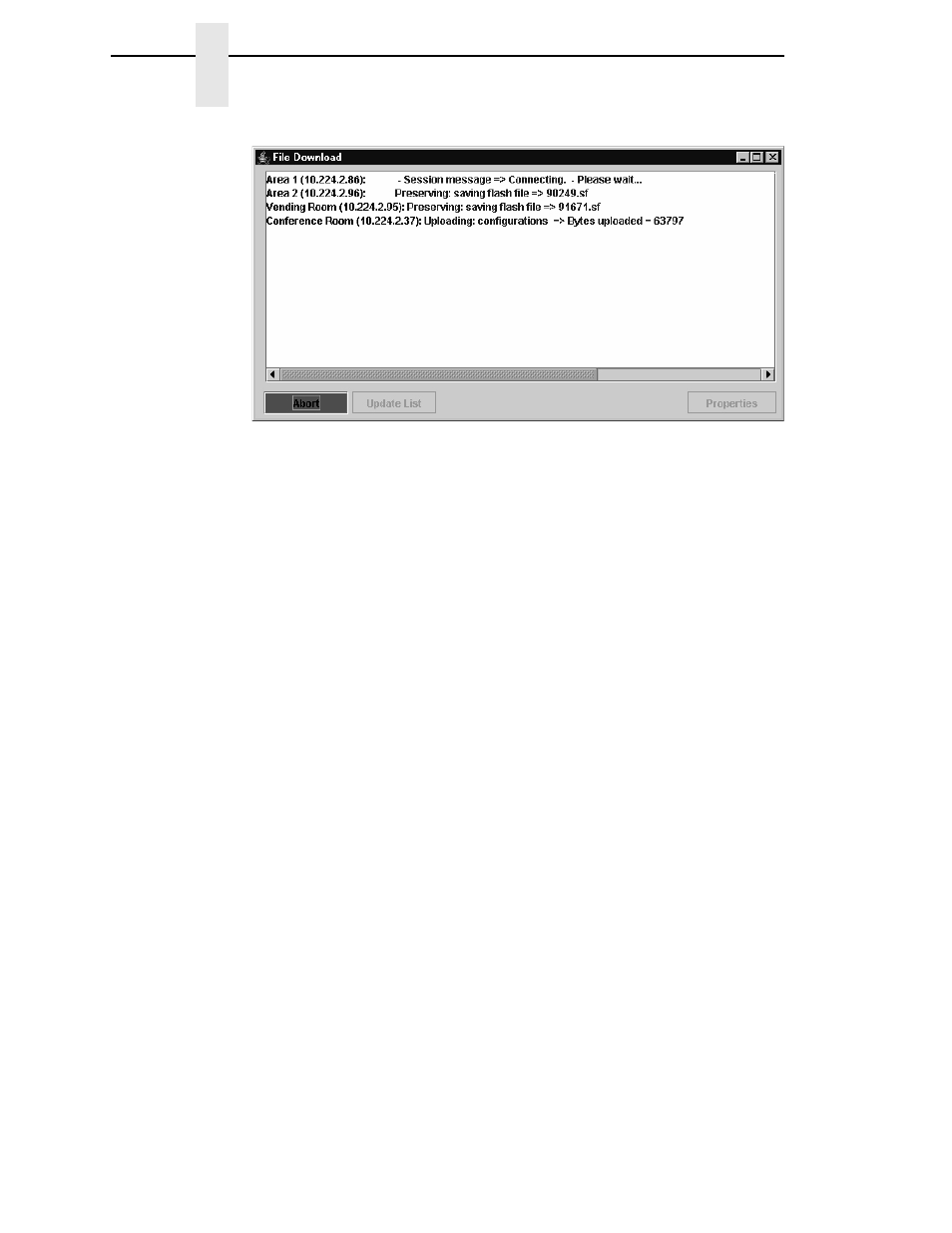
96
Chapter
3
File Download
Figure 76. Download in Progress
Confirm that the correct files will be sent to the appropriate printers. Close the
dialog box to cancel the download and start over.
Click
Start
to begin the download. Once the download is in progress, click
Abort
or close the dialog box to abort the download. See Figure 76.
IMPORTANT
Aborting a download may leave the printer in an unstable state.
Before any operations begin, PNE obtains the printer type from the printer
and compares it with the printer type in the firmware file. If the types do not
match, PNE aborts the operation and shows an error message in the File
Download status window.
During the download, the printer’s flash memory will be erased, and
CLEARING FLASH will display on the operator panel. At this time, PNE may
appear to stop operating. This is normal, and the entire download process
should take no more than fifteen minutes.
NOTE:
Be sure to calibrate your thermal printer after you download a
configuration to it. See “Running Auto Calibrate” in the printer’s
User’s Manual
.
You can also download a series of files to several printers at once using
folders. Select a folder and select
Applications
File Download
. All of the
appropriate files inside the selected folder download to all of the printers
inside that folder.
NOTE:
Downloading a configuration file does not immediately update the
printer’s active configuration. You must activate a downloaded
configuration using the Load Config. setting in the operator panel.
Refer to the printer’s
User’s Manual
for details.
See page 97 for examples of using the printer database and the File
Download application to download files.
