Creating reports – Printronix PrintNet Enterprise User Manual
Page 251
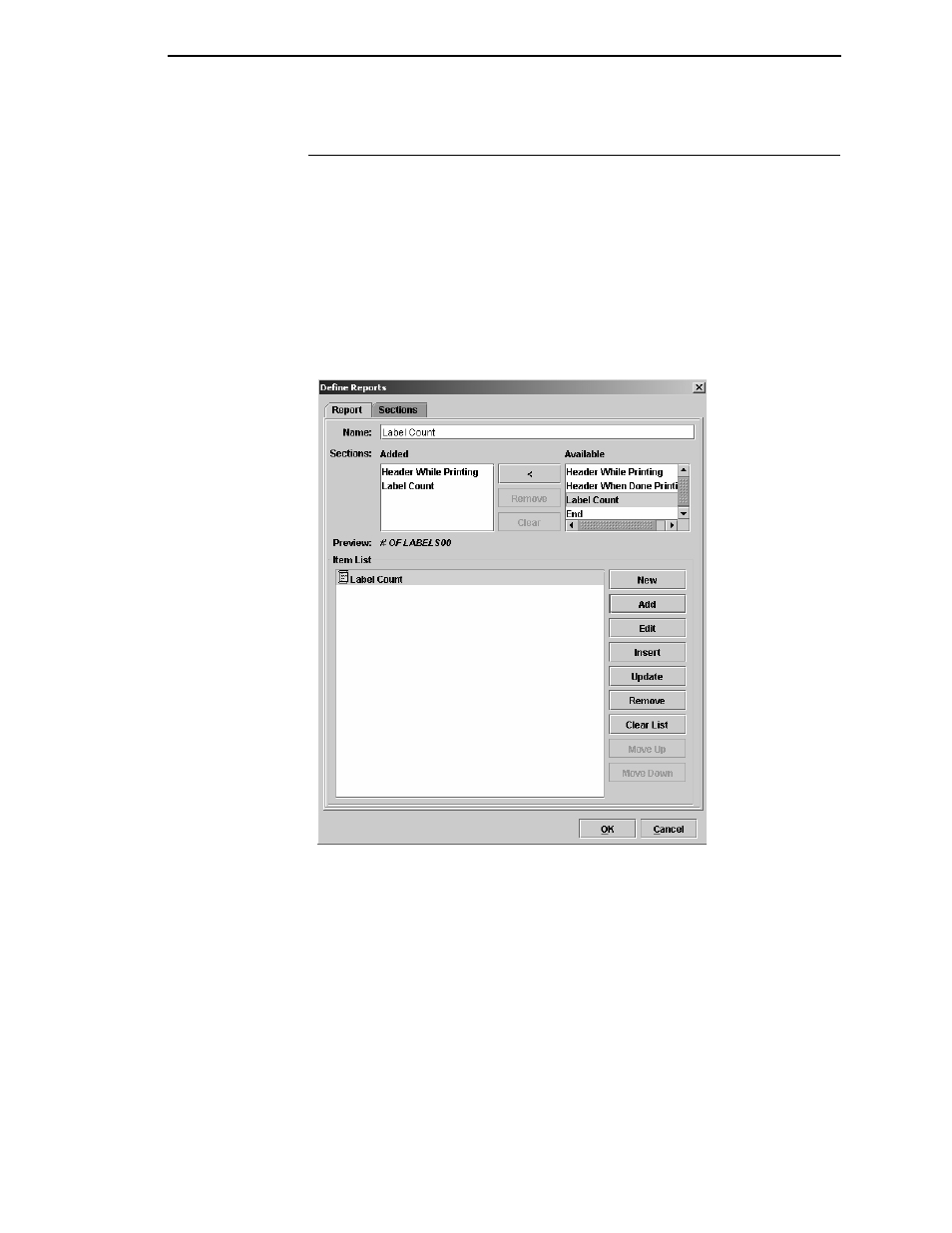
Creating Reports
251
Creating Reports
We want to generate two reports using the sections just created. One report
to generate during printing and the other to generate after printing is
complete.
The first report, Label Count, is created with two sections: Header While
Printing and Forms Count. This will give the following text on the LCD:
# of Labels xxxx, where xxxx is the remaining label count.
The second report, Label Printing Done, is created with three sections:
Header When Done Printing, Forms Count, and End. This will give the
following text on the LCD: ALL DONE [xxxx] where xxxx is the remaining label
count.
Figure 219. Adding Available Sections
1.
Click the
Report
tab.
2.
Type
Label Count
in the
Name
field.
3.
Click the
Header While Printing
section under
Available
.
4.
Click the
<
button to add the Header section.
5.
Click the
Label
section under
Available
.
6.
Click the
<
button to add the Label Count section.
7.
Click the
Add
button. Label Count is added to the item list (Figure 219).
