Printer list, Persistent collection mode, Data capture file – Printronix PrintNet Enterprise User Manual
Page 284
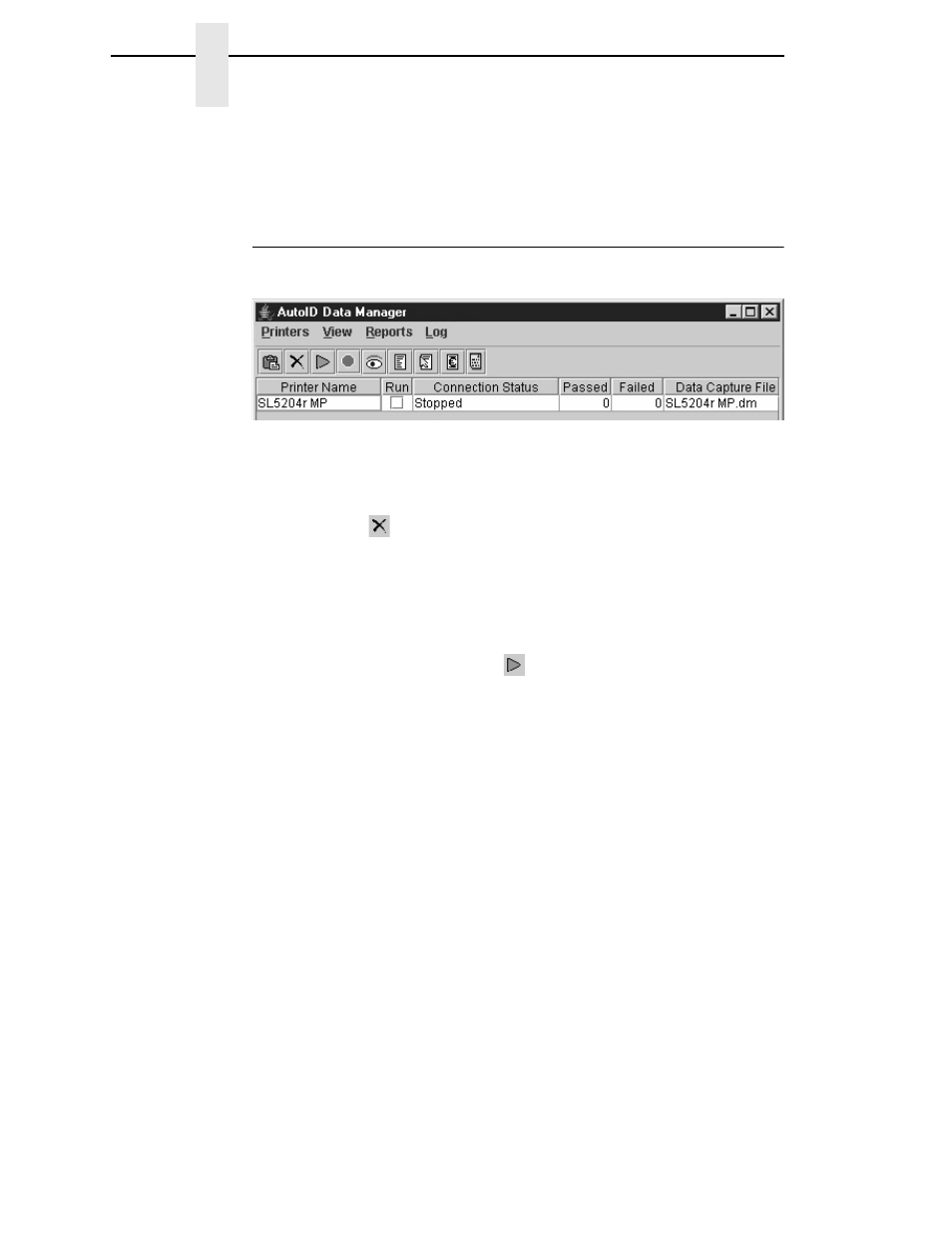
284
Chapter
7
Data Validation
Log
Error Logging:
Logs printer errors. Options include enabling or disabling
error logging.
Printer List
When you add a printer, it appears in the printer list. See Figure 247.
Figure 247. A Printer Added to the Printer List
The AutoID Data Manager application remembers all printers in the printer
list, even after you close the application.
NOTE:
The only way to remove a printer from the printer list is to select it and
click the
(delete printer) button or select
Printers
Remove
Printers Selected from List
.
Persistent Collection Mode
Check the
Run
check box to place the printer in persistent collection mode.
In this mode, the printer will always connect and collect telemetry data without
intervention. (Normally, you must start the collection of telemetry data by
selecting the printer and clicking the
start collection button.)
NOTE:
Checking or unchecking the
Run
check box immediately starts or
stops the printer(s) from collecting telemetry data.
The next time you launch the AutoID Data Manager application, the AutoID
Data Manager will immediately attempt to connect and collect telemetry data
from all printers in persistent collection mode.
Data Capture File
A Data Capture file is created for every printer added to the printer list. All
telemetry data is saved to this file, unless an external database is used to
collect data.
To change the name or location of the Data Capture file, select
Printers
Select Data Capture File
. See Figure 248. When you change the
