Event descriptions – Printronix PrintNet Enterprise User Manual
Page 224
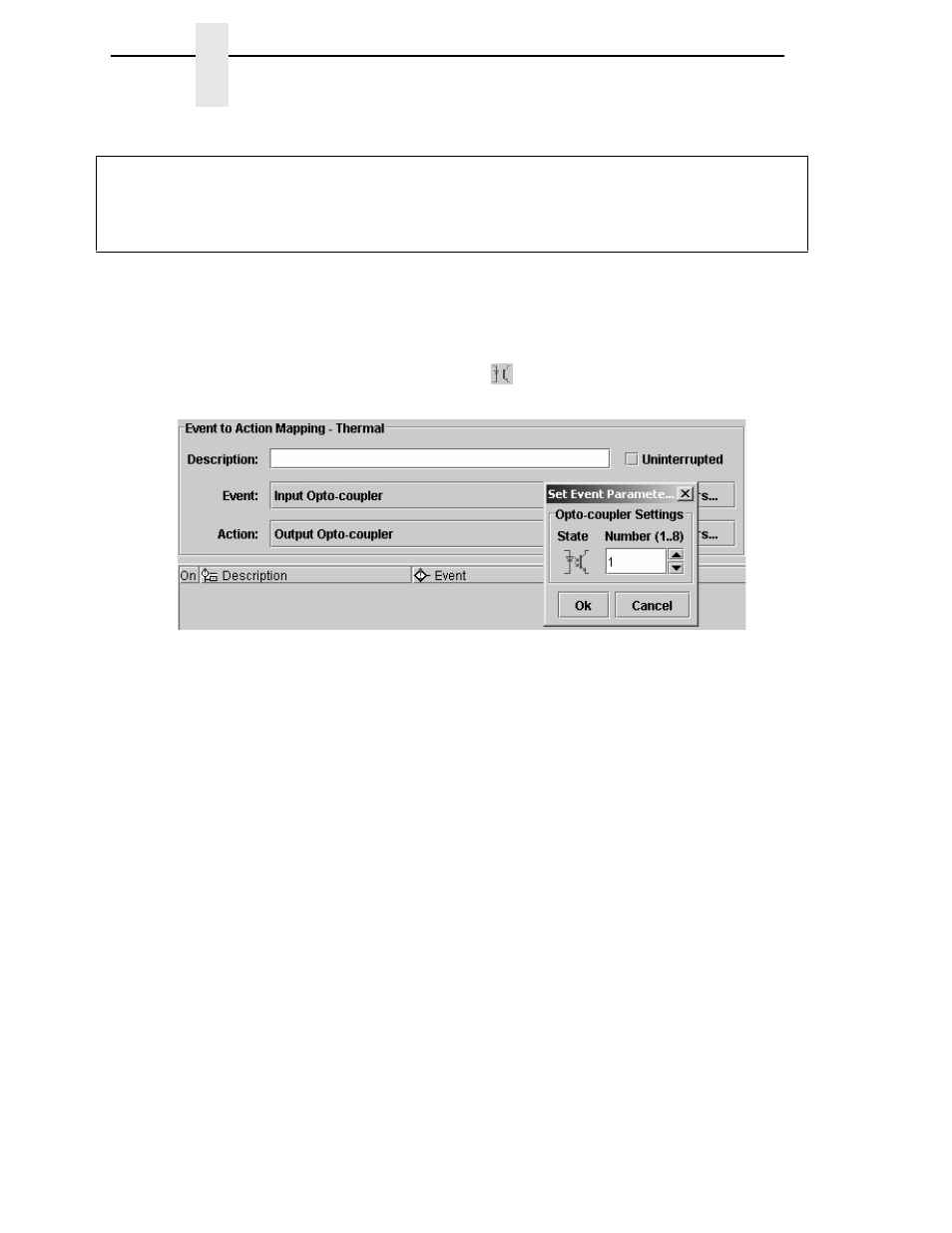
224
Chapter
6
Event To Action Mapping
Event Descriptions
•
Input Opto-Coupler
For external input signals you can specify the number of the
opto-coupler to view and the level in which the event is seen as active.
Click the opto-coupler symbol
to select the active state.
Figure 194. Setting the Opto-coupler Number and State
NOTE:
With the advanced GPIO features enabled in the printer, it is possible
to handle all eight opto-coupler input as a special Data Field (see
“Data Fields” on page 241). This results in 248 different input
combinations that can be used to trigger an action.
•
Printer Powered Up
This event is delayed until the moment the printer reaches the Powered-
up-online or Powered-up-offline state. The delay is required so the printer
can finish its power-on reset cycle before any reaction to an event
generates.
NOTE:
With the advanced GPIO features enabled in the printer, GPIO will
either start up using the printer configuration or a predefined
configuration. Select
File
GPIO Configuration
then select the
Power-Up Settings, GPIO Control tab to set the power-up option.
•
Printer Online
When the printer goes online by pressing the Pause key, the action
related to this event is accepted.
•
Printer Offline
When the printer goes offline by pressing the Pause key or the menu key,
or if there is any other reason that causes the printer to switch offline, the
action related to this event is accepted.
1
Thermal only.
2
Impact only.
3
If instances of this object type are not defined, a dialog box asks you to define some.
If you click Cancel, the event will revert to the previous selected event.
Table 9: Events And Parameters
