Set telemetry path (sl5000/t5000 series only), Check port number – Printronix PrintNet Enterprise User Manual
Page 17
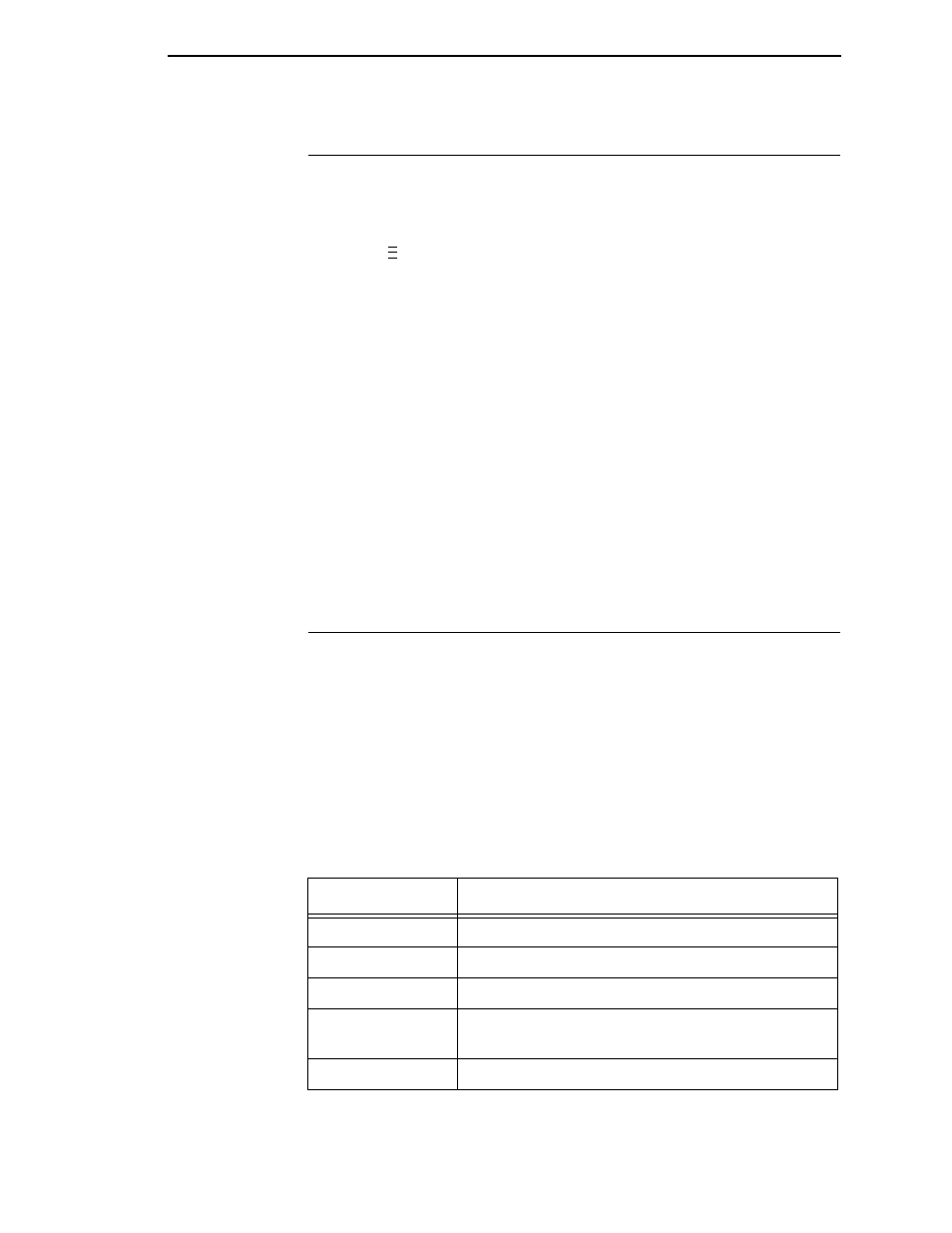
Set Telemetry Path (SL5000/T5000 Series Only)
17
Set Telemetry Path (SL5000/T5000 Series Only)
The following procedure enables you to collect data using the Data Validation
application.
1.
On the operator panel, press the
PAUSE
key to take the printer offline.
2.
Press
to place the printer in Menu mode. QUICK SETUP displays on
the operator panel.
3.
Press
↓ and
↵
at the same time to unlock the
↵
key.
4.
Press
+
until VALIDATOR displays.
5.
Press
↓ until Telemetry Path displays.
6.
Press
+
or
–
until Network Port displays.
7.
Press
↵
to activate it.
NOTE:
Since only one port can be used at a time, DEACTIVATING HOST
SERIAL displays.
If you later change the setting to Serial Port or Disabled,
REACTIVATING HOST SERIAL will display.
8.
Press
↓ and
↵
at the same time to lock the
↵
key.
9.
Press
PAUSE
twice to put the printer back online.
For more information, refer to the
Online Data Validator User’s Manual
.
Check Port Number
Make sure your printer port number has the same setting as the NIC.
To check the port number using PNE, see page 23.
To check the port number on the printer, see Table 1 to determine the port
number menu location for your printer model. The default port number is
3001.
IMPORTANT
Do not set the PNE Port Number to the same value as the Status Port
Number (the default is 3002) or the Mgmt Port Number (the default is
3007).
..
.
Table 1. Port Number Menu Location
Printer Model
Menu
SL4M/T4M
INTERFACES
Printer Mgmt
PNE Port Number
SL5000r/T5000r
PRINTER MGMT or Factory
PNE Port Number
SL5000e/T5000e
Factory
PNE Port Number
P8000
P7000
PRINTER MGMT
PNE Port Number
P5000
Factory
PRINTER MGMT
PPM Port Number
