Copy, Paste, Delete – Printronix PrintNet Enterprise User Manual
Page 37: Include/exclude
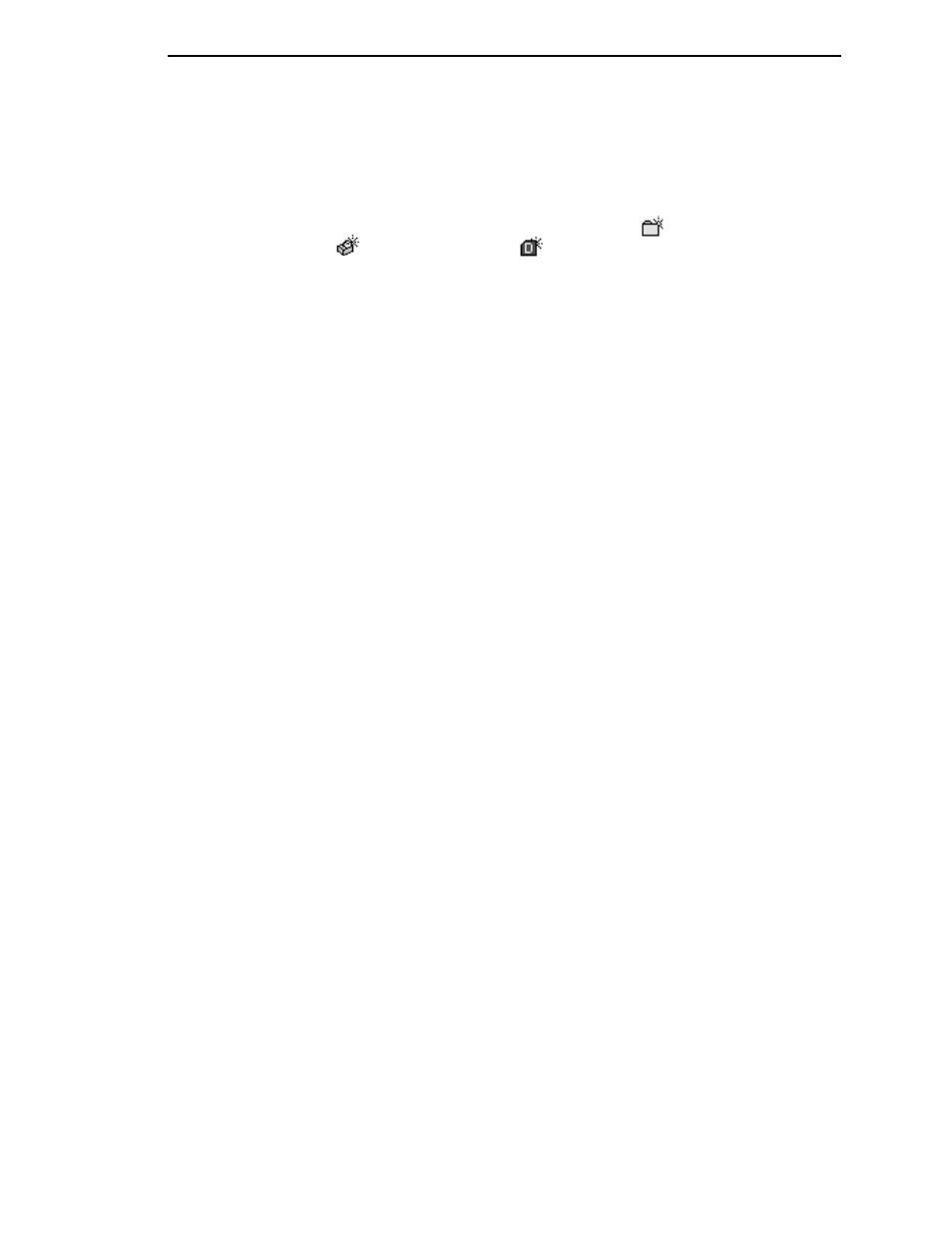
The Edit Menu
37
Inserting an item involves three steps:
1.
Select a database item. (The new icon will appear below the item you
select.)
2.
Define which type of icon you want to add. Select
Edit
Insert
and then
select the item you want to add. Or click the
(insert new folder),
(insert new printer), or
(insert new Download file) icon.
A new icon appears in the database.
3.
Define what printer, folder, or file this icon represents.
a.
To define a printer, see “Defining Printer Properties” on page 61.
b.
To define a folder, double-click
New Folder
. The Folder Name dialog
box opens. Type the name of the folder and click
OK
.
c.
To define a Download file, see “File Download” on page 91.
Cut
Removes selected folders, printers, or files from the database and places it in
the paste buffer.
Copy
Copies selected folders, printers, or files from the database to the paste
buffer, leaving the original intact.
NOTE:
You can select multiple database items by using the
Ctrl
or
Shift
key.
Paste
Places the item in the paste buffer on the database tree. To paste, you must
select a database item. The pasted item appears on the same level as the
selected database item.
NOTE:
If you select
Edit
Paste
, the pasted item appears on the same level
as the selected database item. However, if you select
Edit
Insert
Paste Buffer
, the pasted item appears one level below the selected
database item.
Delete
Permanently removes a selected folder, printer, or file from the database.
Include/Exclude
Deactivates a selected folder, printer, or file. Inactive database items display a
red circle with a slash through it on top of the item’s icon.
You cannot send information to or receive information from excluded
database items using the following Applications, Status, and Utilities menu
options: Flash File Manager, File Download, Update Status, and Configure
Print Servers.
To activate a database item, select the inactive item and then select
Edit
Include/Exclude
.
