Step 4, Step 5 – Printronix PrintNet Enterprise User Manual
Page 81
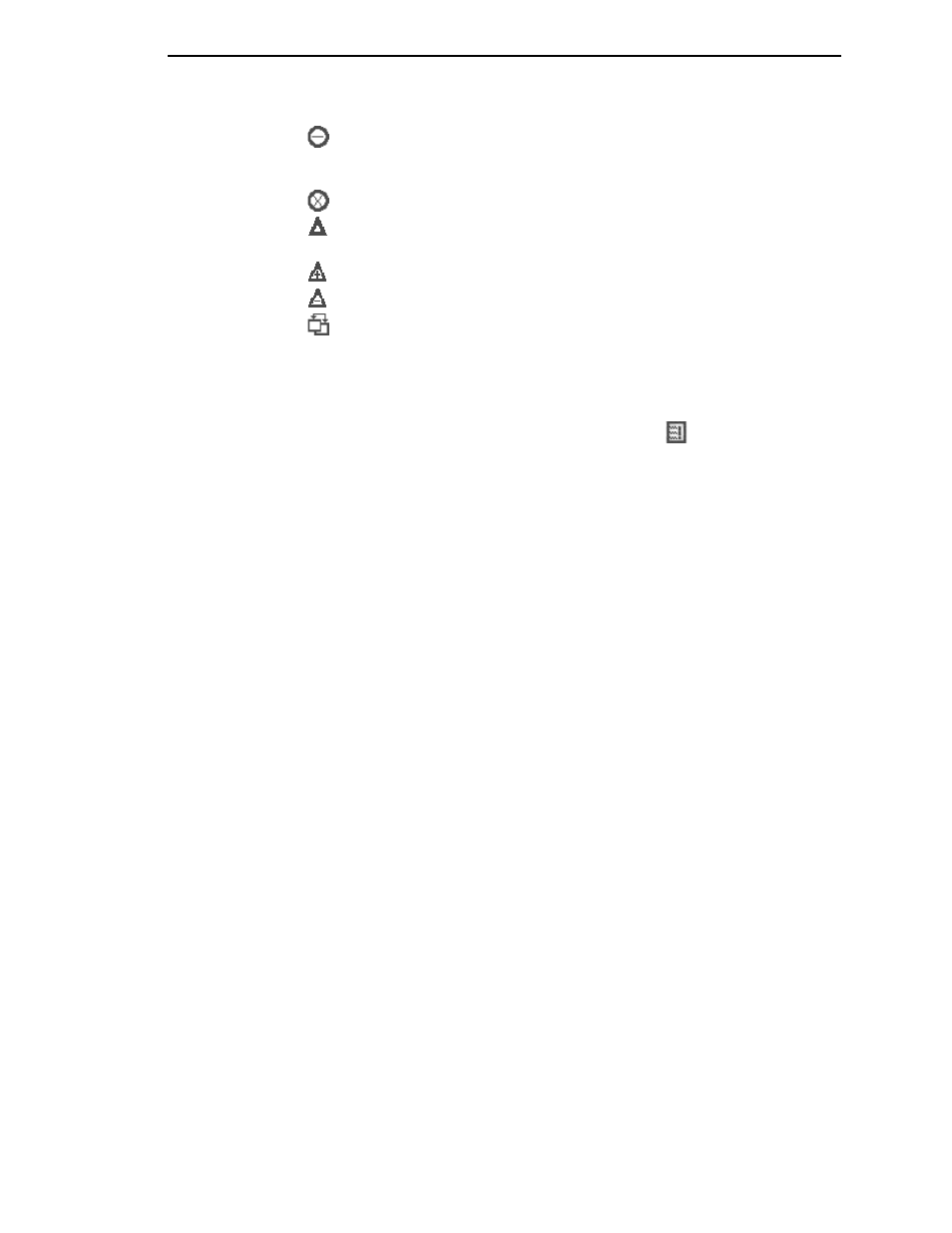
Migration
81
Indicates that the menu previously existed in the saved configurations and
was moved to another menu, or removed from the current menu but still exists
in the saved configurations.
Indicates that the menu was completely removed.
Indicates that this menu or a submenu has changed. The change can be
various things such as range or increment.
Indicates that additional selections have been added to this menu.
Indicates that selections have been removed from this menu.
Indicates that this menu has been replaced with another menu or the
menu definition has changed.
STEP 4:
View the results using the Migration Report Viewer.
Select
Migration
View Report
or double-click the
Migration Report
icon (located at the top of the migrated configurations display) to open the
Migration Report Viewer.
The Migration Report Viewer displays a detailed textual report of the
information that displays graphically in the Configuration Editor. Use the
Migration Report Viewer to view, save, or print the report.
NOTE:
It is recommended to use landscape mode when printing the
migration report.
The report contains the following types of messages:
Informational Messages:
Menu settings that migrated without problems.
They display to inform you that there was a change during the migration.
Warning Messages:
Menu settings that attempted to migrate to the new
configurations and were changed. Analyze these settings to determine if they
are desirable.
Intervention Messages:
Menu settings that could not migrate to the new
configurations. This could occur when a menu item was completely removed
and the user utilized a setting other than the default. In this case the Migration
Utility cannot decide what action to take.
IMPORTANT
You must resolve intervention messages, or the printer may not operate
properly.
STEP 5:
Post-migration.
After you review the migrated configuration, save, delete, or download the
migrated configuration file to one or more printers using PNE.
