Daily timer mode – Printronix PrintNet Enterprise User Manual
Page 256
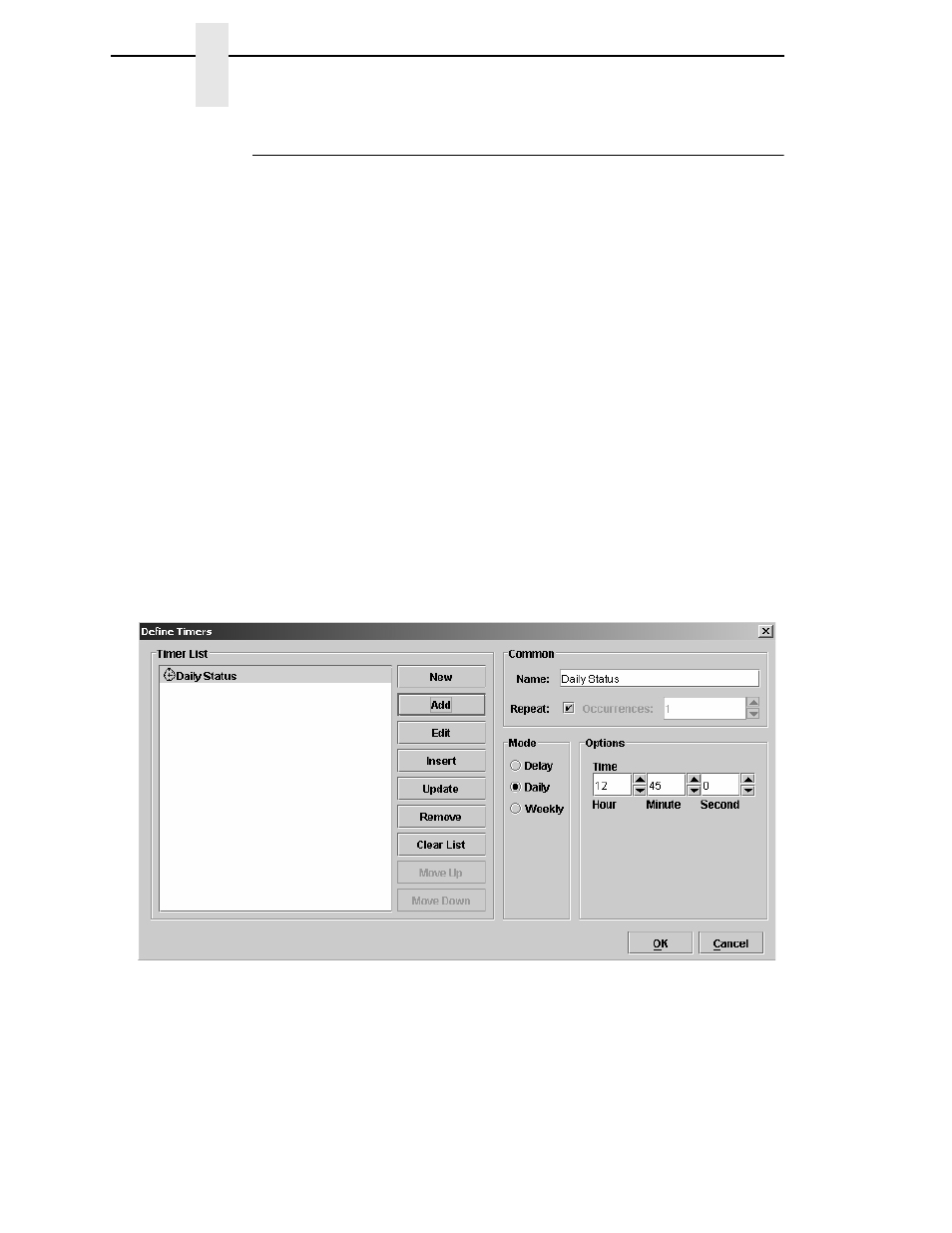
256
Chapter
6
Timers
Daily Timer Mode
To generate an event at a specific time each day, use the Daily timer mode.
For example, you may want the printer to send a status report to the host
system everyday at 12:45 p.m. The status report can include a number of
datafields that keep track of paper, ribbon, or number of labels printed, etc.
To program the timer to generate the status report, do the following.
1.
Select
Edit
Define Timers
.
2.
Type
Daily Status
in the Name field.
3.
Select
Daily
as the mode.
4.
Enter
12
in the Hour field and
45
in the Minute field.
5.
Make sure there is a check mark in the Repeat check box. This ensures
that a status report will be sent everyday at 12:45 p.m.
If you want to specify a certain amount of days for the printer to send a
status report, uncheck the Repeat box and enter a value in the
Occurrences field. For instance, to have the printer send a status report
for only five days, uncheck the Repeat box and enter
5
in the
Occurrences field.
6.
Click
Add
. The Daily Status timer is added to the Timer List.
See Figure 224.
7.
Click
OK
.
Figure 224. Setting a Daily Timer
