Menu tree, Creating configurations – Printronix PrintNet Enterprise User Manual
Page 72
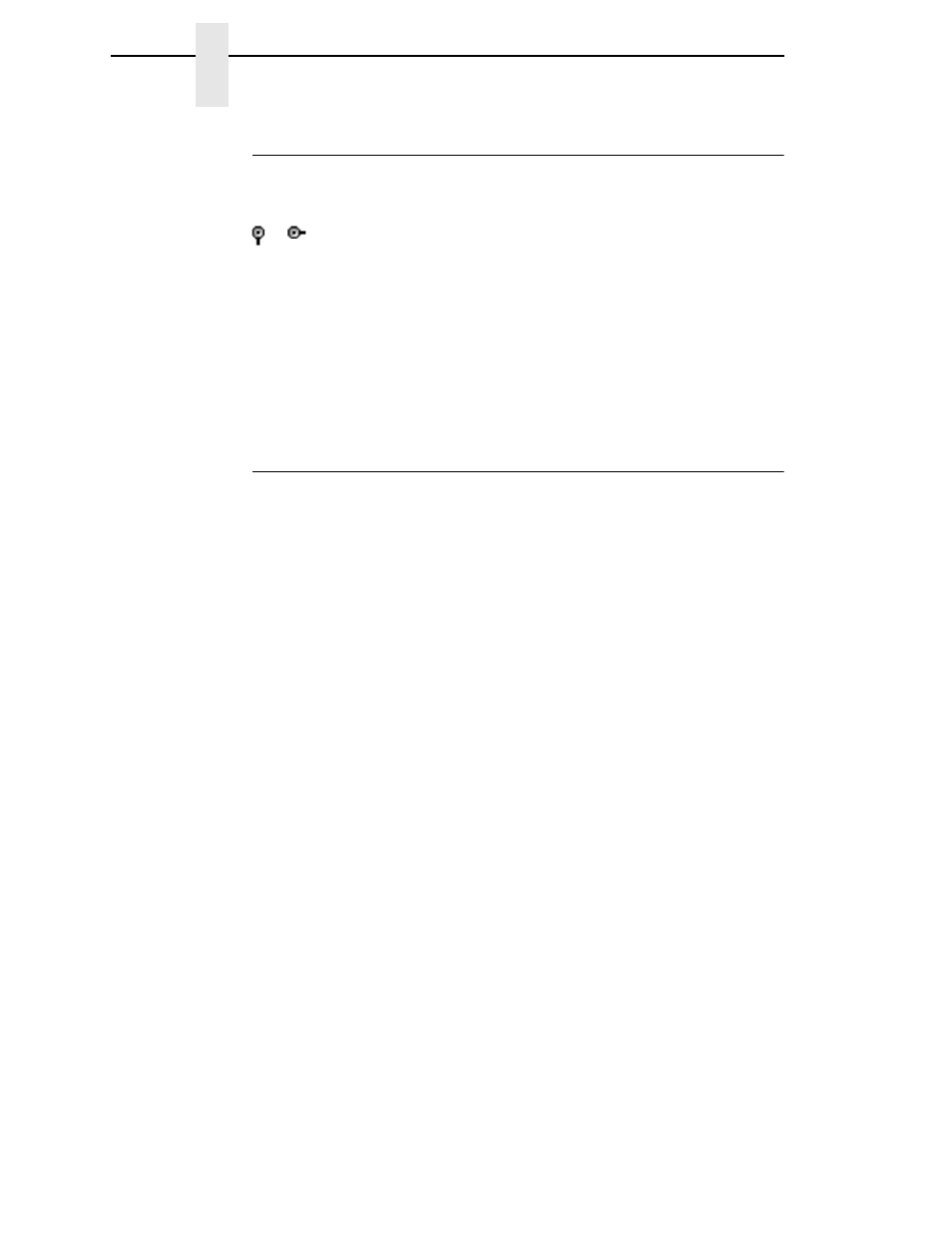
72
Chapter
3
Configuration Editor
Menu Tree
The Configuration Editor displays the printer configurations in a tree format
(see Figure 55). The top level of the tree is the OFFLINE menu. From this
level, the tree branches into the printer’s submenus. Menu items that have a
or
(handle) next to them have further submenus below them. Click the
handle to expand or collapse the submenus below. (You may also use the
Expand Tree/Collapse Tree options in the View menu, but these options will
expand or collapse all submenus.)
The Configuration Editor has three drop-down menus at the bottom. The
Displayed Language option allows you to select from five or more different
languages to display the configuration information. The Displayed
Configuration option lets you choose between the available configurations to
display. The Power-Up Configuration allows you to assign which configuration
loads whenever the printer turns on.
Creating Configurations
Along with the factory configuration, your printer allows up to 8 user-defined
configurations that can be downloaded to your printer’s memory. You may
create configurations using the operator panel or by using the Configuration
Editor.
To create a configuration using the Configuration Editor:
1.
Select
Edit
Copy From:
. A list of configurations appears. Undefined
configurations appear gray. Choose one of the configurations.
2.
Click
Edit
. (Notice that the configuration you chose in step 1 now appears
next to the Copy From: menu item.) Move your mouse down to
Copy To
.
A list of configurations appears. Choose the number of the configuration
you want to create. This new configuration is created with the settings
from the configuration you chose in step 1.
NOTE:
If you choose to
Copy To
a configuration which already exists, that
configuration will be overwritten.
3.
You may now edit the configuration settings. See “Changing
Configurations” on page 73.
