Get file info – Printronix PrintNet Enterprise User Manual
Page 88
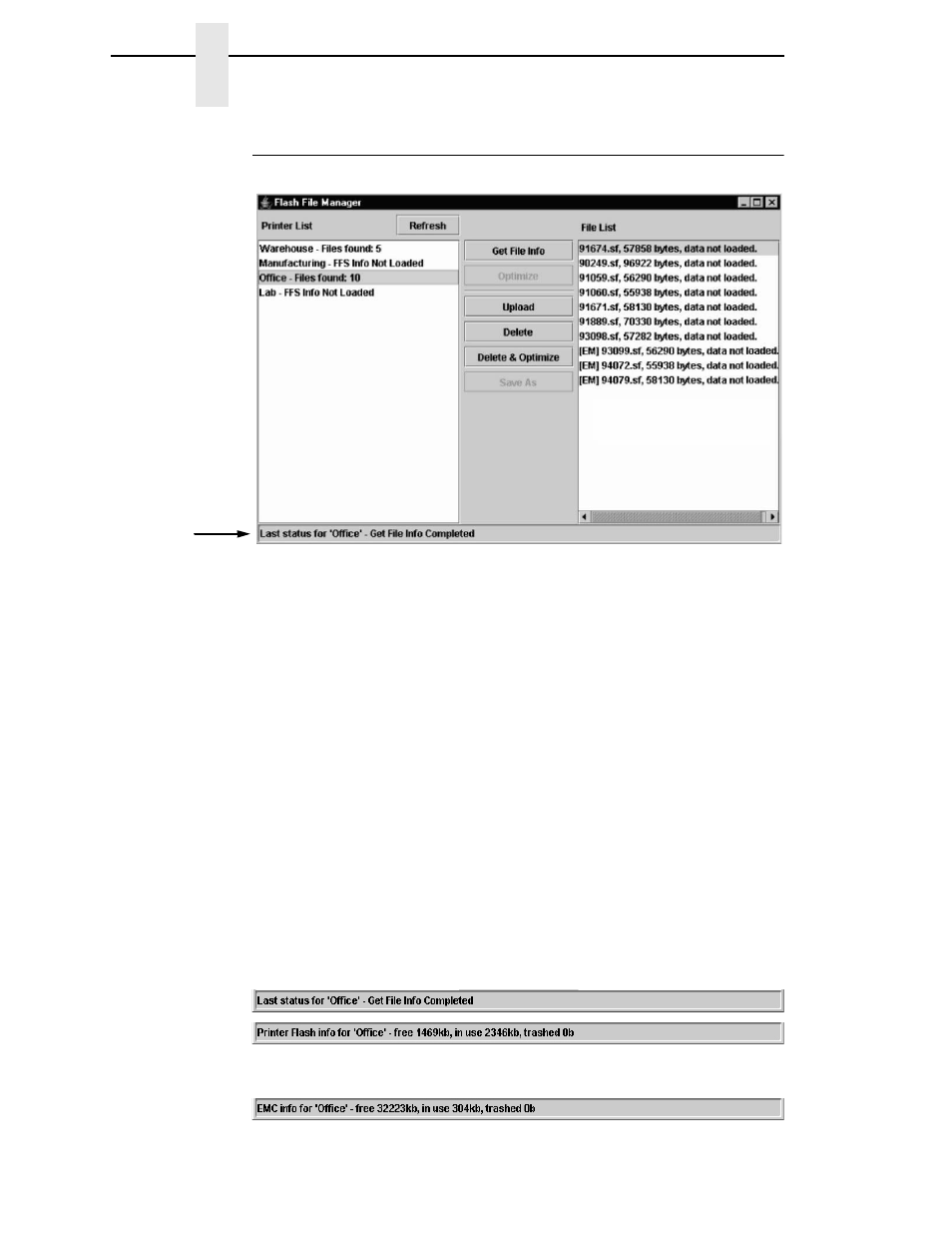
88
Chapter
3
Flash File Manager
Get File Info
Figure 69. Get File Info
Select a printer, and then click
Get File Info
to see a list of the unprotected
files loaded in the printer’s flash memory. Progress displays in the status bar
at the bottom of the window. After you retrieve the flash memory information,
the files appear in the File List pane. See Figure 69.
NOTE:
The files are located on the printer’s internal flash memory. If [EM]
precedes the file name, then the file is located on the optional EM.
When complete, select another printer and click
Get File Info
to view its flash
memory information.
You can only view the flash memory information from one printer at a time,
but the Flash File Manager remembers what information has been retrieved.
For printers that have not had flash memory information loaded, the message
FFS (Flash File System) Info Not Loaded displays in the Printer List.
See Figure 69.
NOTE:
Although you have retrieved the flash memory information, the files
have not been uploaded. Notice the message “data not loaded” in the
File List. To upload the files, see “Upload” on page 89.
The status bar will toggle from the status of the last operation performed to
the status of the printer flash: memory available (free), memory used (in use),
and memory deleted but not optimized (trashed):
If you have an EM installed, the status bar will also toggle the status of the
EM:
Status Bar
