Changing configurations, Making changes on menu tree – Printronix PrintNet Enterprise User Manual
Page 73
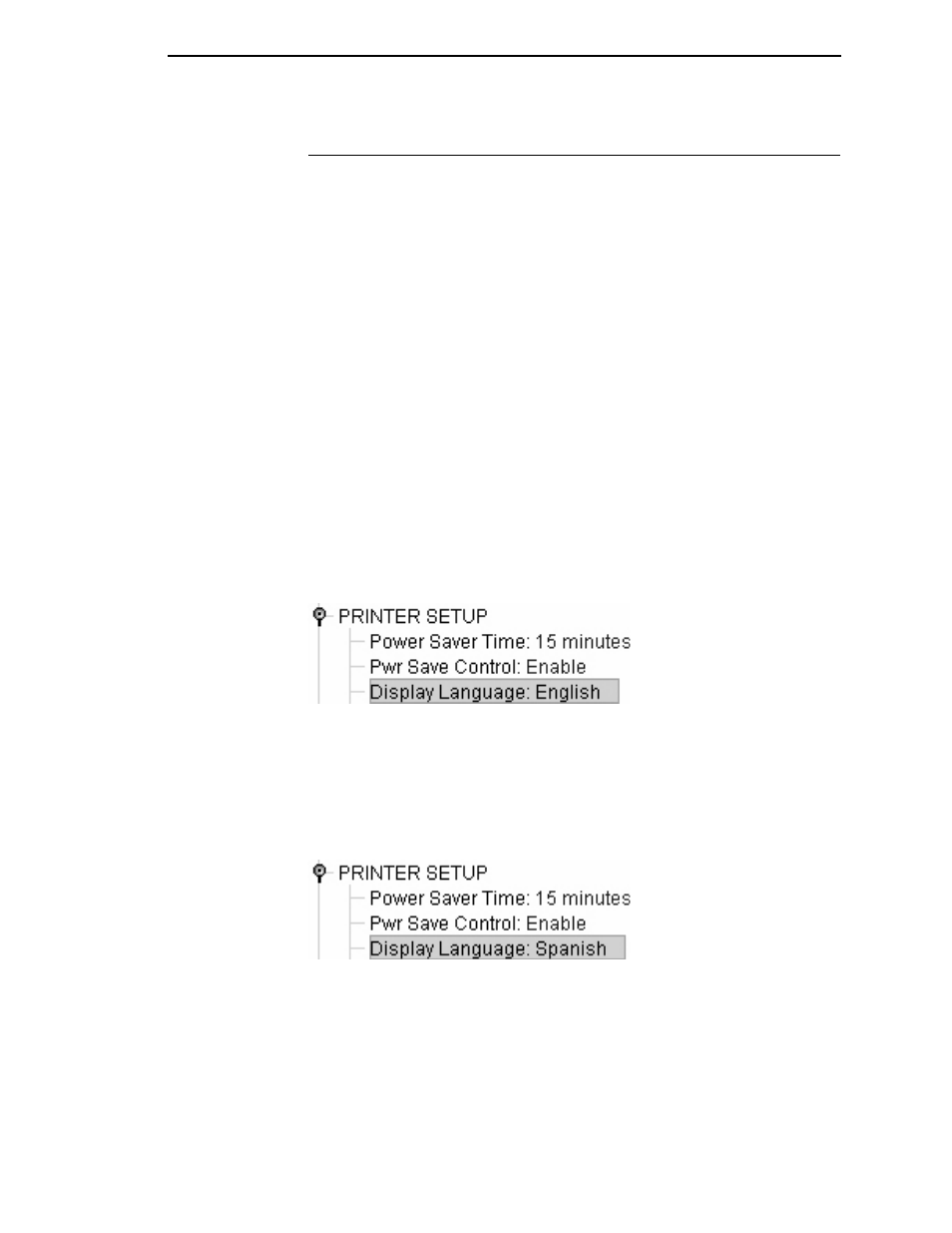
Changing Configurations
73
Changing Configurations
Configuration settings in the Configuration Editor can be changed two ways:
•
make the changes directly on the menu tree
•
use the Menu Editor
NOTE:
Normally, the factory default configuration cannot be changed.
However, you can enable modification of the factory configuration.
Select
Edit
Enable Factory Edit
. It is strongly recommended that
you do
not
modify the factory default configuration. If you choose to
modify the factory configuration, you should first upload it from the
printer, and then save it. This way, you will have a backup copy of the
factory configuration. To disable modification of the factory
configuration, select
Edit
Disable Factory Edit
.
Making Changes on Menu Tree
1.
Using the Displayed Configuration menu at the bottom of the window,
click the drop-down arrow to choose the configuration to change.
2.
Expand the submenus until the configuration setting you want to change
displays.
3.
Select the menu item you want to change. A selection box surrounds your
choice. See Figure 56.
Figure 56. Selecting a Menu Item
4.
Double-click an item to open the Menu Editor (page 74) for that item, or
use the
<
and
>
keys to toggle through the available options. See
Figure 57. (You may change these keys in the printer database window:
select
File
Preferences
, then click the
Configuration Editor
tab.
See page 30.)
Figure 57. Toggling Through The Available Options
