How to use conditions and protocols, Protocol list – Printronix PrintNet Enterprise User Manual
Page 189
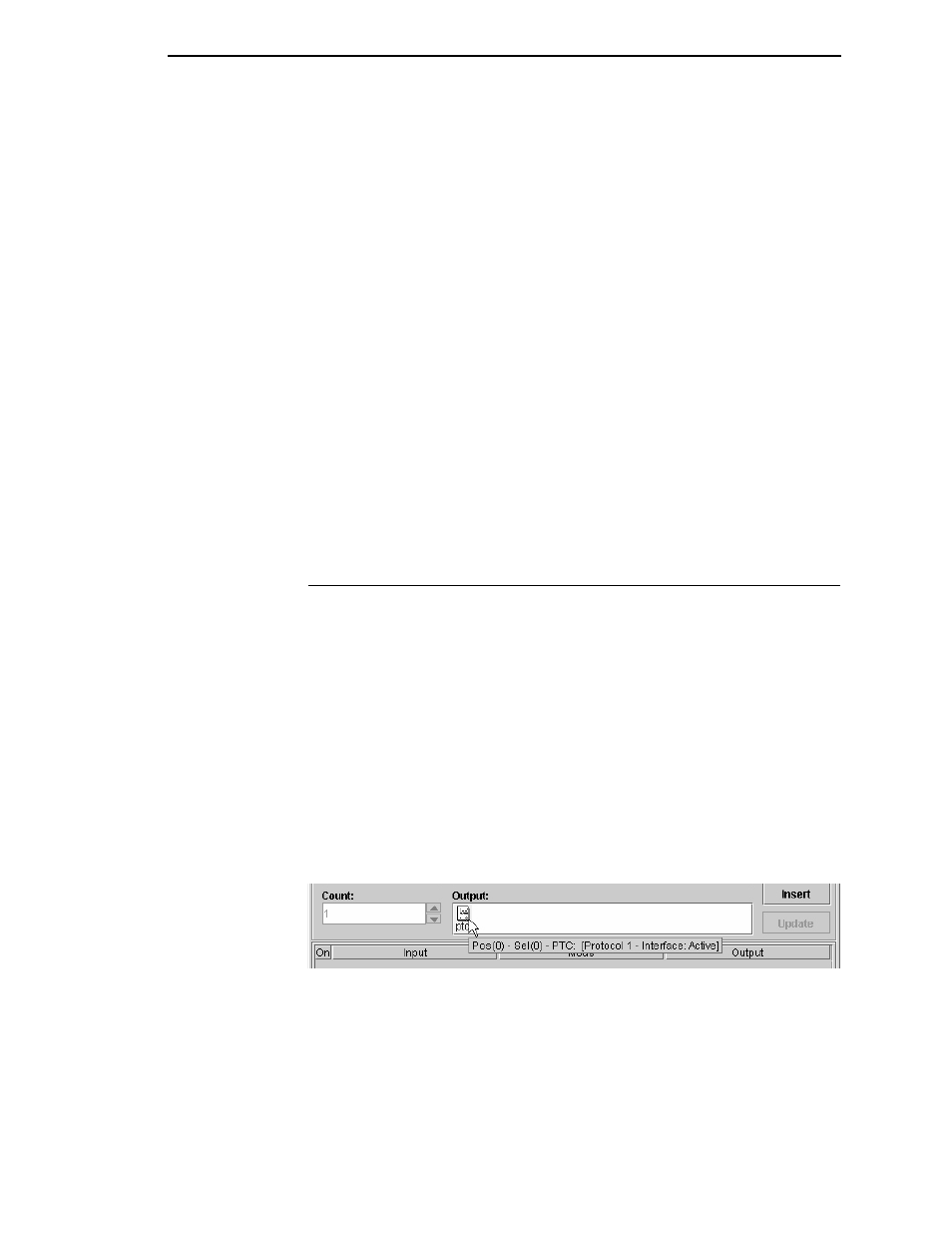
How To Use Conditions And Protocols
189
Interface:
Use this drop-down list to select which (host) interface the
response should go to. Active is the interface on which the CST operates.
Protocol List
New:
Click
New
to reset the Name and Interface fields.
Add:
If the text displayed on the second button is Add, the protocol has not
been added to the Protocol list. Click
Add
to add the protocol to the Protocol
list.
NOTE:
The protocol appears in the list with its name followed by a separator
and the name of the interface used.
Update:
If the text displayed on the second button is Update, the protocol is
already in the Protocol list. Click
Update
to update the protocol properties
with the new properties.
Edit:
Select an item in the Protocol list, and click
Edit
to edit it.
NOTE:
If you select more than one item, you can only to edit the first item.
Remove:
Select one or more items in the Protocol list, and click
Remove
to
remove them from the list.
IMPORTANT
Removing protocols invalidates entries that use the protocols.
How To Use Conditions And Protocols
After you define one or more protocols, return to the CST Manager to create a
new entry available for editing. Select
Response
from the Mode drop-down
list. In the Input field, enter the data on which the response should be
triggered. Right-click the Output field, and select the desired protocol from the
pop-up menu.
You can enter prefixes and suffixes, and these will be sent with the defined
output of the protocol. For example, if the output is defined as
pre
suf
, and the On_Empty condition is met, then
pre 1
will be the
response.
A protocol displays with the protocol icon over a light red background with the
mnemonic
ptc
. To see protocol details, i.e. name and interface, hover the
pointer over the protocol icon in the Output field to display a screen tip.
See Figure 170.
Figure 170. Protocol Screen Tip
