Disabled indicator, In progress indicator, Information capture – Printronix PrintNet Enterprise User Manual
Page 119
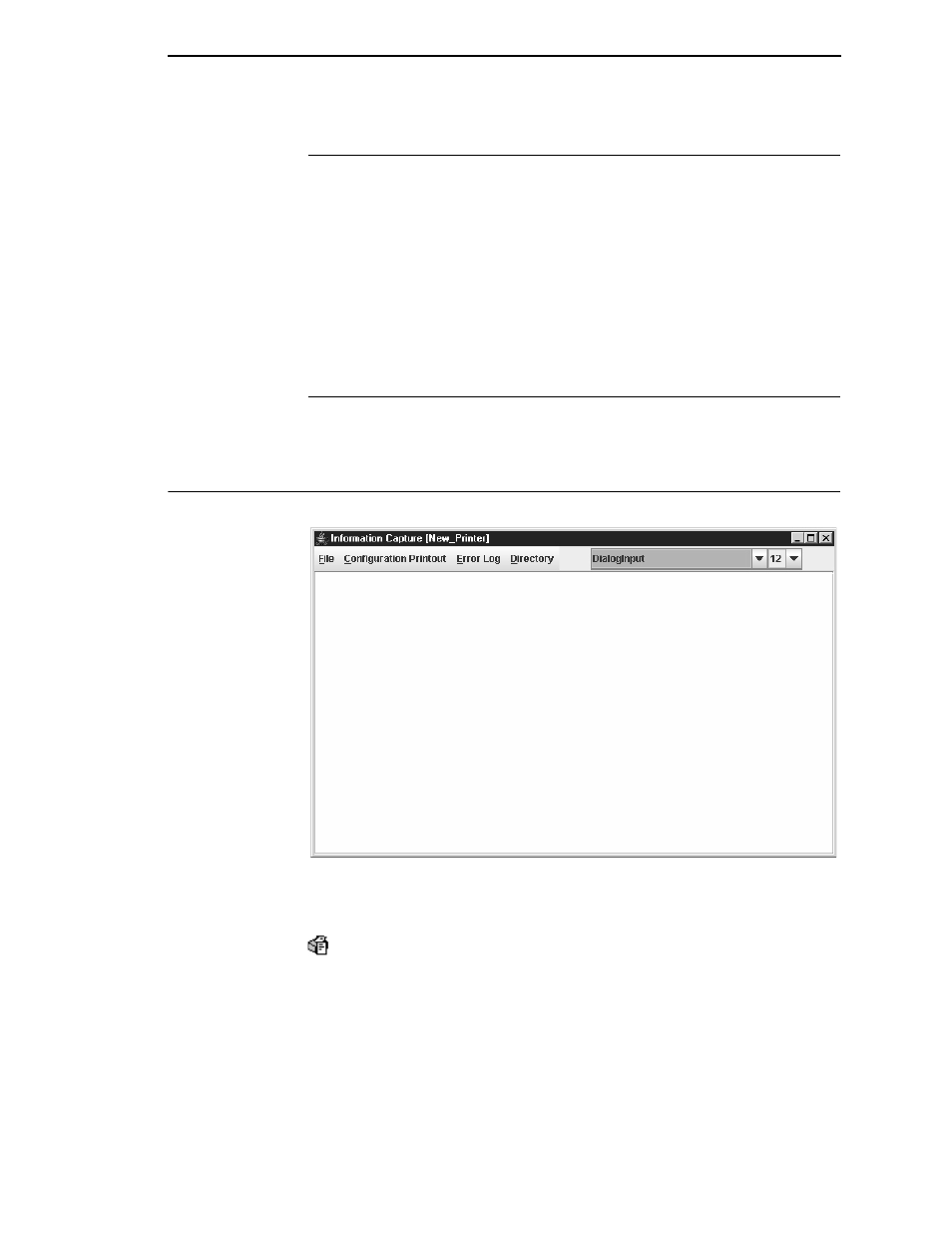
Disabled Indicator
119
Disabled Indicator
Normally, when you control the printer via the operator panel, the Disabled
light is off, and the Enable button underneath the status indicator is grayed
out. While PNE has control of the physical operator panel, the message
PRINTER UNDER REMOTE CONTROL appears on the physical operator
panel to alert others that the printer is being controlled remotely.
However, if someone presses a key on the printer, the virtual operator panel
disables. The Disabled indicator lights up, and the Enable button activates.
Click the
Enable
button to give control of the printer back to the virtual
operator panel.
In Progress Indicator
This light flashes when the printer is working on a job or moving paper.
Information Capture
Figure 100. Information Capture Window
To access the Information Capture application, select a printer from the
printer database and select
Applications
Information Capture
or click the
(information capture) button. See Figure 100.
The Information Capture application allows you to view the configurations or
error logs saved in the printer’s memory and save them as a text file to your
local hard drive.
Loading a configuration into the Information Capture does NOT change the
active configuration — this is a
view only
application. If you want to change
the active configuration, use the Configuration Editor (see page 71) or the
operator panel.
